RFI Reports
This topic includes information about RFI reports.
The Reports tool allows you to create the following RFI reports:
RFI Detail Report
The RFI Detail Report is a list of RFIs including detailed fields like status, creation date, ball in court, question, official response, referenced files, photos, cost, and schedule impact. It also contains an activity log, priority, discipline, category, co-reviewers, location, comments, and custom attributes. The report can only be exported in the PDF file format.
Filter: Use filters to limit the data that appears in the report. You can filter the report data by:
- Ball in court
- Due date
- Cost impact
- Schedule impact
- Priority
- Discipline
- Category
- Closed at
- Created by
- Created on
Click ![]() to add more filters and further refine the data included in the report. Click Reset to clear all applied filters.
to add more filters and further refine the data included in the report. Click Reset to clear all applied filters.
Duplicate report handling:
- Save as a new version: Update the existing report while keeping its history.
- Save as a new file: Create a new report without altering the original.
Sort the report data in ascending order ![]() or descending order
or descending order ![]() by:
by:
- ID
- Status
- Title
- Due date
- Location details
- Cost impact
- Schedule impact
- Priority
- Discipline
- Category
- External ID
Choose from the available options:
- Cover page
- Table of contents
- Photos
- References
- Activity log
- Comments
Select fields to be included in the report, and drag them to reorder as needed.
Click  to add more sorting criteria. Click Reset to clear all applied sorting criteria.
to add more sorting criteria. Click Reset to clear all applied sorting criteria.
Example of an RFI Detail Report
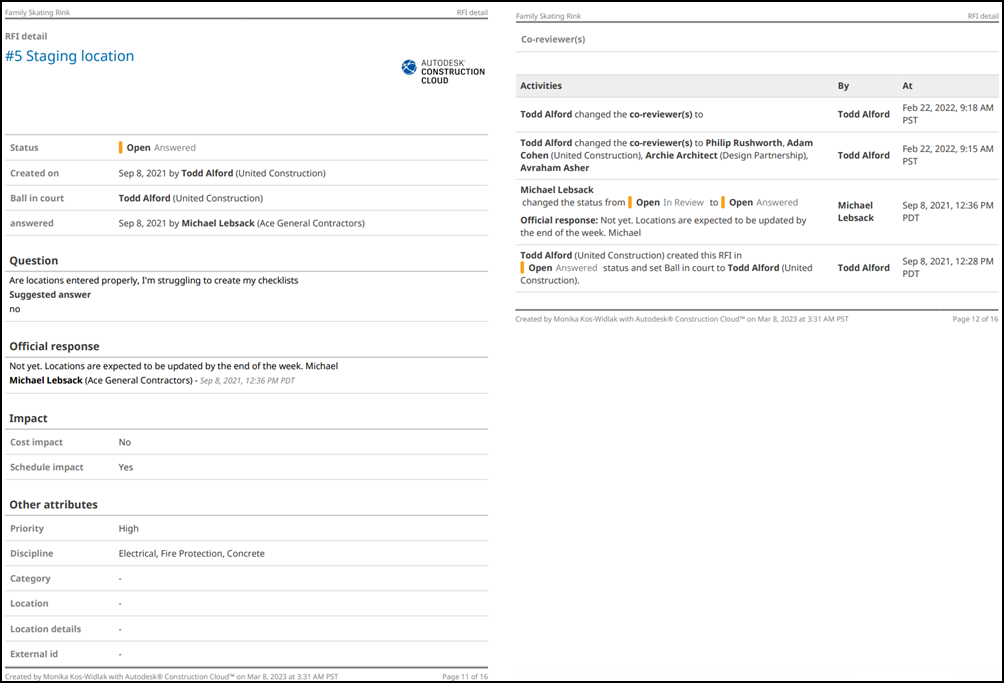
RFI Summary Report
The RFI Summary Report is an overview of RFIs including the following RFI-specific information: status, ID, title, creator, ball in court, questions, official responses, and other RFI data. The report is available in the PDF and Excel file formats.
You can customize the RFI data that you want to show in the report, including or excluding the following fields (if available):
- Status
- Created by
- Created on
- Ball in court
- Due date
- Question
- Official response
- Priority
- Cost impact
- Schedule impact
- Location
- Location details
- Discipline
- Category
- External ID
- Opened at
- Closed at
- Responded at
- Updated at
- Updated by
- Date answered
- Answered by
Note the following considerations:
The progress bar in the Fields area indicates the percentage of selected fields.

All fields are selected by default
Click Reset to clear all applied changes and select all fields
Filter: Use filters to limit the data that appears in the report. You can filter the report data by:
- Ball in court
- Due date
- Cost impact
- Schedule impact
- Priority
- Discipline
- Category
- Closed at
- Created by
- Created on
Click ![]() to add more filters and further refine the data included in the report. Click Reset to clear all applied filters.
to add more filters and further refine the data included in the report. Click Reset to clear all applied filters.
Duplicate report handling:
- Save as a new version: Update the existing report while keeping its history.
- Save as a new file: Create a new report without altering the original.
Sort the report data in ascending order ![]() or descending order
or descending order ![]() by:
by:
- ID
- Status
- Title
- Due date
- Location details
- Cost impact
- Schedule impact
- Priority
- Discipline
- Category
- External ID
Select fields to be included in the report, and drag them to reorder as needed.
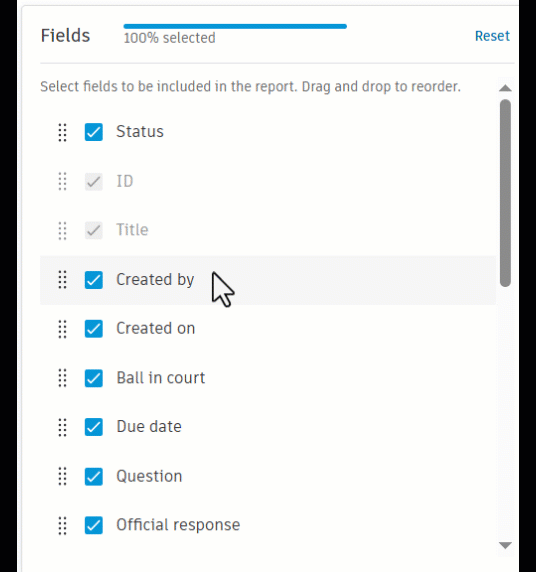
Click  to add more sorting criteria. Click Reset to clear all applied sorting criteria.
to add more sorting criteria. Click Reset to clear all applied sorting criteria.
RFI Summary Report Settings
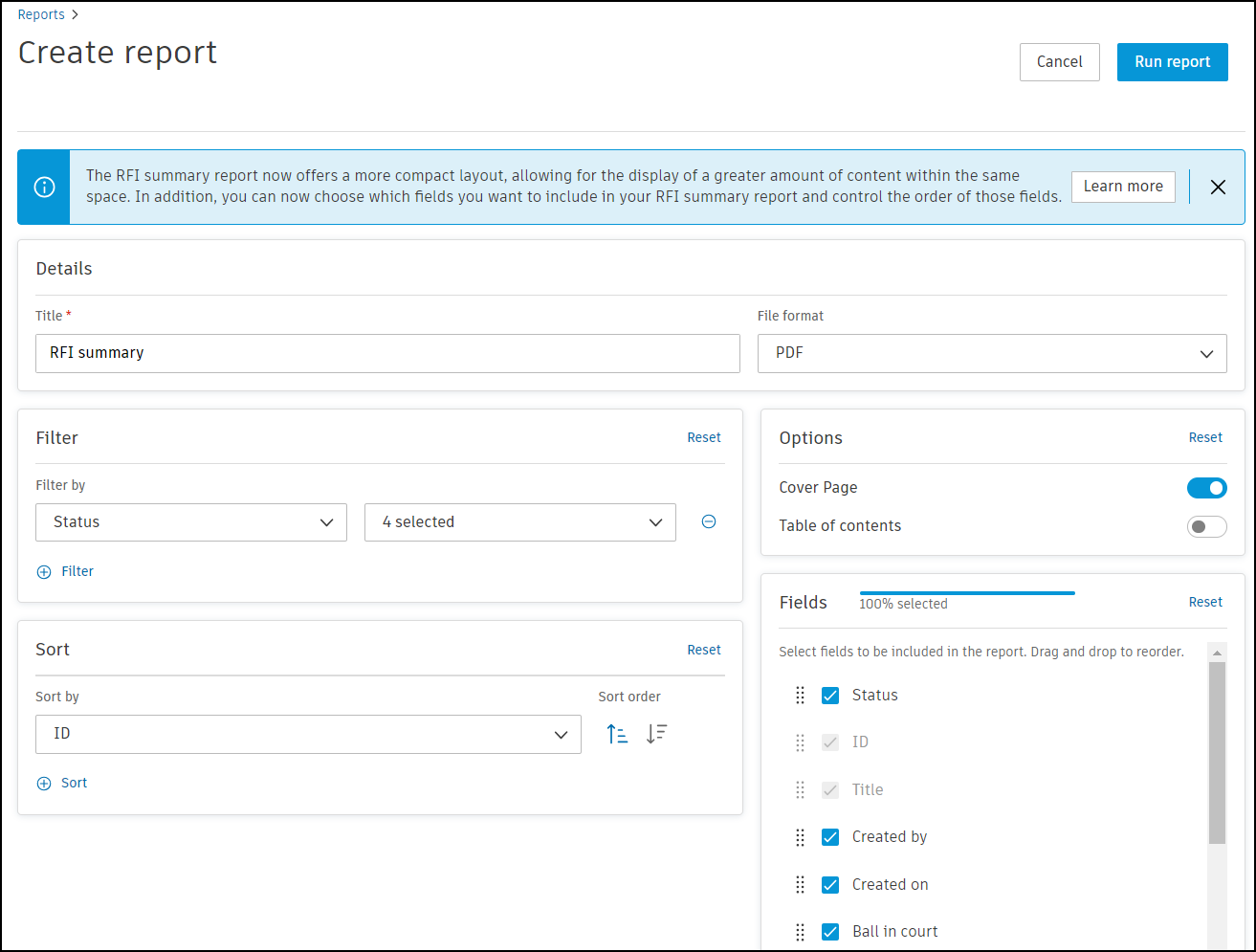
Example of an RFI Summary Report
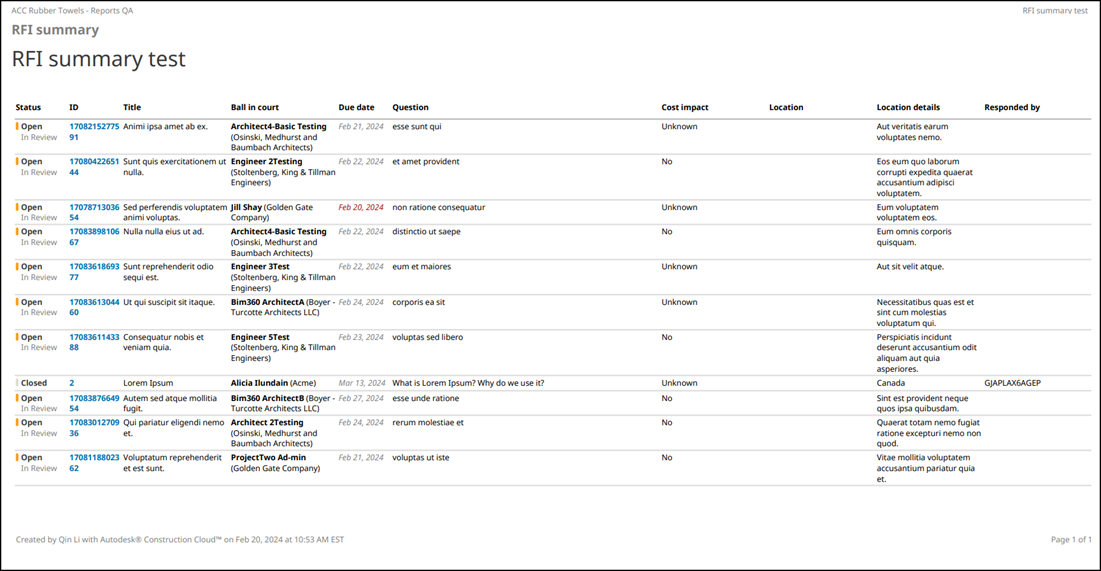
See Create and Schedule Reports to learn how to create and schedule customized reports containing data relevant to your project needs.
