Import a Background Underlay
Import a background underlay to help you visualize your factory floor.
The background underlay feature lets you import your AutoCAD drawing (DWG) files onto the canvas so that you can more accurately place objects and visualize factory layouts. The underlay acts as a template on which you add your sources, processors, buffers, operators, and connections. Once you save a design, you can export it back into AutoCAD, allowing you to refine your designs in either environment. An underlay can also be an image file such as a BMP, JPG or TIF.
Note: To import a DWG file as a background underlay, you must have a Factory Design Utilities subscription.
To import a background
- Select View
 Import New.
Import New.
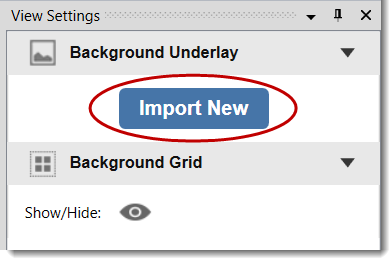
- Select the file to import and select Open.
If you are importing an image file, select the down arrow next to Drawing File ( .dwg) to view available image files.
- To reposition the image, hover the cursor over the image so that it changes to a crossbar, and then select and drag the image.
- To resize the image, hover over one of the corner anchors, and then click and drag to the desired size.
- Move the Opacity slider to lighten or darken the underlay.

- Rotate the image by selecting an option from the Rotation drop-down menu, or leave the setting at 0 to keep the original orientation.
- Select the lock icon next to Lock/Unlock to prevent further changes to the image.
- Select delete to remove the underlay.
