- Click Tools tab > Simulator panel > Dual Column > Machine Position Calibration.
The Calibration Mode page of the Dual Column Calibration Wizard is displayed.
- Select Complete and click Next. The Probing Method page is displayed.
- Select Manual to measure the calibration items manually and click Next. The Basic Setup page is displayed.
- In the Anchored to list, select the column you want to use to determine the Machine datum, and click Next. The Definition of Calibration Objects page is displayed.
- Click
 to create the items that you want to use to calibrate the columns. You must specify at least three calibration items and be able to probe each item from both columns.
to create the items that you want to use to calibrate the columns. You must specify at least three calibration items and be able to probe each item from both columns.
- When you have specified all the calibration items, click Next. The wizard displays a message telling you to switch to column 1.
- Click Next. The Measuring page is displayed.
- For each entry in the list of calibration items, probe at least four points on the sphere and click
Done.
The coordinates of the centre of each sphere are displayed in the Measuring status list. For example:
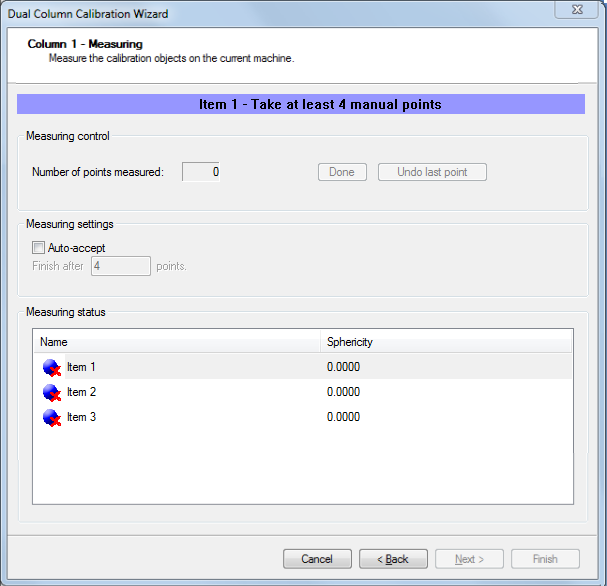
- Click Next. The wizard displays a message telling you to switch to column 2.
- Click Next. The Measuring page is displayed.
- Probe the calibration items with column 2 in the same order as you used for column 1, and then click Next. The Result page is displayed.
- The accuracy of the calibration is displayed in the
Deviation box. Click:
- Show Calculated Matrix to display the transformation matrix for the second column.
- Back to reprobe the calibration items if the deviation is outside acceptable limits.
- Finish to accept the results and close the wizard.