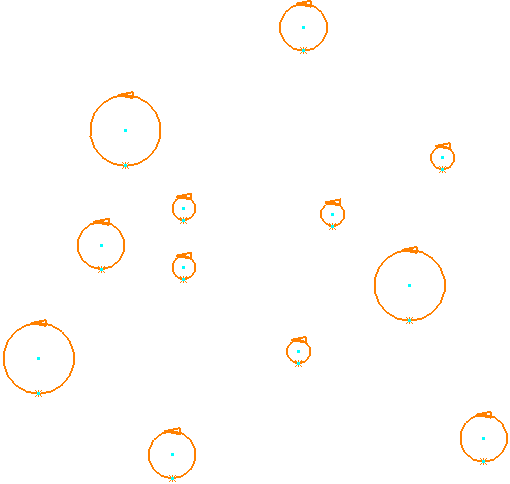Use the Reorder Curve Segments dialog to view and reorder the segments in a boundary or pattern (this is similar to Reorder Toolpath option). The curve segment order is important when a toolpath uses a pattern to define its path. Pattern engraving of text is an example of when you need to reorder segments so the order reflects the correct letter order.
To display the dialog, click Curve Editor tab > Edit panel > Reorder Segments.
Selecting components within the list also selects them graphically, turning them yellow. Similarly, selecting a segment from the graphics window moves to that segment in the list. The columns in the list are:
 — The segment number.
— The segment number.Any movement or removal of segments renumbers the affected segments. So the segment number is a temporary (not a permanent) number. This means you cannot use it to identify a specific segment.
 — The coordinates of the segment start point.
— The coordinates of the segment start point. — The coordinates of the segment end point.
— The coordinates of the segment end point. — The segment length.
— The segment length. — The number of points in the segment.
— The number of points in the segment.
The buttons on the left side of the dialog enable you to reorder the selected segments:
 Delete Selected — Click to delete the selected segments.
Delete Selected — Click to delete the selected segments. Move to Start — Click to move the selected segments to the start of the toolpath.
Move to Start — Click to move the selected segments to the start of the toolpath. Move Up — Click to move the selected segments up one position.
Move Up — Click to move the selected segments up one position. Move Down — Click to move the selected segments down one position.
Move Down — Click to move the selected segments down one position. Move to End — Click to move the selected segments to the end.
Move to End — Click to move the selected segments to the end. Reverse Order — Click to move the order of the selected segments. If no segments are selected then this reverses all segments.
Reverse Order — Click to move the order of the selected segments. If no segments are selected then this reverses all segments. Reverse Direction — Click to reverse the direction of each selected segment, so that the start and end points are switched round. If no segments are selected, then this reverses the direction of the whole curve.
Reverse Direction — Click to reverse the direction of each selected segment, so that the start and end points are switched round. If no segments are selected, then this reverses the direction of the whole curve.Converts this:
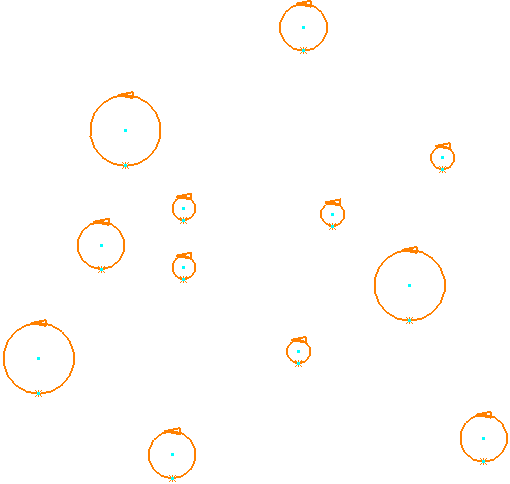
To this:

 Sort in X — Click to sort the curve segments along the X direction.
Sort in X — Click to sort the curve segments along the X direction.It converts this:
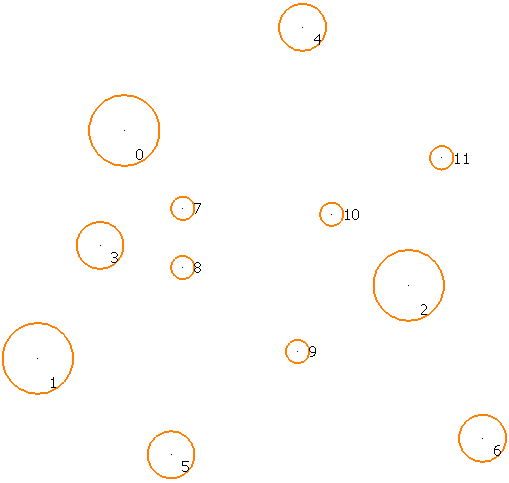
to this:
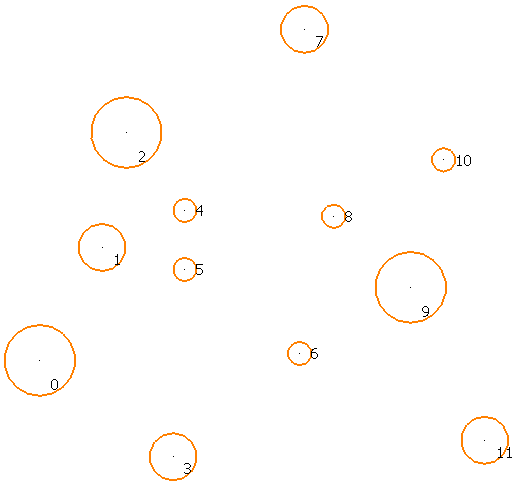
Click Number Segments
 to see the order.
to see the order. Sort in Y — Click to sort the curve segments along the Y direction.
Sort in Y — Click to sort the curve segments along the Y direction.It converts this:
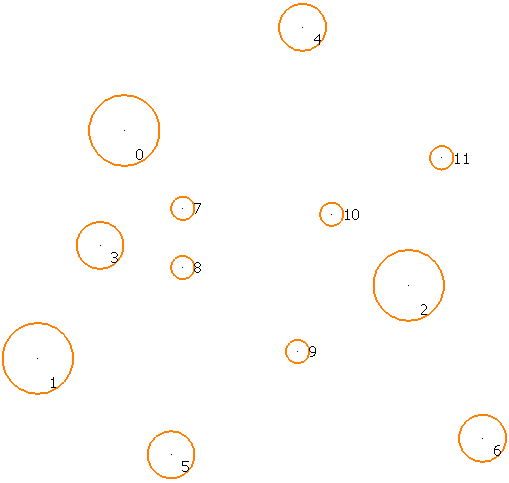
to this:
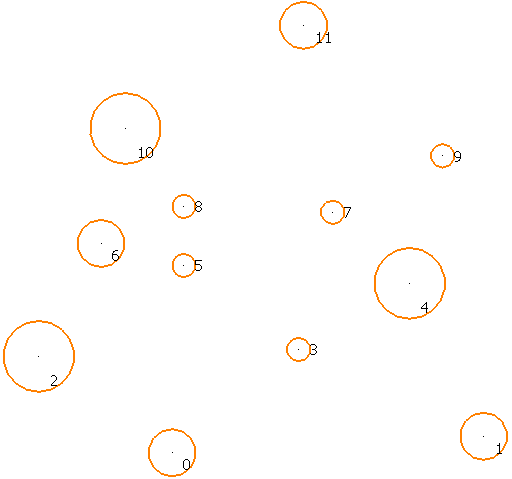
Click Number Segments
 to see the order.
to see the order. Sort in Z — Click to sort the curve segments along the Z direction.
Sort in Z — Click to sort the curve segments along the Z direction. Shortest path — Click to sort the curve segments to create the shortest path. This is useful for text.
Shortest path — Click to sort the curve segments to create the shortest path. This is useful for text.Converts this:

to this:

The start point is always the segment nearest to the tool start point.
 Number segments — Click to number the segments in the selected curve.
Number segments — Click to number the segments in the selected curve.It converts this:
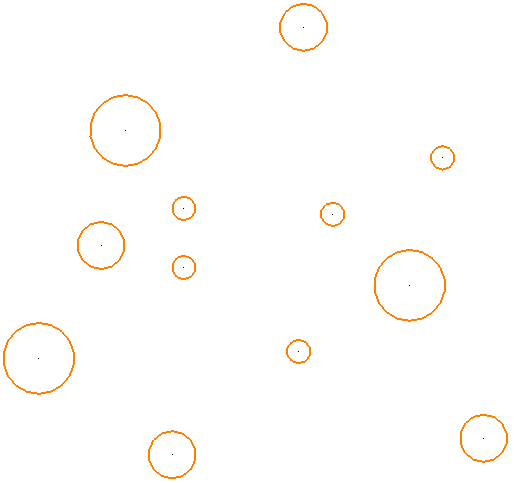
to this:
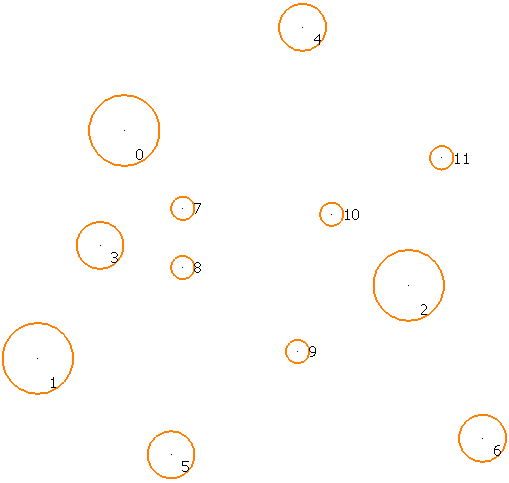
 Instrumentation — All curves have a direction. If you instrument a curve, it places an arrow on each segment (pointing towards the end of the segment) and an 'X' at the end of each segment.
Instrumentation — All curves have a direction. If you instrument a curve, it places an arrow on each segment (pointing towards the end of the segment) and an 'X' at the end of each segment.It converts this:
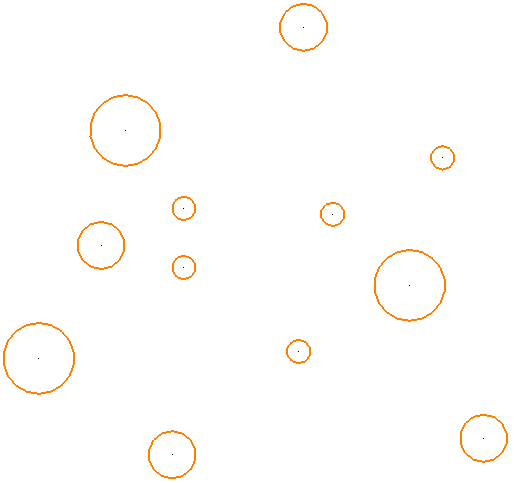
to this: