You can re-embed a pattern when:
- The original surfaces are no longer in the model.
- The pattern is embedded onto the wrong surface (this can happen when the pattern lies at the junction of two different surfaces or where two surfaces are close together).
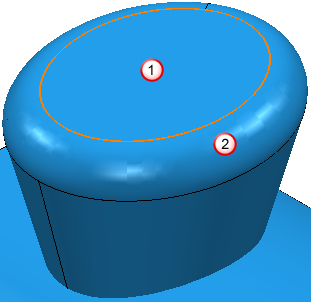
In this case, the embedded pattern could be embedded in surface
 or
or  .
.
This example shows you which surface the pattern is embedded into and how to change the embedded surface.
- From the individual Pattern context menu, select Edit > Select Surfaces.
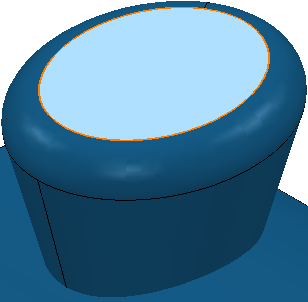
The pattern is embedded onto surface
 .
. - Select surface
 .
.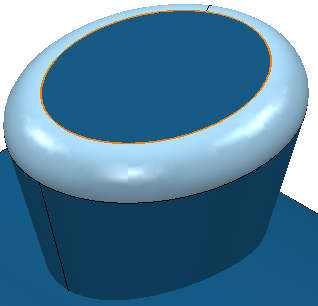
- From the individual Pattern menu, select Edit > Embed. This displays the Embed Pattern dialog.
- Select a Method of Closest Point.
- Click Apply.
This creates a new pattern which is embedded onto surface
 .
.
To confirm this new pattern is embedded onto surface  :
:
- Deselect the surface by clicking the background.
- From the individual Pattern context menu, select Edit > Select Surfaces.