Use the Workplane Editor tab > Align panel > Align to options, to orientate the workplane:
- To View — Click to orientate the workplane so it is aligned with the current graphics view.
The workplane is aligned with respect to the principal editing plane
 that is selected on the Status bar. In this example,
that is selected on the Status bar. In this example,  is the principal editing plane.
is the principal editing plane.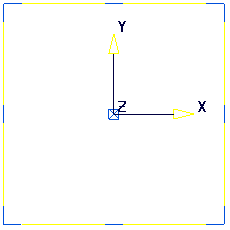
- To Geometry — Click to orientate the workplane so it is normal to the surface at that point.
The workplane is aligned with respect to the principal editing plane
 that is selected on the Status bar. In this example,
that is selected on the Status bar. In this example,  is the principal editing plane.
is the principal editing plane.Moving the cursor over the model changes its orientation:
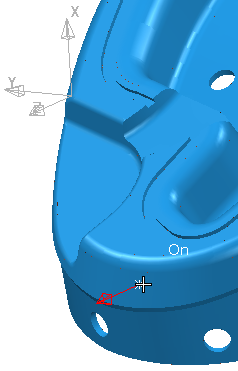
Click on the model to re-orientate the workplane:
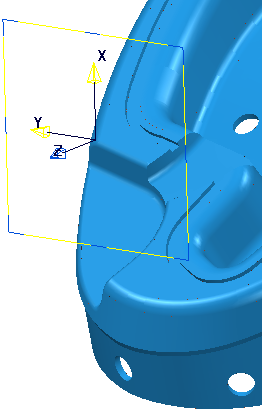
- To Geometry and Reposition — Click to orientate the workplane so it is located where you select the surface and is normal to the surface at that point. The workplane changes its orientation and its position.
This option works in the same way as the To Geometry option described above, but moving the cursor over the model moves the workplane and changes its orientation:
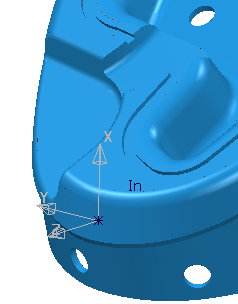
Click on the model to relocate and re-orientate the workplane:
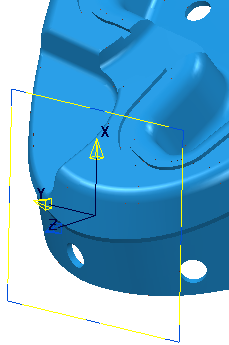
- To Tool — Click to orientate the workplane so it is aligned with the tool axis. The workplane changes its orientation and its position.
The workplane is aligned relative to the principal editing plane
 that is selected on the Status bar. In this example,
that is selected on the Status bar. In this example,  is the principal editing plane.
is the principal editing plane.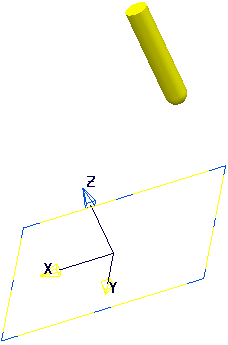
- To Tool and Reposition — Click to orientate the workplane so it is located at the tool centre with the Z axis aligned with the tool axis. The workplane changes its orientation and its position.
The workplane is aligned relative to the principal editing plane
 selected on the Status bar. In this example,
selected on the Status bar. In this example,  is the principal editing plane.
is the principal editing plane.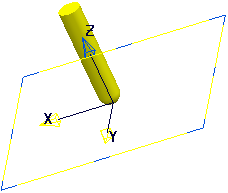
- To Active Workplane and Reposition using Block — Click to orientate the workplane so it is aligned with the selected control on the block. The workplane changes its orientation and its position.
This draws the block with a number of handles.
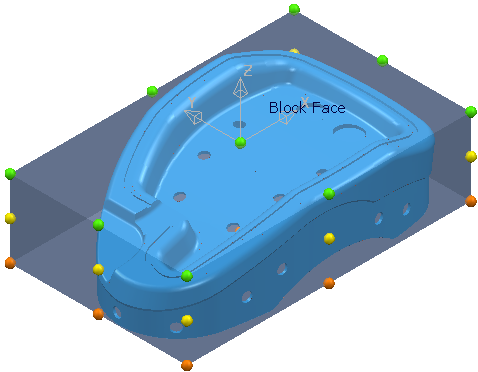
Click any of these handles to create a workplane at that point, with the same orientation as the active workplane.
If the block is not a rectangular block then a bounding box is placed around the block and the handles are placed on the bounding box.
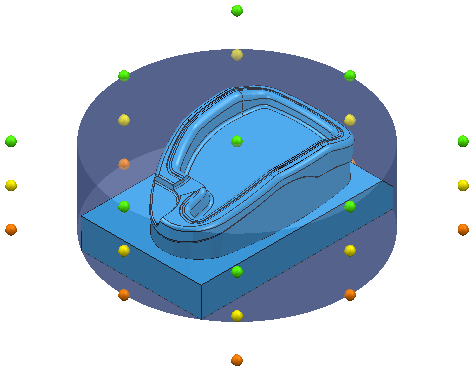
This option is available only if you have a block defined.