Use the Remove option to remove the selected faces and close the resulting gap by modifying the surrounding faces.
- Select the solid, for example:

- Select the face:
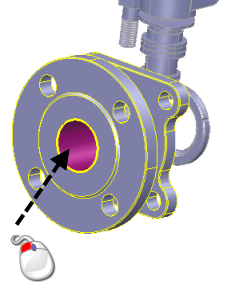
- Click Solid Tools tab >Modify Face panel > Remove to remove the face and heal the hole:
