The Heel Creation wizard enables you to create and edit a heel.
To use the Heel Creation wizard:
- Select Wizard tab > Grading panel > Heel > Create Heel.
The Heel from reference surface dialog is displayed:
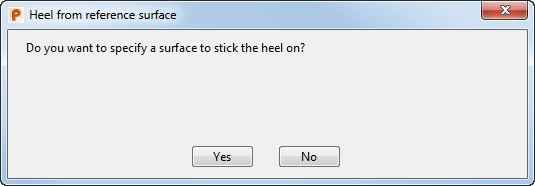
You can specify a reference surface to stick the heel on to:
- Click Yes to create a heel using a reference surface.
- Click No to create a heel without a reference surface.