You can copy pcurves across surfaces:
- Select the surface.
- Click
 on the
Trim Region toolbar to display the
Copy Pcurves dialog:
on the
Trim Region toolbar to display the
Copy Pcurves dialog:
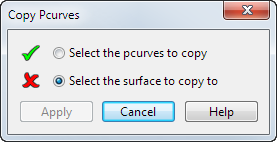
- Select the pcurves you want to copy. You can select multiple pcurves.
- Select the surface you want to copy to.
- Click
Apply.
The pcurves are copied to the new surface.