To create an object, you need to specify its position in the workspace. Entering positions is one of the most common and important operations in PowerShape. Use the following methods for entering positions:
- Using the cursor — As the cursor moves across the
principal plane (for example XY of the active workplane or global workspace), its coordinates relative to the active workplane are shown in the status bar. To enter a new position, move the cursor and click.
If the cursor is clicked within the hit radius of an existing object, the cursor snaps to the closest key point on the object or snaps to a point of intersection between objects.
- Using the Intelligent Cursor
- Using the status bar — You can enter Cartesianand polarpositions in the
Data entry box on the status bar.
You can also type the coordinates in the graphics window and they are entered automatically into the Data entry box on the status bar. When you press the Enter key, coordinates are entered into PowerShape.
- Using dialogs — Where a dialog requires you to enter a position, separate boxes are provided for the X, Y, and Z axes. Enter values in each of the boxes to specify the coordinates of the position.
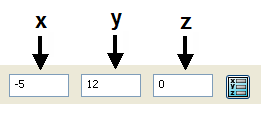
- For more complex constructions click the
Position
 button on the status bar or a dialog, to display the
Position
dialog.
Note: You can also create point objects to mark locations in your model.
button on the status bar or a dialog, to display the
Position
dialog.
Note: You can also create point objects to mark locations in your model.