Use the Dimensions tab to edit the dimensions of a primitive. The dimensions available to edit will vary depending on the type of primitive you have selected. For example, the dialog shown below is for a primitive block:
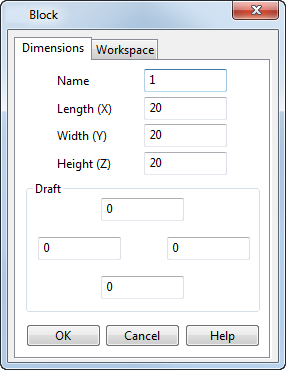
Name — Edit the name of the selected primitive.
Specify the dimensions of the selected primitive:
- Plane — Specify the Width (X) and Length (Y)
- Block — Specify the
Length (X),
Width (Y), and
Height (Z). You can also apply
Draft
angles to the sides of the block. Enter draft angles for the following sides, when looking down the Z axis:
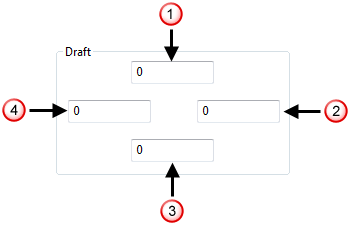
 — Top
— Top
 — Right
— Right
 — Bottom
— Bottom
 — Left
— Left
You can also specify the draft angles by using the drag handles displayed in the centre of each top edge of the block.
- Cylinder — Specify the Radius or Diameter by selecting from the drop-down list. You can also specify the Length.
- Cone primitives are edited as follows:
- Select one of the options from the drop-down list.
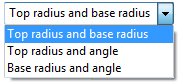
Your selection determines the other options that are available on the dialog. It also affects the dimensions of the cone that can be changed using graphical editing.
- Edit the available parameters. These include the Top Radius, Base Radius and Angle.
- Edit the Length of the cone.
- Select one of the options from the drop-down list.
- Sphere — Specify the Radius or Diameter by selecting from the drop-down list.
- Torus — Specify the Major Radius and Minor Radius.
- Spring — See Spring dialog.
OK — Accepts the changes and closes the dialog.