You can use the Measure dialog to calculate points, coordinates, distances, angles, radii, or unit vectors.
To display the dialog, click the
Measure
 button on the status bar.
button on the status bar.
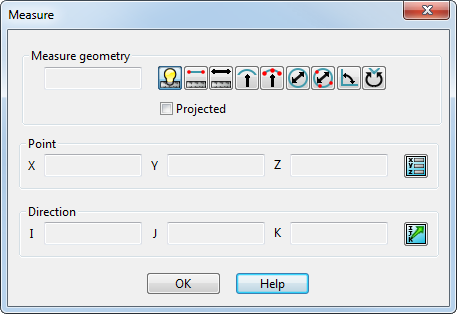
The dialog contains the following options that are common to the Measure tab of the Calculator dialog:
 Auto-measure
Auto-measure
 Measure length between two points
Measure length between two points
 Measure length
Measure length
 Measure radius
Measure radius
 Measure Radius From Three Points
Measure Radius From Three Points
 Measure Diameter
Measure Diameter
 Measure Diameter from Three Points
Measure Diameter from Three Points
 Measure minor angle
Measure minor angle
 Measure major angle
Measure major angle
- Projected
The value measured using these options is displayed in the Measure geometry text box.
Note: See
Using the calculator to measure for information on these options.
You can also use the Measure dialog to do the following:
- Point — Measure the
X,
Y and
Z coordinates of a specified point. Select the point in the graphics window, or click
 to open the
Position dialog.
to open the
Position dialog.
- Direction — Measure the spatial direction of a specified object in terms of a unit vector. The unit vectors in the direction of the X, Y and Z axes are represented by
I,
J and
K respectively. Select the object in the graphics window, or click
 to open the
Direction dialog.
to open the
Direction dialog.