The annotation is the dimension text
 :
:
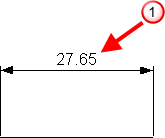
Use the Annotation page to change the annotation options:
Style — Select a line style from the list
Font — Select the font to be used for the annotation.
Embedded text — Select this option to embed the text in the leader line.
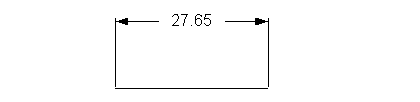
Horizontal text — Select this option to change all text so that it is positioned horizontally to the principal plane.
Suppose dimensions are angled as shown below:
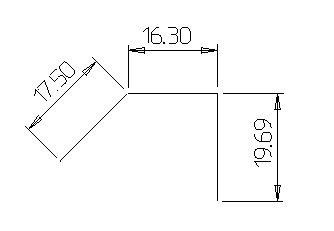
When text is changed to horizontal, the dimensions look like:
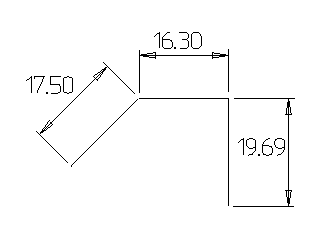
Gap ratio — Edits the gap between the leader and the text:
- If
Horizontal text is set, the gap ratio is as shown below:
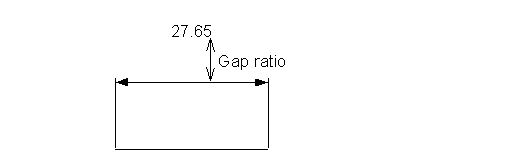
- If
Embedded text is set, the gap ratio is:
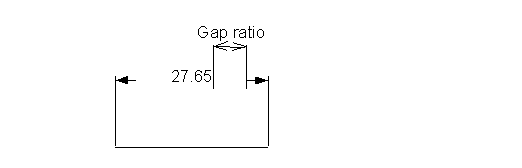
Fractions — Converts the decimal part of the dimension into a fraction, by default to the closest eighth.
Fraction denominator — Sets the fraction denominator to a particular value. This is useful if you want to compare dimension values.
Character height — Edits the height of the text.
Pitch — This sets the amount of space between the characters.
Proportional characters — (DUCT font only) When selected, the space occupied by each character is not fixed.
Angle Format — Changes how an angular dimension is displayed. You can choose the Angle Format to display all angle dimensions as one of the following:
- Decimals
- Degrees
- Degrees - Minutes
- Degrees - Minutes - Seconds
Decimal places — Decimal places are the number of digits printed after the decimal point. By default, the numbers are printed to two decimal places.
Remove trailing zeros — Select this option to remove any trailing zeros, after the decimal point, from the dimension annotation. This option is deselected by default.
Multi-part Dimension Options — The following options are for basepoint, chain and ordinate dimensions:
- Basepoint leader gap — This is the distance between the leader and the text for base-point dimensions.
- Centred text — Select this option to centre the text on the leader line. Deselect this option to enter a position to specify where the text lies on the leader.