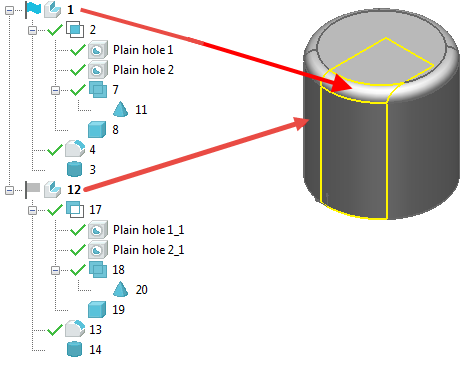You can split a solid using one of the following methods:
- Using a pre-selected cutter. If you have an active solid and a pre-selected cutter, the
Solid Split dialog is not displayed and the solid is split according to default settings.
The following can be pre-selected as the cutter:
- an inactive solid. After the operation, the inactive solid no longer exists.
- a solid face.
- a surface. PowerShape automatically makes the surface into a solid before using it to split the active solid. After the operation, the surface no longer exists.
- a symbol. All solids and surfaces within the symbol are copied and used to split the active solid. The symbol itself does not change or get deleted.
- a workplane.
- Without a pre-selected active solid or cutter.
- Using multiple faces.
Split operations produce unconnected solids with copied history trees (with the addition of the top Boolean feature). The example below shows two solids:
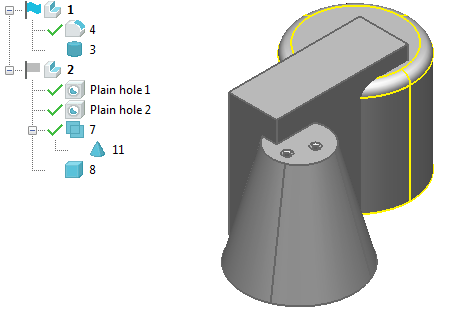
- Use Solid tab > Feature panel > Split to split a solid and produce unconnected solids with copied history trees: