You can use the calculator in the following ways:
- Operate it in the same way as any pocket calculator; click the buttons to enter numbers and commands, or press the buttons of the numeric keypad on your keyboard.
- Enter complex expressions.
- Measure objects in the model.
- Interact with data in dialogs.
To access the calculator:
- Click the
Calculator
 button on the status bar.
button on the status bar.
- Access it from within a dialog:
- Right-click in a text box where you want to enter numerical data.
- Use the calculator to input values as required.
- Click OK. The results are automatically added to the box.
The top of the Calculator dialog includes tabs that provide additional features for making measurements, using parameters or calculating expressions. Choose from the following tabs:
- Measure
- Scientific
- Parameters — to specify values using user-defined variables that store numbers or expressions.
- Functions
All tabs of the calculator have the following common features:
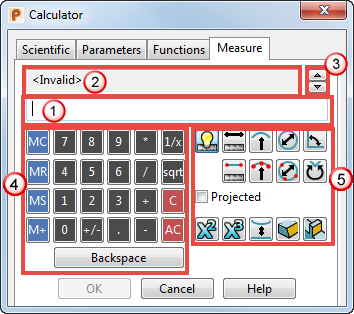
 Displays the expression.
Displays the expression.
 Displays the results of the calculation.
Displays the results of the calculation.
 Increase or decrease the number of decimal places shown using the
Increase or decrease the number of decimal places shown using the

 buttons.
buttons.
 Use the numeric keypad or the keyboard to enter expressions for calculation. You can also use the following buttons:
Use the numeric keypad or the keyboard to enter expressions for calculation. You can also use the following buttons:
- MC — Clears expressions stored in the memory.
- MR — Retrieves a value from memory, for example after using M+ to see the result.
- MS — Stores the current expression into the memory.
- M+
— Adds the current expression to the value already in memory.
Note: The calculator remembers the memory value when it is closed and reopened.
- 1/x — Divides one by the current expression.
- Sqrt — Calculates the square root of the current expression.
- C — Removes the current expression.
- AC — Deletes any expression stored in the memory and removes the current expression.
- Backspace — Removes the character to the left of the cursor.
 This area displays the operations relevant to the selected tab.
This area displays the operations relevant to the selected tab.