Complex models can become cluttered, making it difficult to select the objects you want to work with. Use the selection filter to:
- restrict the objects that can be selected in the graphics window to those which match the combination of filter options.
- select all the objects in the graphic window that match the combination of filter options you have highlighted.
- identify the Type, Style, and Level of the currently selected object.
To use the selection filter:
- Click Home tab > Selection panel > Filter.
- Use the
Select Objects by Filter
dialog to filter the selections:
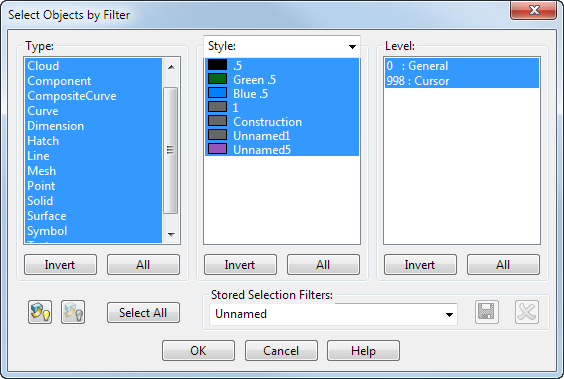
- Type — Lists the different objects that can be selected. By default, each type is selected. Clicking on an item selects or deselects it. Items that are selected are highlighted. When you have selected items from the list, then only those items can be selected on the screen.
- Style / Pattern / Colours / Widths / Materials — Select an option from the drop-down list, then select the filter options you want to use. When you have selected items from the list, only those items can be chosen on the screen.
- Level — Each level that is used is listed here. The level name is displayed alongside the level number. By default, each level is selected. Clicking on an item selects or deselects it. Items that are selected are highlighted. When you have selected items from the list, only those items can be chosen on the screen.
- Invert — This inverts the current selection, that is, those which are selected become unselected and those which are unselected, selected.
- All — This selects all items in the list. Each item will be highlighted to show that it is selected.
- Select All — When you click on this, all items on the screen, which match the selections you made on the dialog, will be selected.
 — Click this button to hide items according to the filter you have set.
— Click this button to hide items according to the filter you have set.
 — Click this button to show previously blanked items.
— Click this button to show previously blanked items.
- Stored Selection Filters — You can save a selection filter that you have specified:
- Use Type, Style and Level to specify a filter.
- Enter a filter name to replace Unnamed
- Click
 to save the selection filter. The filter is added to the drop-down list.
to save the selection filter. The filter is added to the drop-down list.
To delete a stored selection filter:
- Select the filter from the Stored Selection Filters drop-down list.
- Click
 .
.
- OK - Saves your filter and closes the dialog. In the graphics window, you can only select those items you specified on the dialog.
- Cancel - Closes the dialog without saving any changes.
To return to normal selection after using a filtered selection:
- Open the Filter dialog again.
- Select all the options in each list.
- Click OK.