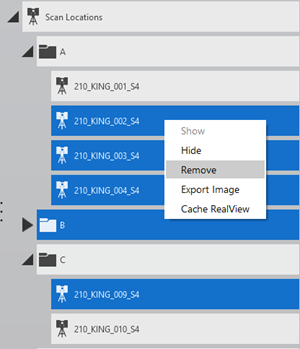Mass Delete Scan Locations
In the previous versions of ReCap, scan locations could only be deleted one by one, which proved time-consuming when working with projects containing hundreds of scans. The new Mass Delete Scan Locations feature allows users to select and delete multiple scans at once, streamlining the workflow significantly. This feature enables users to:
- Select multiple scan locations using Ctrl or Shift
- Right-click and delete selected scan locations
- Confirm the action via a dialog box
- Undo/Redo deletion if needed
Key Features
1. Multi-Select Scan Locations
You can now select multiple scan locations by:
- Holding Ctrl to select specific individual scan locations
- Holding Shift to select a range of scan locations
2. Right-Click Remove Option
- After selecting multiple scan locations, right-click on any scan location
- Click Remove
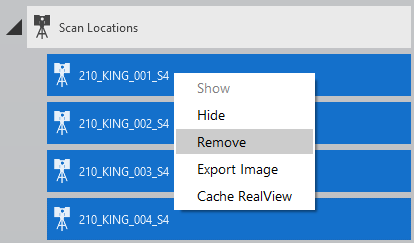
3. Confirmation Dialog
Upon clicking Remove, a confirmation dialog will appear to avoid accidental deletion.
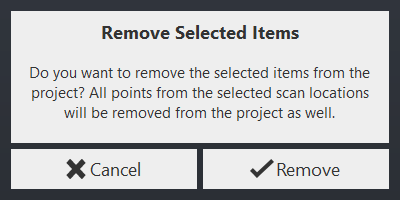
4. Undo/Redo Support
The Undo (Ctrl+Z) and Redo (Ctrl+Y) features are supported after:
- Single deletion
- Multiple deletions
- Hidden scan location deletion
Additional Scenarios
1. Scan Groups with scan locations
Select multiple scan groups which contain scan locations and right click - Remove.
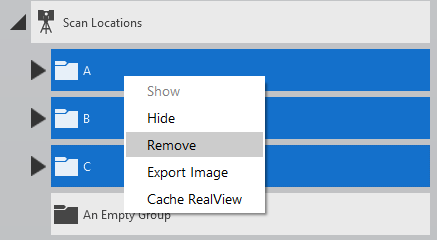
2. Empty Scan Groups
Select multiple empty scan groups (do not contain any scan) and right click – Remove.
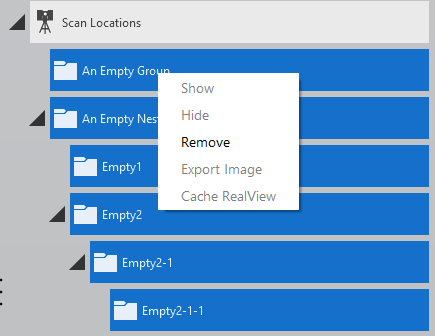
3. Hidden Scan Groups / Scan Locations
- Hidden scan locations or scan groups can also be selected and deleted in bulk.
- Undo/Redo support applies here as well.
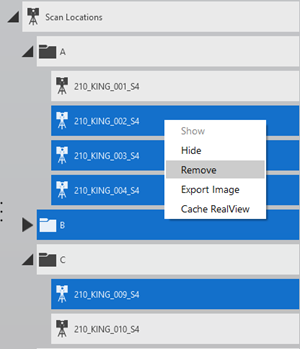
4. Mixed Selection (Scan Locations and Scan Groups)
- You can select a mix of scan groups and scan locations.
- Deletion and Undo/Redo actions work as expected.