To access the Preferences dialog:
- Click Tools menu > Preferences
- Click
 (Preferences).
(Preferences).
After you click ![]() , a dialog displays that lets you select or modify the Robot parameters.
, a dialog displays that lets you select or modify the Robot parameters.
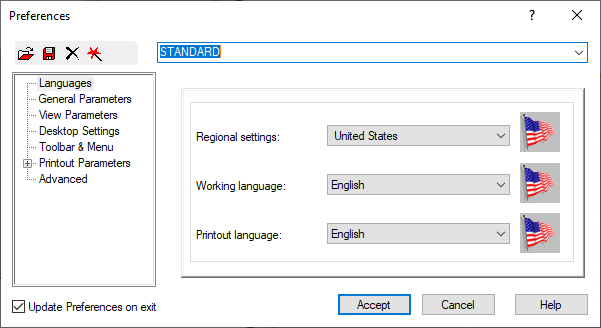
The dialog has the following parts:
- A drop-down list to select a preference file and the following 4 icons:
 - Opens the preference file
- Opens the preference file  - Saves the preference file to a different name
- Saves the preference file to a different name  - Deletes the current preference file
- Deletes the current preference file  - Uses default parameters for the preference file
- Uses default parameters for the preference file - A window containing the following preference options:
- A panel that changes its display of parameter based on the preference selected in the window.
- An Update Preferences on exit check box.
When you select this option, all preference file parameters are saved upon exiting the dialog.
When you clear this option, changes you made are local and are not taken into account when loading this preference file the next time.
