Open the Contour dialog, which lets you edit contours that define panels and contours to which a planar load is applied, by clicking ![]() on the Polyline - Contour dialog. All contour coordinates and parameters are displayed in tabular form. Parameters in the table are the parameters of a contour that is currently active in the Polyline - Contour dialog.
on the Polyline - Contour dialog. All contour coordinates and parameters are displayed in tabular form. Parameters in the table are the parameters of a contour that is currently active in the Polyline - Contour dialog.
The Contour dialog can also be opened from a load table, when defining the following load types:
- Uniform planar load on a contour
- Planar load defined by 3 points on a contour
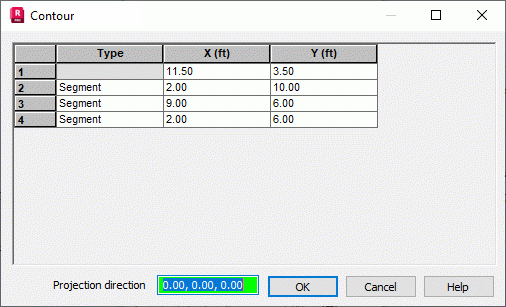
A polyline or a contour consists of many segments and arcs.
Segment parameters include:
- Coordinates of the beginning and end points of a segment
- If needed, fillet of a connection with the next segment (when Fillet is selected).
Arc parameters include:
- Coordinates of the points defining an arc
- The way of dividing an arc into straight-line segments that approximate the arc.
The following contour information is available in the table:
- The number of parts of the contour
- Type - Determines the type of the next part; a contour or polyline definition can include the following part types:
- Segment: A segment defined by specifying X, Y, and Z coordinates for the beginning and end points of a segment.
- Arc: An arc based on 3 points. The beginning and end points of an arc are determined by specifying X, Y, and Z coordinates; the midpoint of an arc is defined by specifying XR, YR, and ZR coordinates.
- X, Y, Z - Coordinates of the consecutive points for segments or for the beginning and end of an arc.
- XR, YR, ZR - Coordinates of points determining the midpoint in an arc definition. If the part is a segment, these table cells are not available.
- Fillet - Radius of a fillet between consecutive contour segments
- Arc discretization - How the arc or fillet is divided:
- Fixed number - Segment of an arc or fillet is divided into as many straight-line parts as specified by Number of edges.
- Full angle - A full angle (360 degrees) that is, a circle is divided by the specified number of edges and the part resulting from the division of the full angle is used to divide an arc segment into straight-line parts.
- Division number - The number of segments into which an arc or fillet is divided in discretization by segments.
- Coordinates Z and ZR are unavailable for the following structure types:Plate and Grillage.
- Coordinates Y and YR are unavailable for the following structure types:2D Frame, 2D Truss, Plane Stress Structures, Plane Deformation Structures, and axisymmetric structures.
Right-clicking inside the table of the Contour dialog displays a shortcut menu. It has several options for editing contour parameters and managing the information that is displayed.
The following are available from the shortcut menu:
- Standard editing tools (Cut,Copy, Paste)
- Fill Special has advanced editing features that edits the contents of a column, as in other Robot tables. It is available when you select a column or part of it. Rows are selected with the Ctrl key pressed.
- Insert inserts rows. The default type of inserted rows is segment.
- Delete deletes rows.
- Table Columns opens the Columns dialog.
