The Attribute display selects structure attributes to be presented on the screen. The dialog only displays if the .NET component is installed.
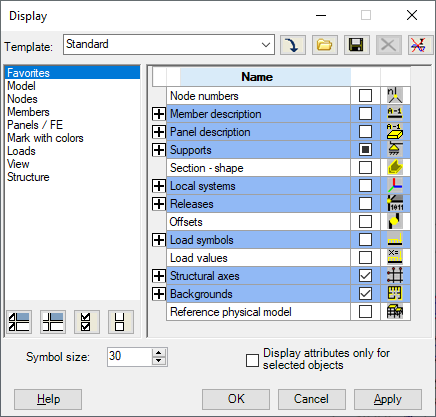
A template will display once selected from the available list in the upper part of the dialog.
The following tools are available in the upper part of the dialog.
![]() - Loads a selected template with its settings.
- Loads a selected template with its settings.
![]() - Opens the dialog
for management of display templates.
- Opens the dialog
for management of display templates.
![]() - Saves settings in a selected template.
- Saves settings in a selected template.
![]() - Deletes a selected template in the list.
- Deletes a selected template in the list.
![]() - Opens another dialog to enable the following.
- Opens another dialog to enable the following.
- Reading the default settings
- Restoring factory default settings.
- Saving the current settings as default.
The central part of the dialog has two panels:
- Left panel - Is the list of main groups/categories (see list of categories and groups).
- Right panel - Is the list including groups and subgroups (see list of categories and groups).
Categories (marked with blue lines):
- Activation / Deactivation
Deactivation - Selects all groups marked in white, belonging to that category
Activation - Selects all groups marked in white, belonging directly to a selected category
- Sorting
After clicking a column, it is sorted by the given contents.
Alphabetically (Name).
Selected options (Display).
Sorting by selected options is a one-time operation, repeated by clicking the column heading.
At the bottom of the dialog there are the following options.
- Symbol size - Selects a structure attributes size for presentation (from 1-10, 3 being the default).
- Display attributes only for selected objects - Activation will refer only to selected objects.
- Selection of elements to be presented:
 - Selects all in all categories.
- Selects all in all categories.
 - Deselects all in all categories.
- Deselects all in all categories.
 - Select all in a selected category.
- Select all in a selected category.
 - Deselect all in a selected category.
- Deselect all in a selected category.
