Prepare a Model for Analysis
Before uploading your model to Insight, you will need to prepare the model to ensure that the resulting analytical model represents the data in your model accurately.
Disclaimer: Although Insight's current scope is focused on a specific set of building elements, its primary objective is to tackle both embodied and operational carbon concerns. To achieve this, Insight does not solely rely on Revit element definitions, as they may not be structured in a way that optimally supports embodied and operational carbon analysis. Instead, Insight is built upon the energy analytical model. While this model may not encompass all the elements necessary for a comprehensive carbon analysis, it does offer a unified and reliable method for measuring and monitoring carbon emissions, as well as other design performance aspects of the building model.
To prepare your model for analysis, view  Video: Energy Settings.
Video: Energy Settings.
Perform the following steps in the order listed in the sections below.
- Isolate elements that will be used in the creation of the energy analytical model.
- Focus the model to minimize processing time.
- Other factors affecting the model.
- Identify and resolve issues, such as obvious missing elements and large gaps.
- Create the energy analytical model and assess its quality.
- Reduce resolution incrementally as needed. Note: If the model contains slanted or elliptical walls, incorrect carbon analysis results may be generated.
1. Isolate elements
When they are set to room-bounding, Revit uses the following elements to create the energy model:
- Ceilings
- Columns
- Curtain panels
- Curtain systems
- Curtain wall mullions
- Doors
- Floors
- Mass
- Roofs: common edges, hidden lines, interior edges, roof soffits
- Shaft openings
- Structural columns
- Toposolids
- Walls: common edges, hidden lines
- Windows
- Create a new 3D view of the model.
- In the view, set Visibility/Graphics overrides to display only the elements listed above, including subcategories where specified. For more information, see About Creating Energy Analytical Models from Architectural Elements.
2. Focus the model
Maximize the accuracy of the energy analytical model and minimize processing time by making adjustments to the architectural model.
- In the 3D view, identify any elements that lie outside the building itself and have no impact on building energy. For example, if you used floors to model roads or paths, or walls for landscaping that is outside the building, you will need to make adjustments so they don't affect the energy analytical model.
- Select these elements, and disable the Room Bounding property. This step omits these elements from the energy analytical model creation process.
- To hide these elements in the view, right-click them and select Hide in View. This step helps to minimize processing time required to create the energy analytical model. For more information, see About the Energy Analytical Model Creation Process.
3. Other factors affecting the model
The following factors influence the energy analytical model. To gain highest level of accuracy set these factors in Revit before processing.
- Building Type - Select the building type that most closely reflects the planned usage of the model. This setting is a default for the entire project. The building type includes assumptions about the typical schedule of the building based on usage. For instance, a retail store is assumed to be open more hours per year than an office building, and so it uses more energy. For additional information see Building Type Data.
- Material Thermal Properties - During energy analysis, conceptual types define default thermal properties used for different types of surfaces in the Revit model. For additional information see Material Thermal Properties - Conceptual Types.
- Building Operating Schedule - The operating schedule provides information about occupancy assumptions for different building operating schedules used during energy analysis. The assumptions are based on ASHRAE standards. For additional information see Building Operating Schedules.
- Occupancy Schedule - The occupancy schedule provides information about occupancy assumptions for different building types used during energy analysis. Occupancy Schedules define the times at which the heating/cooling set point will be held. The assumptions are based on ASHRAE standards. For additional information see Occupancy Schedules.
- HVAC System - Insight offers a simple and flexible method for performing energy simulations. It operates on two distinct types of systems model data:
- Simplified version (default)
- Comprehensive version. For additional information see Best Practices for System Analysis. The simplified model (default) facilitates energy simulations through ideal heating/cooling loads in EnergyPlus when there are no analytical systems defined in Revit. The comprehensive model, is setup in System Analysis, reflects real-world system operations, based on various levels of design detail and completeness.
4. Identify and resolve issues
To create an energy analytical model from an architectural model, the building elements must be reasonably enclosed. The model does not need to be watertight. Small gaps and overlaps are natural part of real architectural models. They are expected and allowed during the creation of the energy analytical model.
However, if an entire roof is missing over a space or a wall is missing or a large gap exists (greater than one to two times the Analytical Space Resolution setting), the issue should be addressed.
- Orbit the 3D view and look for obvious missing elements or large gaps in the overall envelope.
- Check the model all the way around, above, and below. Not all gaps are easily spotted. Don't expect to find them all in this step. Just check for anything obvious.
- Address any obvious omissions or gaps.
- When you are satisfied that the model is reasonably enclosed, go to the next step.
5. Create the energy analytical model and assess its quality
Click Analyze tab
 Energy Optimization panel
Energy Optimization panel 
 (Create Energy Model).
A message explains that creating the energy analytical model may take considerable time, during which Revit is unavailable. For more information, see About the Energy Analytical Model Creation Process.
(Create Energy Model).
A message explains that creating the energy analytical model may take considerable time, during which Revit is unavailable. For more information, see About the Energy Analytical Model Creation Process.In the dialog, select Create the Analytical Model. When the energy analytical model is ready, the 3D Energy Model view displays it.
Open the Visibility/Graphics dialog.
On the Analytical Model Categories tab, do the following: a. Clear Analytical Spaces. b. For Analytical Surfaces, select only Shades. Clear all other subcategories for Analytical Surfaces. Shade surfaces occur when any Revit architectural element (or part of it) lies outside the main paths of building heat transfer, such as the parapet of a wall or the overhang of a roof. All shade surfaces should be present only where they make sense.
Examine the view, looking for shade surfaces that exist where they do not belong.
When you find an unexpected shade surface, go to this area of the architectural model to examine it more closely, looking for gaps or missing elements. Pay attention to elements whose Room Bounding property is disabled. These elements are not considered during the creation of the energy analytical model, so they may be the cause of the incorrect shades.
Address any issues that you have identified.
To see if your changes result in an improved energy model, do the following: a. Click Analyze tab
 Energy Optimization panel
Energy Optimization panel 
 (Delete Energy Analytical Model).
b. Repeat steps 1 through 7 to check again for unexpected shade surfaces.
(Delete Energy Analytical Model).
b. Repeat steps 1 through 7 to check again for unexpected shade surfaces.When you are satisfied with the energy model, go to the next step.
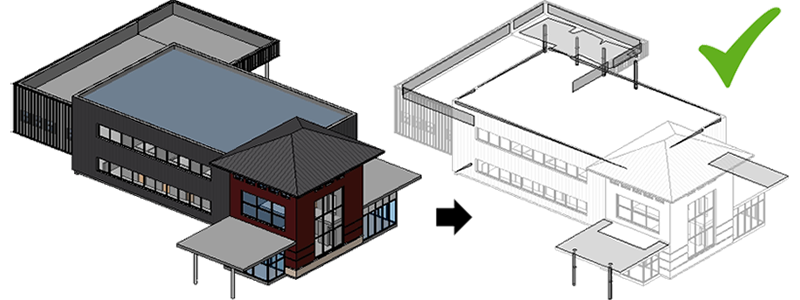
6. Reduce resolution incrementally as needed
After ensuring that the energy analytical model contains all required analytical spaces and that all analytical surfaces are located where appropriate, examine the energy analytical model itself for gaps between elements.
Small gaps between energy analytical model elements are expected and do not have a negative impact on the analysis. If these gaps are large, however, or reasonable sections of the building are not fully captured, you must reduce the Analytical Space Resolution and Analytical Surface Resolution settings. This change increases processing time. It may also uncover more gaps or omissions in the architectural model.
For more information, see About Spaces in the Energy Analytical Model and About Surfaces in the Energy Analytical Model.
- In the 3D Energy Model view, open the Visibility/Graphics dialog.
- On the Analytical Model Categories tab, do the following: a. Select Analytical Spaces. b. For Analytical Surfaces, select all subcategories.
- Orbit the energy analytical model, looking for unexpectedly large gaps between elements.
- If you find large gaps, do the following:
a. Click Analyze tab
 Energy Optimization panel
Energy Optimization panel 
 (Energy Settings).
b. In the Energy Settings dialog, change Analytical Space Resolution to 1' or 457.2 mm, and change Analytical Surface Resolution to 6" or 152.4 mm.
Keep these parameters in a ratio of roughly 2:1. The minimum values are 6" and 3" (152.4 and 76.2 mm). Resolution settings of 8" and 4" (203.2 and 101.6 mm) are typically effective for most detailed architectural models.
(Energy Settings).
b. In the Energy Settings dialog, change Analytical Space Resolution to 1' or 457.2 mm, and change Analytical Surface Resolution to 6" or 152.4 mm.
Keep these parameters in a ratio of roughly 2:1. The minimum values are 6" and 3" (152.4 and 76.2 mm). Resolution settings of 8" and 4" (203.2 and 101.6 mm) are typically effective for most detailed architectural models. - Create the energy analytical model and reassess the results, iteratively adjusting the Analytical Space Resolution and Analytical Surface Resolution settings until you are satisfied with the energy analytical model.
- Go to the next step: Start Carbon Analysis.
