After creating a mass for a conceptual design, create a mass floor at each level defined in the project.
- If you have not already done so, add levels to the project.
Mass floors are based on levels defined in the project.
- Select the mass.
You can select the mass in any type of project view, including floor plan, RCP, elevation, section, and 3D views.
- Click Modify | Mass tab
 Model panel
Model panel
 (Mass Floors).
(Mass Floors).
- In the Mass Floors dialog, select each level that needs a mass floor, and click OK.
Initially, if you select a level that the mass does not intersect, the software does not create a mass floor for that level. However, if you later resize the mass so that it intersects the specified level, the software creates a mass floor on that level.
After creating mass floors, you can do any of the following:
- Select a mass floor to view its properties (including area, perimeter, exterior surface area, and volume) and assign a usage.
- Tag mass floors.
- Create building floors from mass floors.
