To create floors from a mass instance, use the Floor by Face tool or the Floor tool.
To use the Floor by Face tool, you first create mass floors. Mass floors calculate floor areas in a mass instance.
To create a floor from a mass floor
- Open a view that displays the mass.
- Click Massing & Site tab
 Model by Face panel
Model by Face panel
 (Floor by Face).
(Floor by Face).
- In the Type Selector, select a floor type.
- (Optional) To create the floor from a single mass face, click Modify | Place Floor by Face tab
 Multiple Selection panel
Multiple Selection panel
 (Select Multiple) to disable it. (It is enabled by default.)
(Select Multiple) to disable it. (It is enabled by default.)
- Move the cursor to highlight a mass floor.
- Click to select the mass floor.
If the Select Multiple option is cleared, a floor is placed on the mass floor immediately.
- If Select Multiple is enabled, select more mass floors.
- Click an unselected mass floor to add it to the selection. Click a selected mass floor to remove it.
The cursor indicates whether you are adding (+) or removing (–) a mass floor.
- To clear the selection and start over, click Modify | Place Floor by Face tab
 Multiple Selection panel
Multiple Selection panel
 (Clear Selection).
(Clear Selection).
- When the desired mass floor are selected, click Modify | Place Floor by Face tab
 Multiple Selection panel
Multiple Selection panel Create Floor.
Create Floor.
- Click an unselected mass floor to add it to the selection. Click a selected mass floor to remove it.
