The Family Parameter Rotate with component controls the orientation of a tag. Enable the parameter to allow the tag to rotate as the tagged component is rotated.
Use the
Rotate with component parameter to set tags to rotate when the tagged element is rotated, or keep them readable in the view. Enable or disable this parameter while in the Family Editor. To access the parameter, Click Create tab (or Modify tab) Properties panel
Properties panel
![]() (Family Category and Parameters).
(Family Category and Parameters).
Area, Room, and Space tags do not use the parameter need to be rotated manually. See Rotate a Tag.
Note: Not all tag categories respond to the
Rotate with component parameter setting. The setting exists in the family, but the tag behavior is unaffected. See
Tag Will Not Rotate.
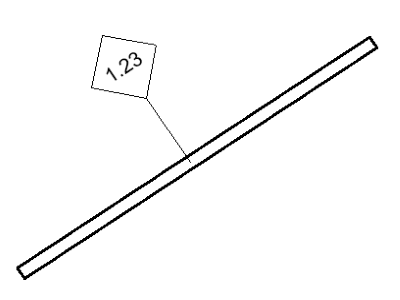
|
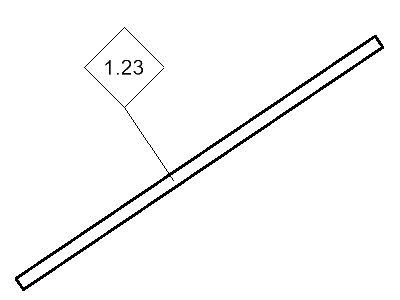
|
|
Rotate with component enabled. |
Rotate with component disabled. |
The following categories respond to the
Rotate with component parameter setting.
- Casework Tags
- Curtain Panel Tags
- Curtain Wall Tags
- Door Tags
- Foundation (Isolated) Tags
- Furniture Tags
- Furniture System Tags
- Generic Model Tags
- Massing Tags
- MEP element Tags (ducts, pipes, cable trays, etc.)
Note: Rotate with Component is enabled by default.
- MEP Equipment Tags
- Path of Travel Tags
- Planting Tags
- Property Boundary Tags
- Property Line Segment Tags
- Railing Tags
- Ramp Tags
- Stair Tags (Runs, Landings, and Supports)
- Specialty Equipment Tags
- Structural Column Tags
- Structural Tags (Framing, Braces, and Trusses)
- Wall Tags
- Window Tags
Note: If
Rotate with component is enabled, the horizontal/vertical placement options for the tag are disabled. The tag is placed with the rotation of the element being tagged.
