Learn about Quantity and Material IDs and how they are displayed in your project.
Quantity IDs
The Quantity ID is a unique identifier assigned to each quantity or element. They display as tags in the project drawings with a leader to the center of the related surface.
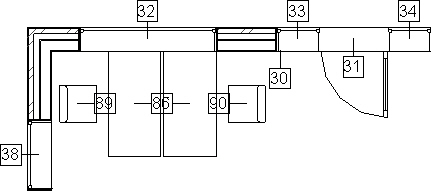
- The ID is deleted from the drawing.
- The ID is modified in the Revit Properties palette.
- as graphical information in the project,
- as a property of the room surface or element in the room quantity dialogs,
- in the Excel output form,
- in the QTO export file.
You can later compare export files with the source project and identify the calculated quantities.
Material IDs
- Quantity IDs are created on each Buildingbook calculation and identify each calculated element.
- Material IDs are identifiers for each calculated material per element and are only created if explicitly specified.
The creation of Material IDs is required only, if:
- the Buildingbook data is to be exported into a Schedule, or
- for exporting to DWF/DWFx for Autodesk Quantity Takeoff.
For each calculated building part one Material ID is created and placed in the project as a tag.
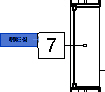
The bigger number is the Quantity ID which identifies the calculated element. This is always created. The smaller text and number tag is the Material ID identifying each calculated material per element.
- The ID is deleted from the drawing.
- The ID is modified in the Revit Properties palette.
- as graphical information in the project,
- as a property of the room surface or element in the room quantity dialogs,
- in the Excel output form,
- in the QTO export file.
You can later compare export files with the source project and identify the calculated quantities.
Click on any Buildingbook ID and all calculated Buildingbook data for that room surface quantity is listed in the Properties palette. This information is used for filling the Revit schedules, and is also transferred to the DWF/DWFx file for further use in Autodesk Quantity Takeoff.
