You can place aligned dimensions between 2 or more parallel references or 2 or more points, such as wall ends.
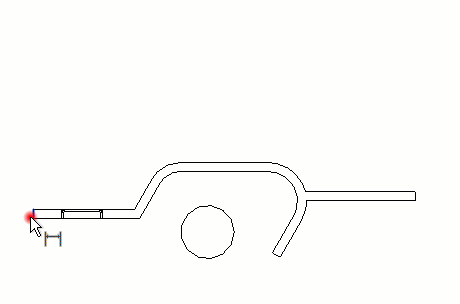
- Click Annotate tab
 Dimension panel
Dimension panel
 (Aligned).
Options are:
(Aligned).
Options are:- Wall centerlines
- Wall faces
- Center of core
- Faces of core
- On the contextual tab of the ribbon, for Pick, select Individual References.
- Place the cursor at a reference point on an element, such as a wall.
The reference point highlights if you can place the dimension there.
Tip: You can cycle through the different reference points by pressing Tab. A blue dot reference displays at intersections of geometry. A gray square reference displays at any intersection of internal wall layers. - Click to specify the reference.
- Place the cursor on the desired location of the next reference point, and click.
As you move the cursor, a dimension line displays. You can continue to select multiple references, if desired.
- When you have reached the last reference point, move the cursor away from the last component and click.
The permanent aligned dimension displays.
