Edit the components of a custom connection.
- Select the custom connection.
- Click Modify | Structural Connections tab
 Connection panel
Connection panel 
 (Edit).
(Edit).
- In the Edit Custom Connection Type panel, click:
 (Add) to select sub elements that will comprise the custom connection type.
(Add) to select sub elements that will comprise the custom connection type.
 (Remove) to exclude selected sub elements from the custom connection type.
Note: Removing an element from the custom connection will automatically delete the respective element from the project except for that element from the custom connection instance that was edited, which will be preserved in the model as an independent steel element. Some steel elements need a host (e.g. bolts, modifiers, etc.). Elements that need a host will be deleted from the model for all custom connection instances if removed without their host. Bolts and anchors may adjust their position depending on the connected element that is removed from custom connection together with the bolts and anchors.
(Remove) to exclude selected sub elements from the custom connection type.
Note: Removing an element from the custom connection will automatically delete the respective element from the project except for that element from the custom connection instance that was edited, which will be preserved in the model as an independent steel element. Some steel elements need a host (e.g. bolts, modifiers, etc.). Elements that need a host will be deleted from the model for all custom connection instances if removed without their host. Bolts and anchors may adjust their position depending on the connected element that is removed from custom connection together with the bolts and anchors.
Note: You can add standard connections to previously-defined custom connections, but only in cases when the initial number of host elements does not change. For example, In the image below, the original custom connection consists of 2 clip angles (blue). The custom connection is attached to the structural column so a base plate (green) can be added. However, in the case of the front plate splice (red), an additional beam that was not attached to the original custom connection would be required. because of this, the front plate splice could not be added to the custom connection.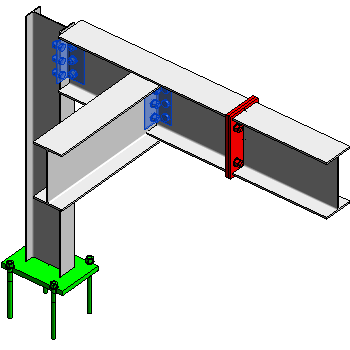
- While editing a custom connection:
- You can modify the boundary of plates and contour cuts and the pattern of holes, bolts, anchors and shear studs that are part of a custom connection and are not controlled by a standard connection.
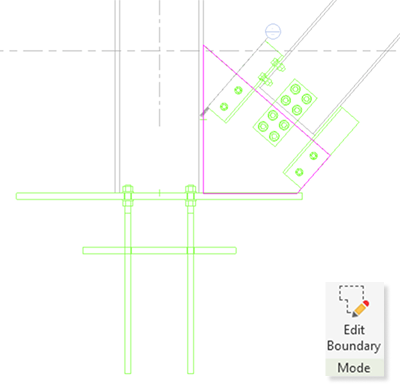
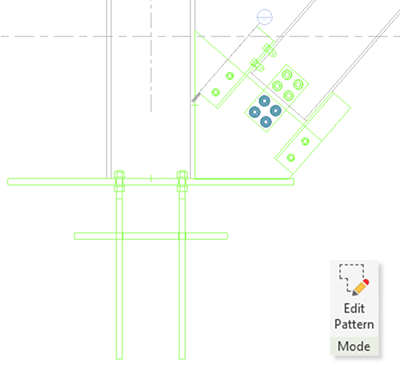
- You can move plates, profiles, welds, bolts, anchors, and shear studs that are part of a custom connection and are not controlled by a standard connection.
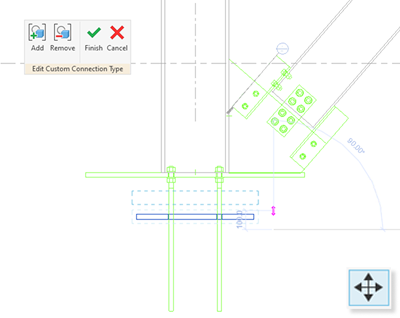
- You can only select elements from that custom connection, the other model elements are greyed out and cannot be selected.
- You can modify the boundary of plates and contour cuts and the pattern of holes, bolts, anchors and shear studs that are part of a custom connection and are not controlled by a standard connection.
- In the Edit Custom Connection Type panel, click
 (Finish) to accept the modifications to the custom connection, or
(Finish) to accept the modifications to the custom connection, or
 (Cancel) to close the panel without saving changes.
(Cancel) to close the panel without saving changes.
Note: This redefines the custom connection. If the model contains multiple instances of the modified custom connection type, all of the instances will be updated (including its instance parameters). You will be warned before making this action.
