Define surface patterns and cut patterns for materials used in a model. For each pattern, specify different colors and fill patterns for the foreground and background.
By specifying different patterns for materials, you can change the display of surfaces and cut representations of model elements as required to distinguish elements visually in views, improve the readability of project documentation, and meet office or industry standards.
These patterns affect the graphic representation of the material where it is applied to elements in the model. They do not affect the material's appearance in rendered images.
| Brick wall | Concrete block wall |
|---|---|
| In an elevation, the wall surface displays the block fill pattern drawn in red over a solid gray background. In a section view, the cut surface of the wall displays using the diagonal crosshatch fill pattern drawn in red over a solid gray background. | In an elevation, the wall surface displays the block fill pattern drawn in red over a concrete fill background draw in black. In a section view, the cut surface of the wall displays using the diagonal crosshatch fill pattern drawn in red over a concrete fill background draw in black. |
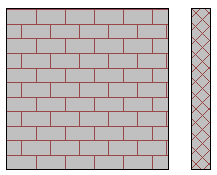 |
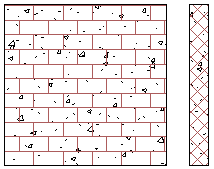 |
Defining fill patterns for material graphics involves the following:
- Materials dialog, Graphics tab: In the left pane of the Materials dialog, select a material. In the right pane, on the Graphics tab, specify its surface pattern and cut pattern.
- Foreground:
- For each surface pattern and cut pattern, specify the foreground pattern and color.
- The foreground can use a drafting fill pattern or a model fill pattern.
- If you select a model pattern for the surface, use the Alignment tool to align the pattern on a model element.
- Background:
- For each surface pattern and cut pattern, specify its background pattern and color.
- The background can use a drafting fill pattern only. It cannot use a model fill pattern.
- Pattern: If the desired fill pattern is not available in the list on the Graphics tab, you can edit an existing fill pattern or create a new one. Click Manage tab
 Settings panel
Settings panel Additional Settings
Additional Settings
 Fill Patterns.
Fill Patterns.
- Colors:
- If you want the foreground or background to be a solid color, set the pattern to Solid fill, and specify the color.
- When you specify a pattern other than Solid fill, the selected color is used to draw the fill pattern.
