Set Company Identity
Description
Data entered on this form will be written to the system registry and used to provide default titles for printout. Once entries in this form are saved in the system registry they are persistent until changed again, regardless of the content of data files.
The 'Organisation Name' and 'Organisation Address' are not stored in data files. The printout created for these fields depends entirely on the current entries in this form.
Outline Procedure
This form may be accessed through Options | Company Identity in the main menu. It is also accessible from several forms.
Click the Clear button to remove the data previously entered in this form. This includes the Logo.
Entries are made as described in the Field Help.
Click on the Cancel button to cancel (after a warning) all changes made since opening this form.
Click on the OK button to save all changes made since opening this form.
Form Graphic
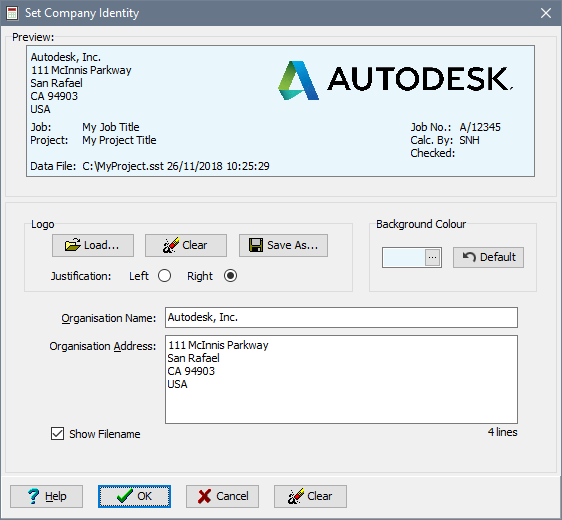
Field Help
Logo: Load
Clicking on this button causes a 'Load Logo' dialog to be displayed.
The dialog allows a new logo image file to be selected from anywhere on the network.
The new logo is scaled (maintaining proportions) to fit the available space.
To use the logo displayed when running Autodesk Structural Bridge Design on another computer (if the image is not directly available) then it is necessary to save the current image file on that computer using Save As and then to Load it on this machine).
Logo: Clear
Clicking on this button causes the logo to be removed from the header.
Logo: Save As
Clicking on this button causes a 'Save Logo As' dialog to be displayed. This allows the logo to be saved anywhere on the network as a bitmap.
Logo: Justification
These radio buttons define whether the logo is to be displayed on the left or right of the available field.
Values are stored in the system registry.
Background Colour
The header background colour can be changed here.
Organisation Name
Organisation Address
Entries in these fields are displayed on the page header, as shown on the Preview panel. You may for example enter your company name and your client's name, or your name and your address.
Values are stored in the system registry.
Show Filename
Displaying the data filename in the page header is optional. Check this field to show the file name details. The visibility status is stored in the system registry.
