Account settings
This documentation is intended for Customers who have already migrated to using Autodesk Accounts. For more information on the Migration process, see the Migration Overview Documentation.
 Contents
Contents
- Change your profile picture
- Change your account information
- Change your email notification settings
- Change your following settings
- Legacy Login and Personal Access Token settings
Users can manage their Flow Production Tracking Accounts from Account Settings under the User Settings menu in Flow Production Tracking.

Selecting it takes you to a page where you can update your Profile picture in Flow Production Tracking and Account (through your Autodesk Profile) Email Notifications, My Following Settings and Legacy Login and Personal Access Token (PAT) information.
Change your profile picture
Select “Change Profile Picture” or right-click anywhere in the user thumbnail area. You'll have these options:
- If no thumbnail has been uploaded, you can:
- Upload Thumbnail
- If a thumbnail already exists, you can:
- Clear Thumbnail
- Replace Thumbnail
- View Image
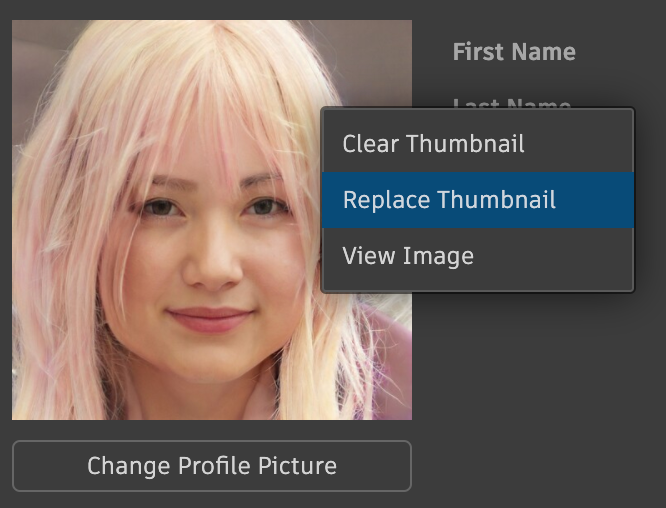
Note that the thumbnail is saved immediately, even if you cancel out of the dialog.
Change your account information
The fields visible here are initially configured by an Admin and can be updated via your Autodesk Profile page (AKA the Autodesk Accounts Portal page):
- First Name
- Last Name
- Password
The following fields are configurable in Flow Production Tracking Account Settings:
- Home Page
Admins can choose what fields show up here by selecting the gear menu in the top right corner of the dialog and selecting “Configure layout…”. Select “Apply” to save any layout changes. Note that while some fields are configurable in Flow Production Tracking, others need to be updated via the Autodesk Profile page.
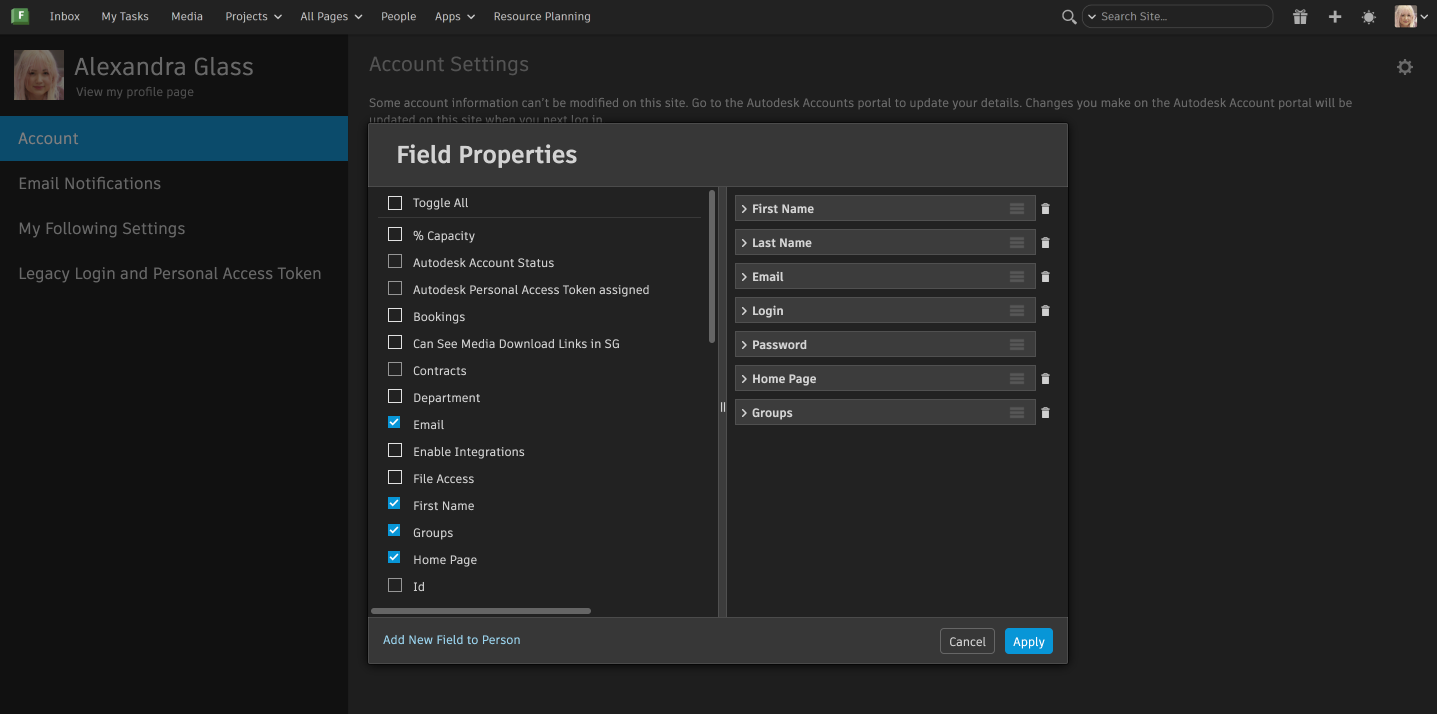
Change your email notification settings
Flow Production Tracking can send email notifications to you based on written updates to Entities that have notes (Notes, Tickets, Deliveries, Tasks, etc.). The personal settings here allow you to control when Flow Production Tracking sends email to you.
Here are the current notification options:
- Email me whenever I receive a note. Learn more about this in the Inbox and Following topic.
- Email me whenever there’s an update to something I’m following.

Options under More Notification Options are all legacy, as of Flow Production Tracking 5.0. You'll only see options for notifications for the related Entities that an Admin has enabled for the site (so if you're not using Tickets, you won't see an option to subscribe to Tickets).
Reviewers can follow an Artist to be notified when media has been uploaded for review, they can follow Artists' Tasks to be notified of Task changes, and they can follow Playlists to be notified when media is added to a Playlist. Reviewers can also use the legacy options to receive email notifications on Notes, Tasks and Versions they are involved in:
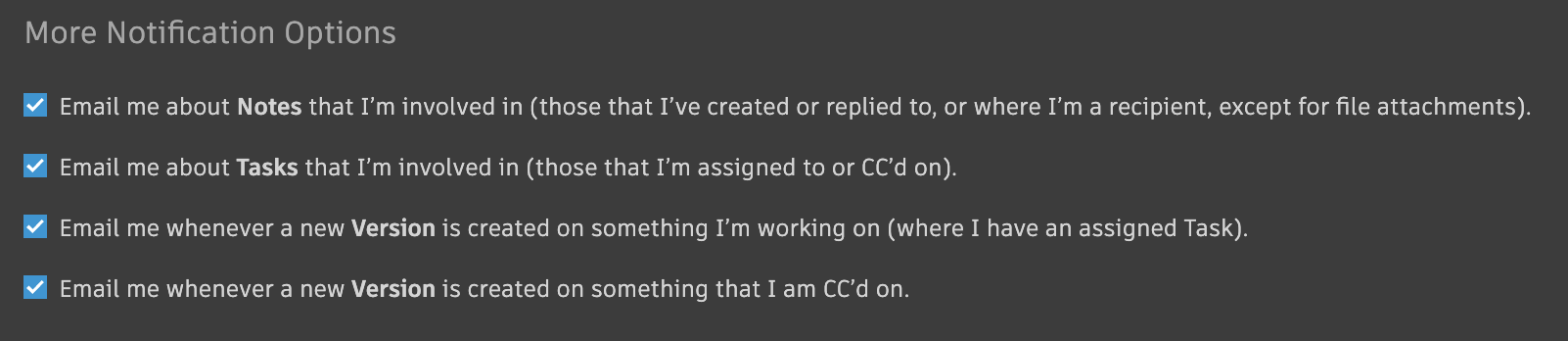 Learn more about the Artist and Reviewer workflows with these resources:
Learn more about the Artist and Reviewer workflows with these resources:
See Site Preferences to learn more about customizing legacy email notifications or watch the video below.
When Flow Production Tracking sends an email notification, it will BCC all people who should be getting the email and show "undisclosed recipients" instead of their email addresses. We do this because some studios want to show this information and some do not. If you'd like to display this information in the Note body, you can choose to display the "To", "CC", and "Tasks" fields in the email for Notes, which you can configure by going to Site Preferences > Email Layouts and User Defaults. Choose the email type to configure (Notes, Tickets, Deliveries, Tasks, Versions) and save your changes.
Flow Production Tracking uses Amazon’s SES to send emails. When SES detects a bounced email (or receives a complaint from an email marked as spam), it places that email on an email suppression list. Meaning that any attempt to send an email to that destination will fail. To fix this, contact support and include the email and/or domain impacted. Support can search by individual email or by domain and resolve the issue.
Notifications and permissions: People will never receive notifications related to projects they're not allowed to view, regardless of their personal notification settings. Deactivated user accounts will also never receive email notifications.
Flow Production Tracking unable to send you emails?
When a user's email is found on the email suppression list, Flow Production Tracking will display a banner to alert that user.

Emails become suppressed when:
- A user has blocked emails coming from their Flow Production Tracking site, or
- A user's email has bounced Flow Production Tracking emails coming from their Flow Production Tracking site
Unsuppress and restore emails
To restore emails, users can select Unsuppress your email from the banner. 
Upon unsuppressing your email, you'll be presented with a message in the banner stating the success of your email being removed from the suppression list.
Turn off email notifications and remain on the suppression list
If a user chooses to stay on the suppression list, they will need to turn off email notifications from the Manage Email Notifications option in the banner. 
This will bring them to their Account Settings > Email Notifications where they can turn off email notifications by unchecking each box.
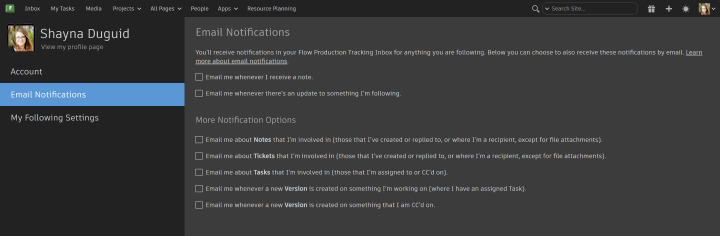
Cooldown state and error messages when unsuppressing your email
Cooldown state
An email address can only be unsuppressed once a month. During the cooldown period, you will be prevented from unsupressing your email until a given time that will be noted in an error message or upon hovering over the Unsuppress Your Email button in the banner. The cooldown period is a security measure that restricts too many attempts in a given period of time.
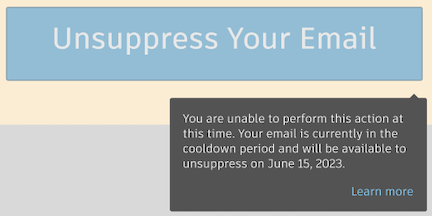
Error messages
Error messages more commonly occur when you are in the cooldown period, when you experience network connectivity issues, or when there is a discrepancy in data. If issues persist after your network connectivity is restored, contact support for further guidance.
Change your following settings
You can choose to follow items and people in Flow Production Tracking. The My Following Settings page will only show options for things you are already following. For example, at first you may only see options to follow Tasks.
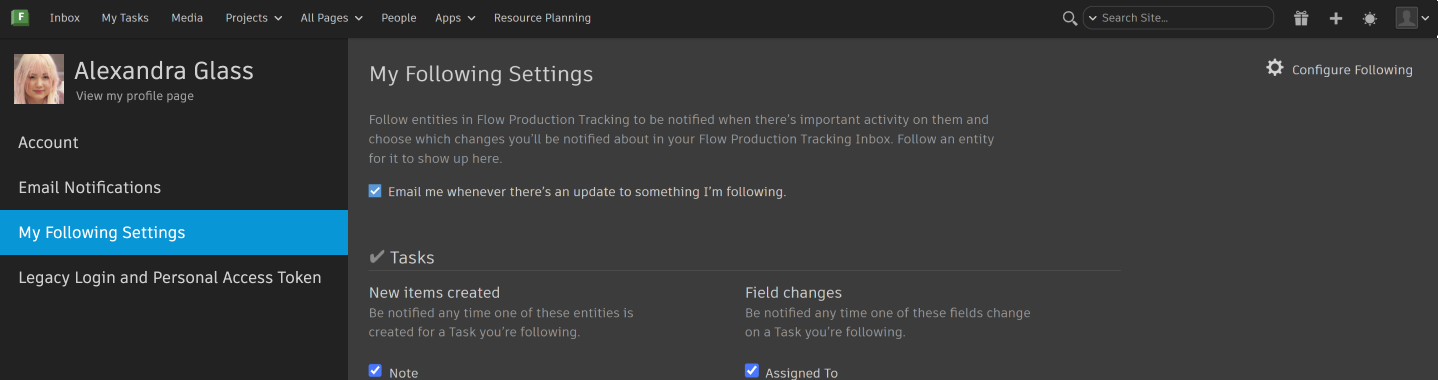
If you start to follow an Asset, you will see options for following Assets appear in your settings.
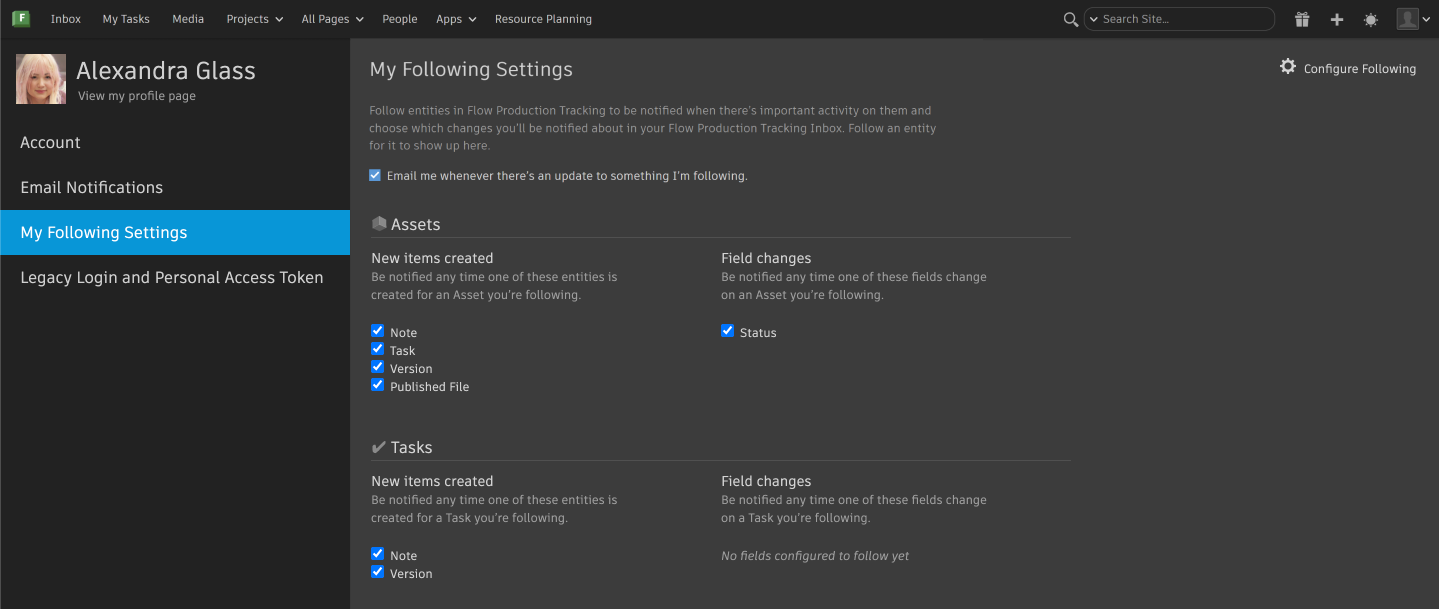
You must follow an entity for it to show up in My Following Settings.
Legacy Login and Personal Access Token settings
To access the Flow Production Tracking API and legacy products that do not support Autodesk Account, both a legacy login passphrase and personal access token are required to be configured. In other words, if you use tools outside of a web browser that log you into Flow Production Tracking, then you need to set up a Personal Access Token (PAT) for this form of authentication.
Passphrase/Password
Your passphrase can be configured via the Legacy Login section and is independent from your Autodesk Identity password. Before your Flow Production Tracking site was migrated, you used this passphrase to log into Flow Production Tracking. You can change your passphrase from here at any time. If Users forget their passphrase, they can request a passphrase reset from an Admin. See Your People - After Migrating to learn more about resetting a User's passphrase.
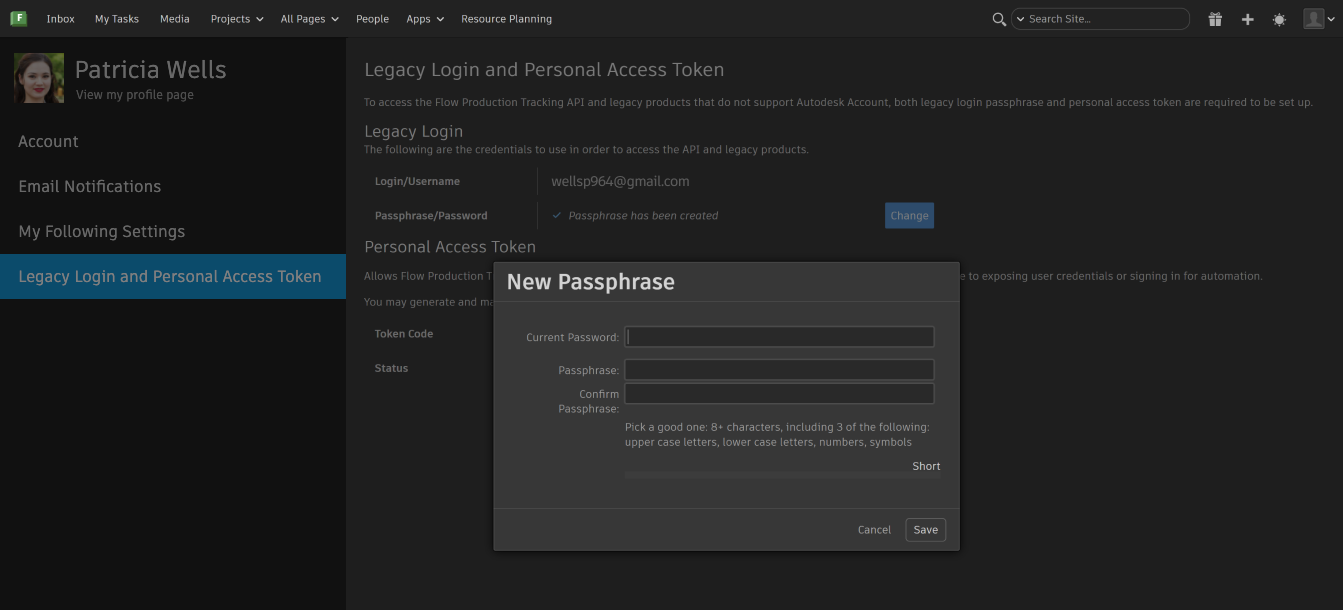
Configuring PAT is a two step process:
Generating your Personal Access Token
Configure your Personal Access Token (PAT) Tutorial
Go to your Autodesk Profile under the Security tab.
In the Personal access tokens section, select Generate.

From the Application scope list, select Flow Production Tracking .
Give a name to your token in the Token name field. Then select Generate.
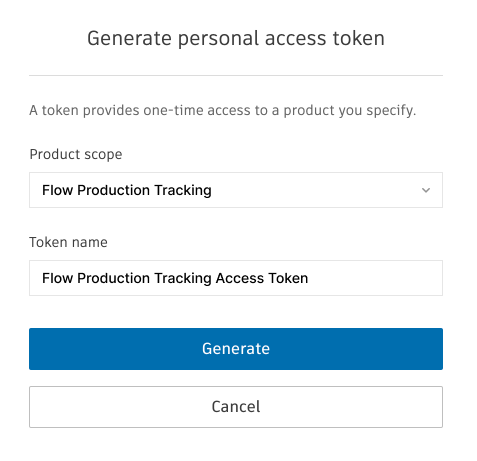
This generates your Token code. This token is displayed only once. Make sure to keep a copy of it in a safe place. It is this token that you will copy over into your Flow Production Tracking site profile.
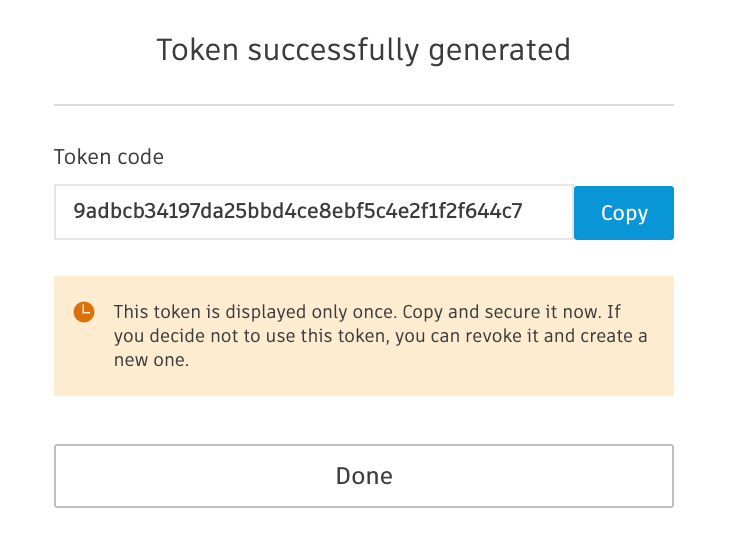
Save your Personal Access Token in your profile
On your Flow Production Tracking site, select your profile through the user settings menu, and then select Account Settings.
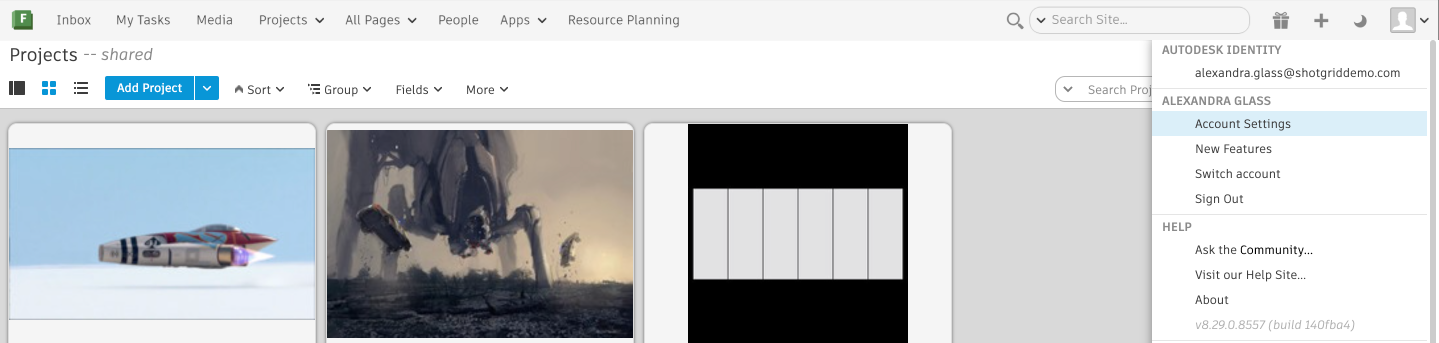
On your profile page, select Legacy login and Personal Access Token.
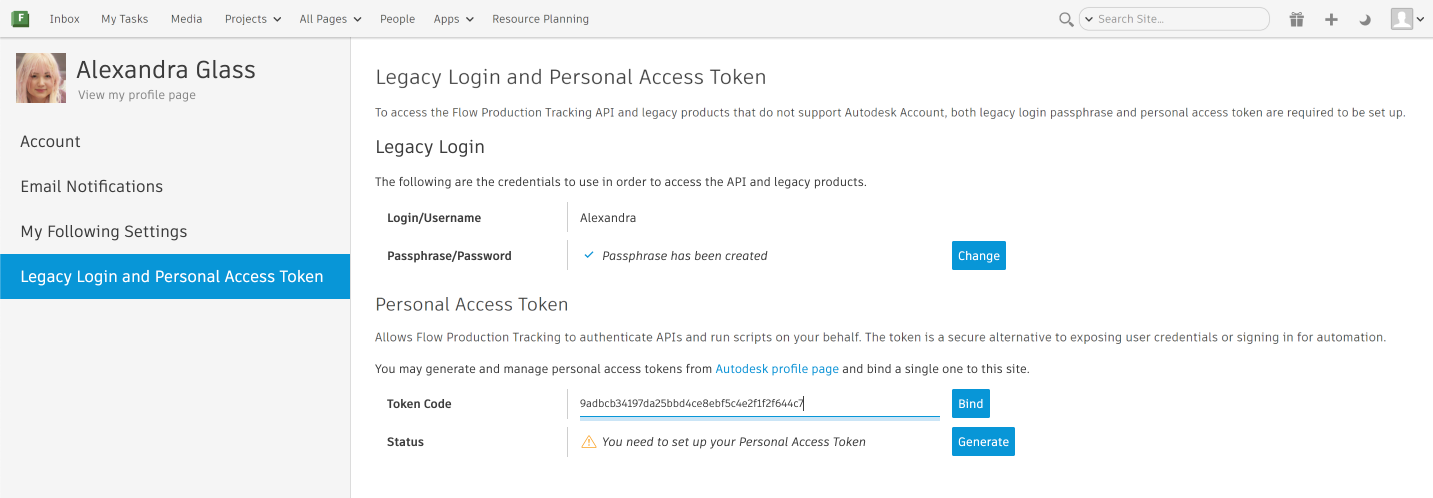
You will need to be logged in with Autodesk Identity to access the Personal Access Token section.
Paste your token code in the Personal access token text field (see above image).
Select Bind.
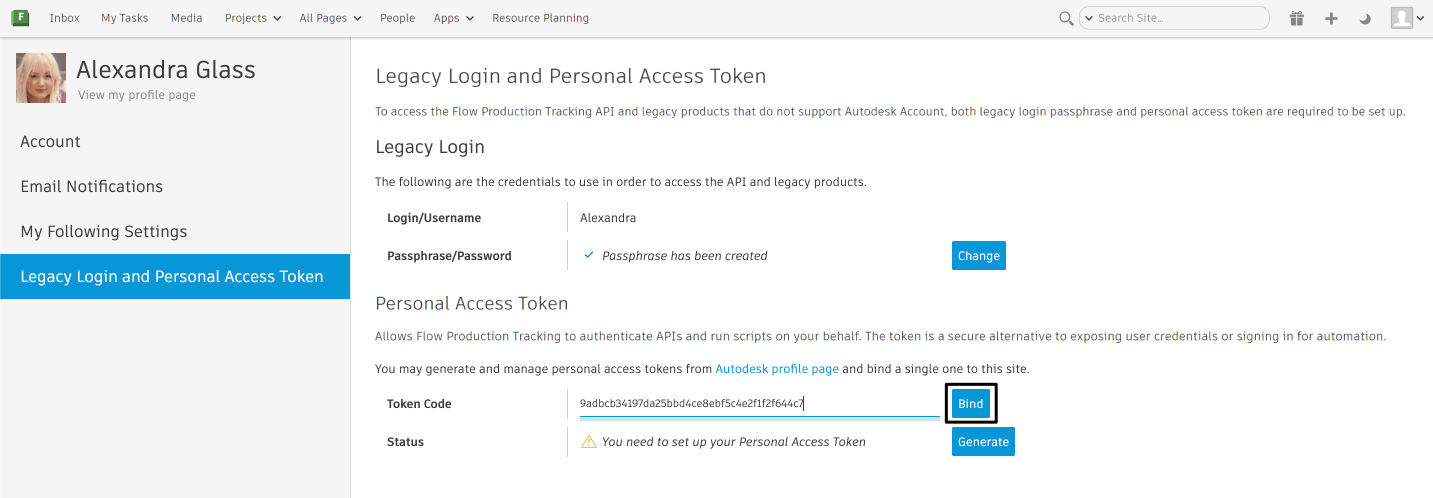
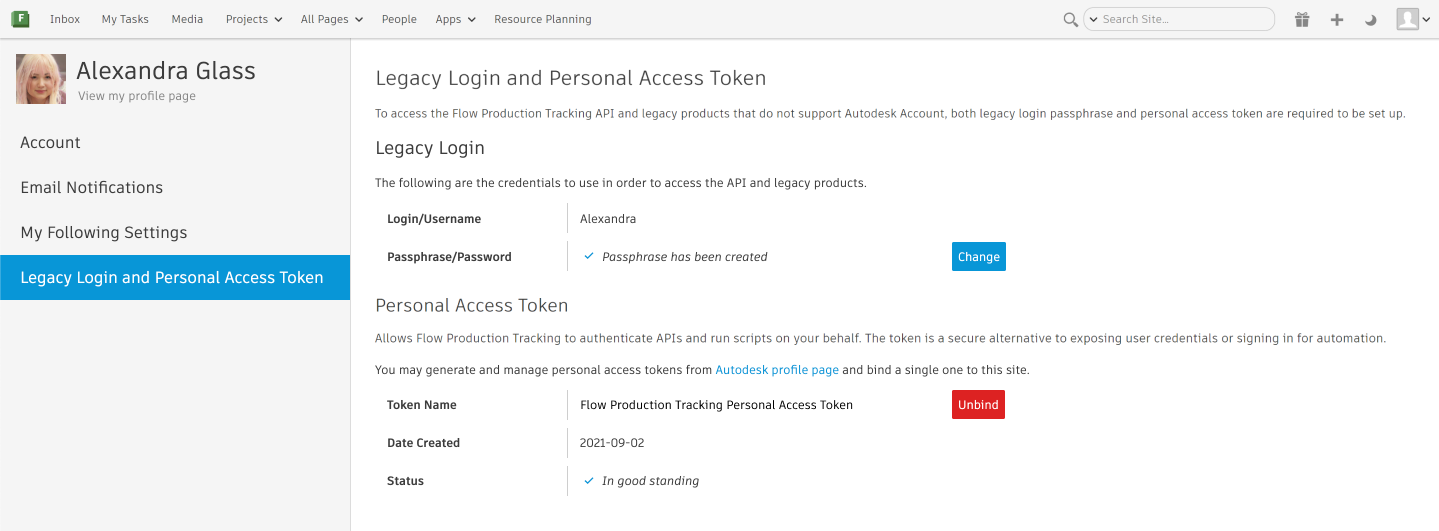
You are now ready to use your external applications.

