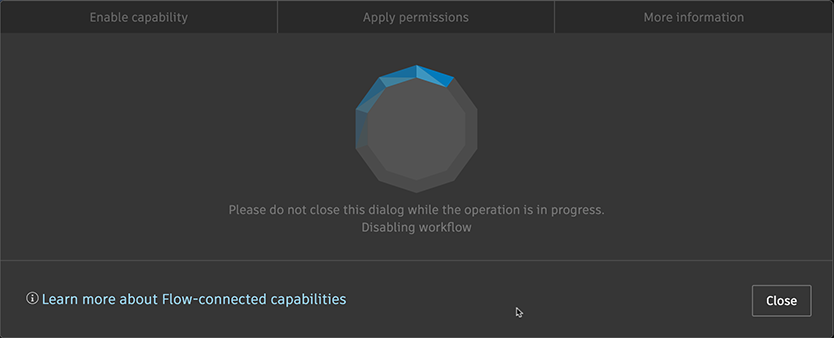Enable sharing cuts with Maya
Enable the site preference
As an administrator, you must enable the site preference before you enable the Flow-connected capability for a project.
Open the Site Preferences, Admin menu > Site Preferences.
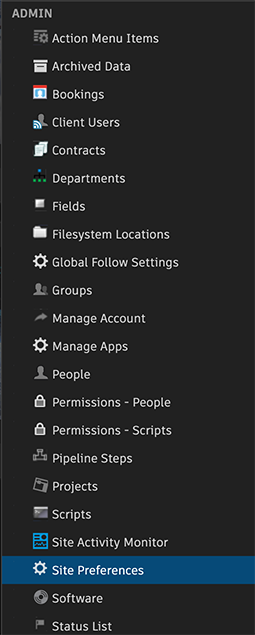
In the Advanced section, find Enable Flow Integration for Animate in context with Maya (Beta).
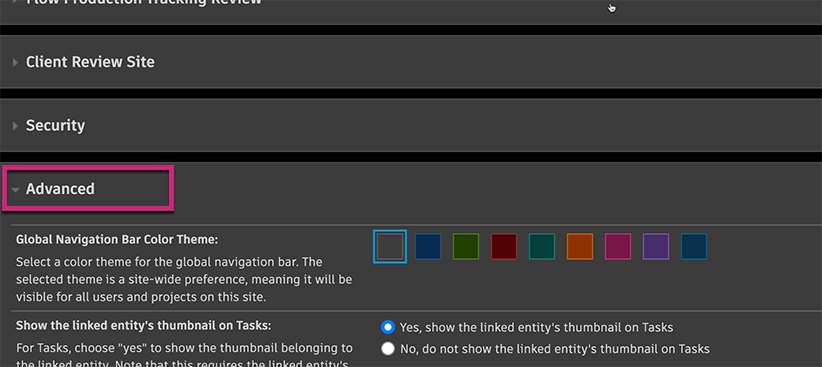
Set the preference to Yes, enable Flow Integration for sharing cuts to animate in context with Maya (Beta).

Click Save Changes, and close Site Preferences.
With the preference enabled, you can now enable the Flow-connected capability for projects.
Enable the Flow-connected capability for a project
Once the preference for Flow integration is enabled for your site, you can start enabling it for the project.
: You can enable Flow capabilities only for new projects as you create them, or for the Flow Production Tracking demo projects.
When you enable a Flow-connected capability for a project, you also set the roles that will be able to share cuts in Flow Production Tracking. But anyone with access to the Flow Production Tracking project will be able to load cuts in the Cut Slider in Maya.
Connect your project to Flow so you can share cuts to animate in context with Maya:
In Flow Production Tracking, create a new project. Click Add Project.

Enter a name, choose a template or a project to use as the default, but make sure to select Create a project and connect it to Flow (Beta). Click Next.
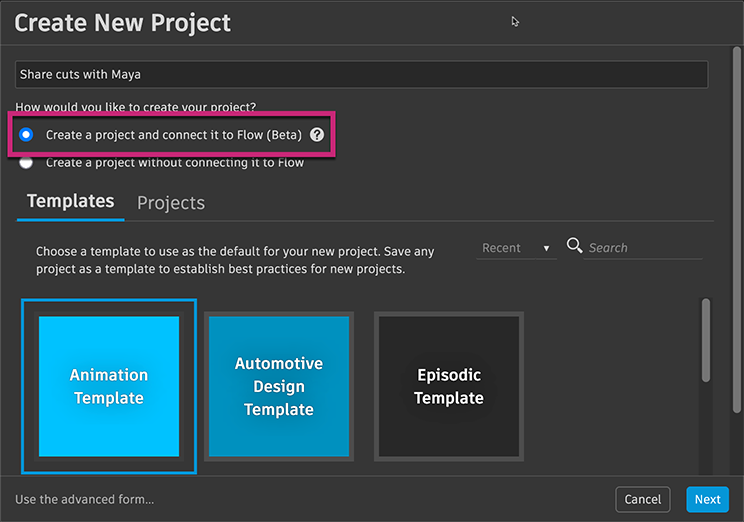
Connect project: This tab explains how you will be connecting your Flow Production Tracking to Autodesk Flow. Click Next to continue.
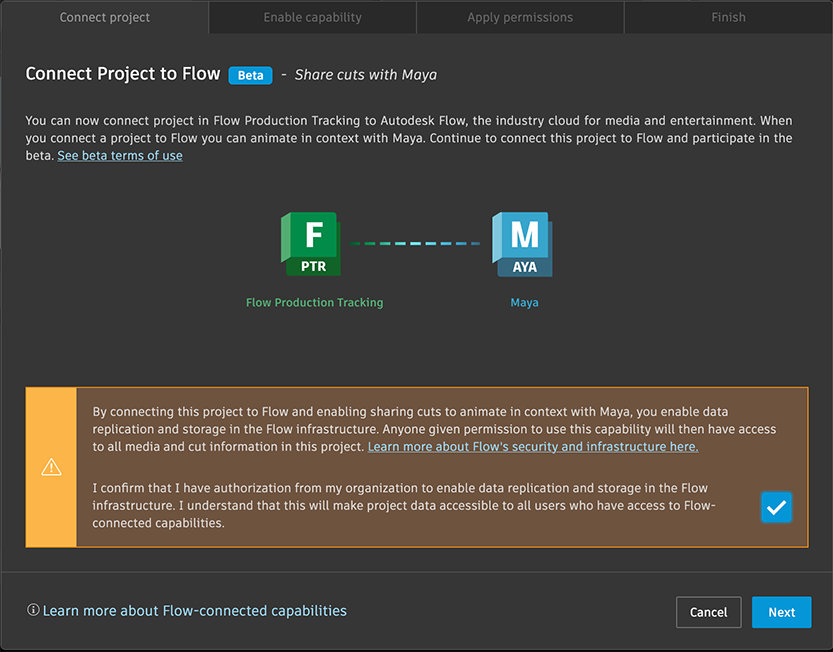 Important:
Important:Before clicking Next, you must confirm by selecting the checkbox that you're authorized to enable data replication and storage on the Flow infrastructure. For more details, see About Flow security and the infrastructure.
Enable capability: You enable the capability to share cuts and animate in context in Maya with the toggle. Enable the capability and click Next.
Important:Before enabling the capability, make sure you understand the requirements and limitations.
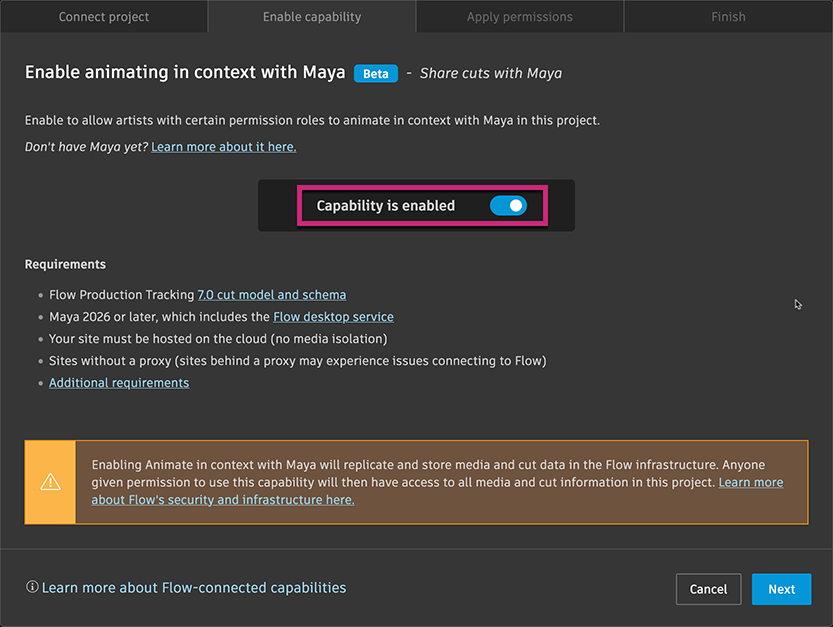
Apply permissions: Select the roles who can share cuts from Flow Production Tracking. Artists will use the Cut Slider and media browser to access cuts in Maya. Click Enable.
Important:The permissions you set here apply to all projects with sharing cuts to animate in context with Maya enabled. So if the artist role is given permission here, that role will also be able to share cuts to animate in context from other projects with this capability enabled.
This only sets who can share cuts. Any user with access to the Flow Production Tracking project can load cuts in the Maya using the Cut Slider.
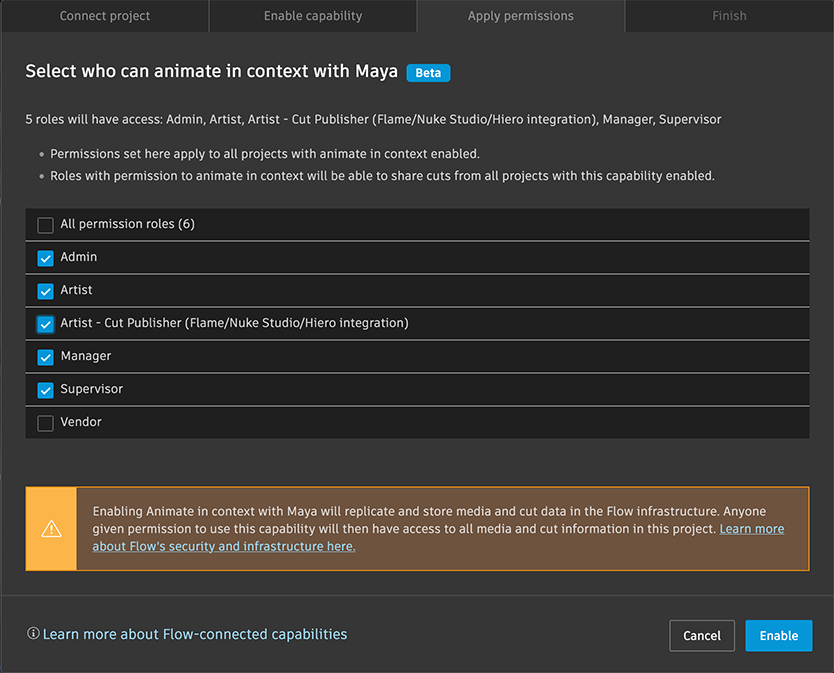
Wait for the activation to complete.
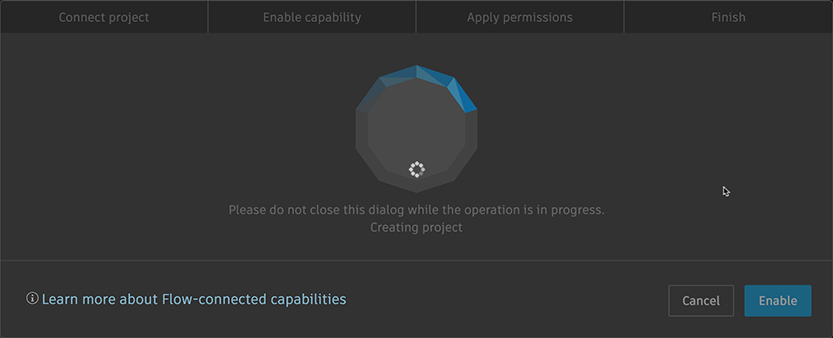
This step can take a few minutes.
The final step is the reminder that anyone who wants to animate in context with Maya must download and install the latest Flow installer from the Autodesk Accounts Portal.
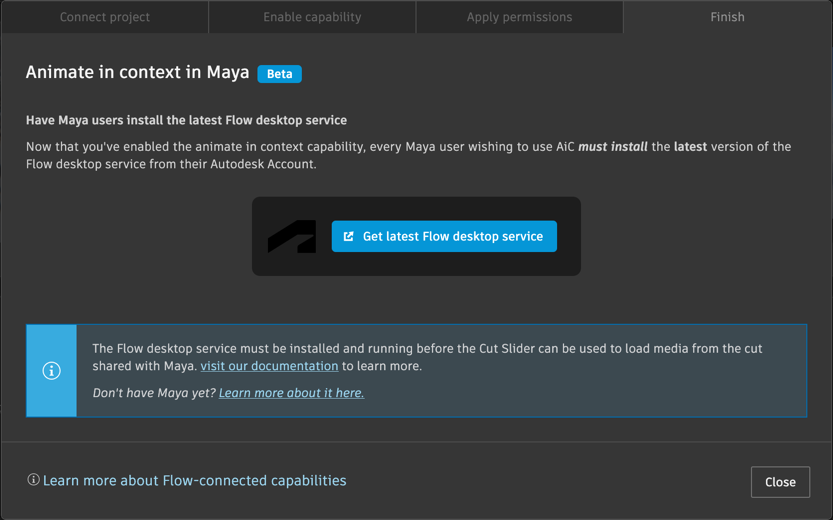
With the capability now enabled, authorized roles can start using the Media app to share cuts, and the Cut slider in Maya to animate in context.
Enable the Flow-connected capability for a demo project
You can enable Flow Integration for sharing cuts to animate in context with Maya on a Flow Production Tracking demo project.
To change role permissions for sharing cuts:
In Flow Production Tracking, display the Projects page.

Right-click the demo project, and select Animate in Context with Maya.
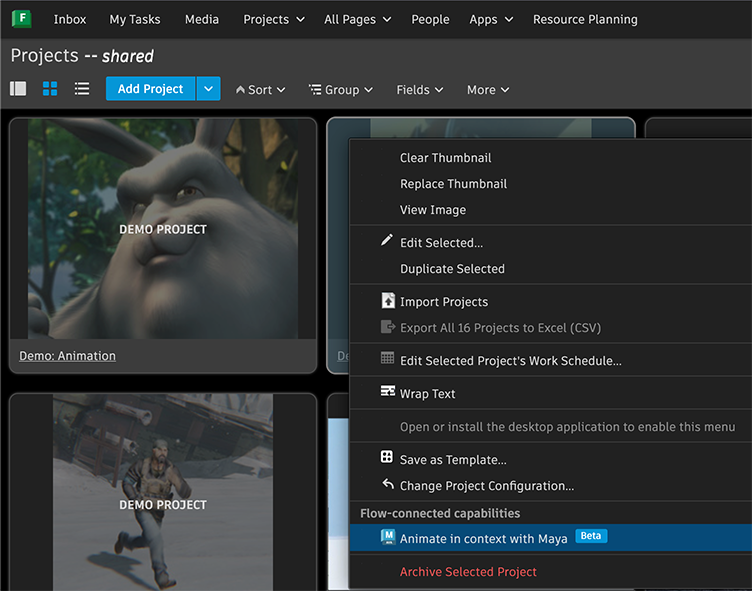
With the Flow-connected capability configuration open, proceed with configuring the Enable capability and Apply permissions as you would for a new project.
Change permissions
At any time you can change role permissions. Roles with permission are given access to share cuts from Flow Production Tracking, and have access to the Share cut with Maya in the Cut Actions menu.
To change role permissions for sharing cuts to animate in context with Maya
In Flow Production Tracking, display the Projects page.

Right-click the project, and select Animate in Context with Maya.
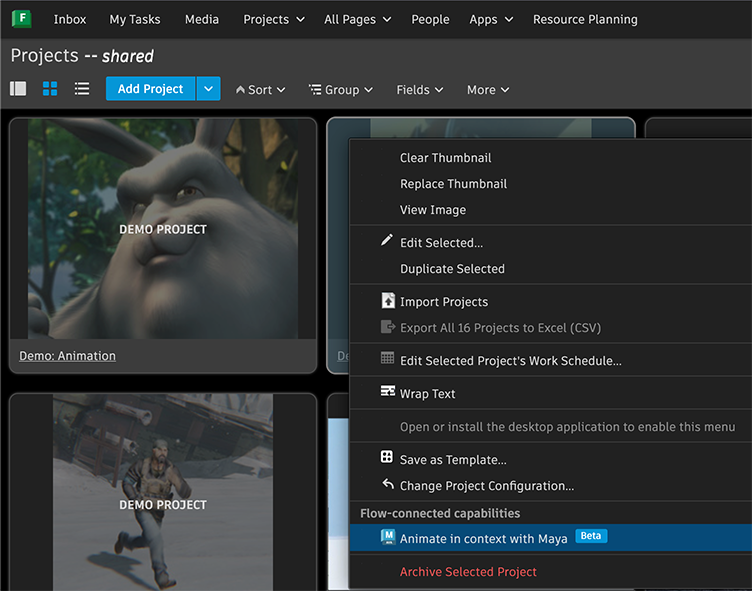
Open the Apply permissions. Set the permissions as required, click Apply updates.
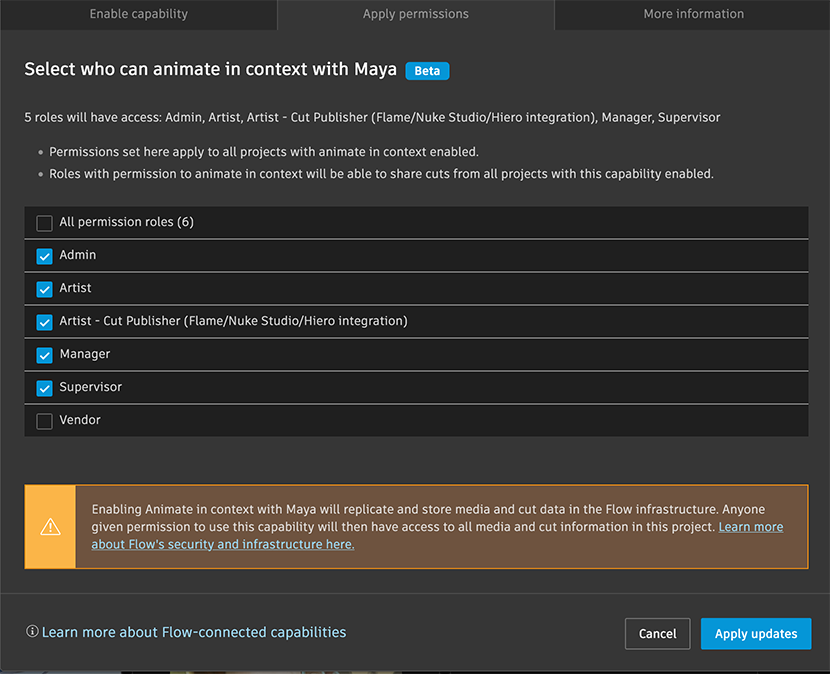
Disable the Flow-connected capability for a project
Data Removal Notice: Please be aware that disconnecting a project from Flow will not automatically remove any synchronised data. If data deletion is required after disconnecting a project, you must submit a support ticket to request the removal of this data.
To turn off Flow Integration for sharing cuts to animate in context with Maya on a project
In Flow Production Tracking, display the Projects page.

Right-click the project, and select Animate in Context with Maya.
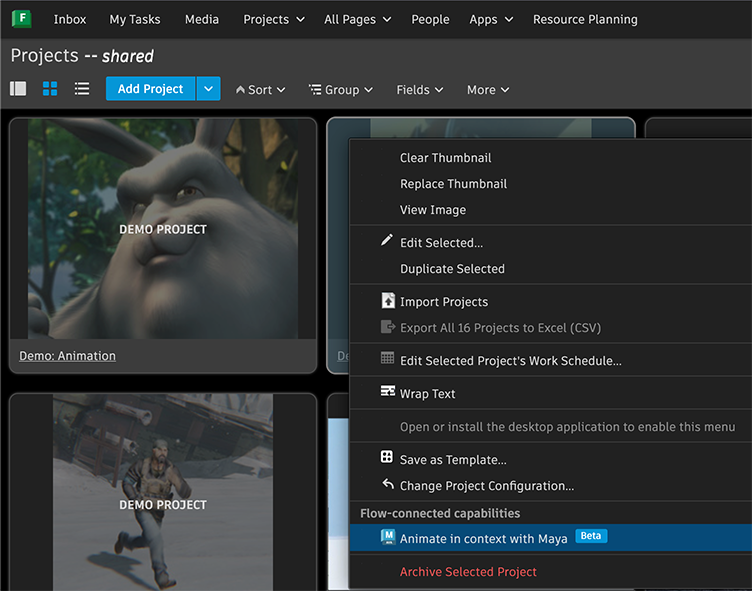
In the Enable capability tab, turn off the capability, and click Next.
BETANote the warning: Once you turn off the capability, you cannot turn it back on without Autodesk support's help. And Maya users will also lose access to the cut media in the Cut Slider.
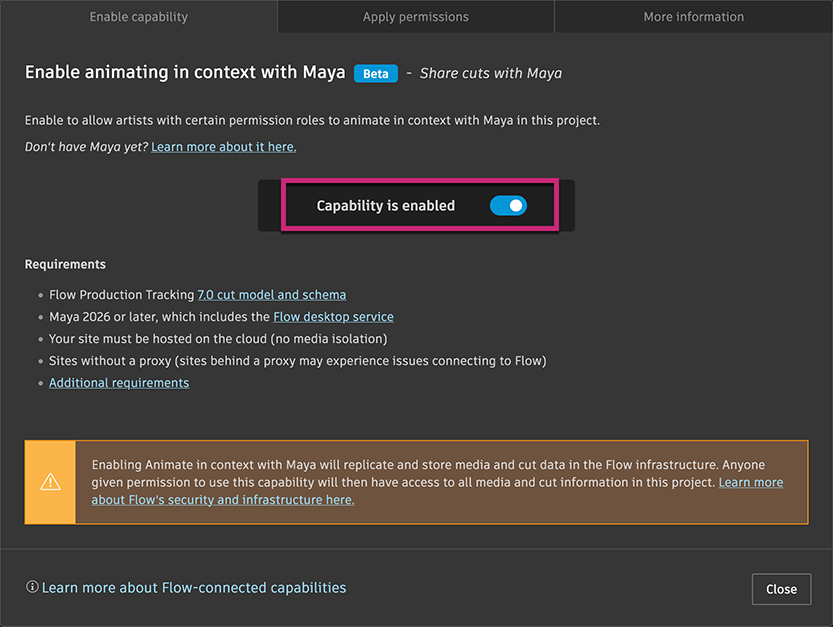
If you turn off the capability, wait a few minutes. Once completed, close the capability configuration.