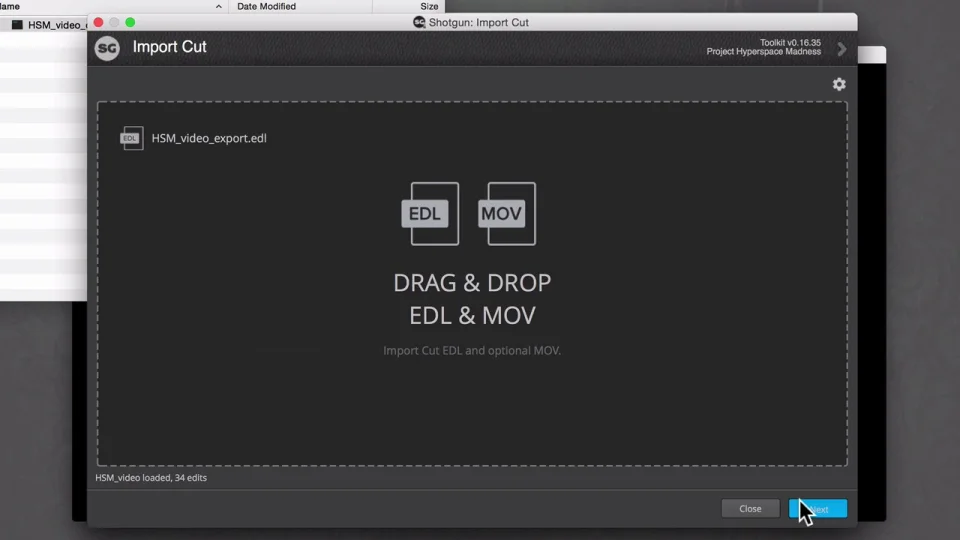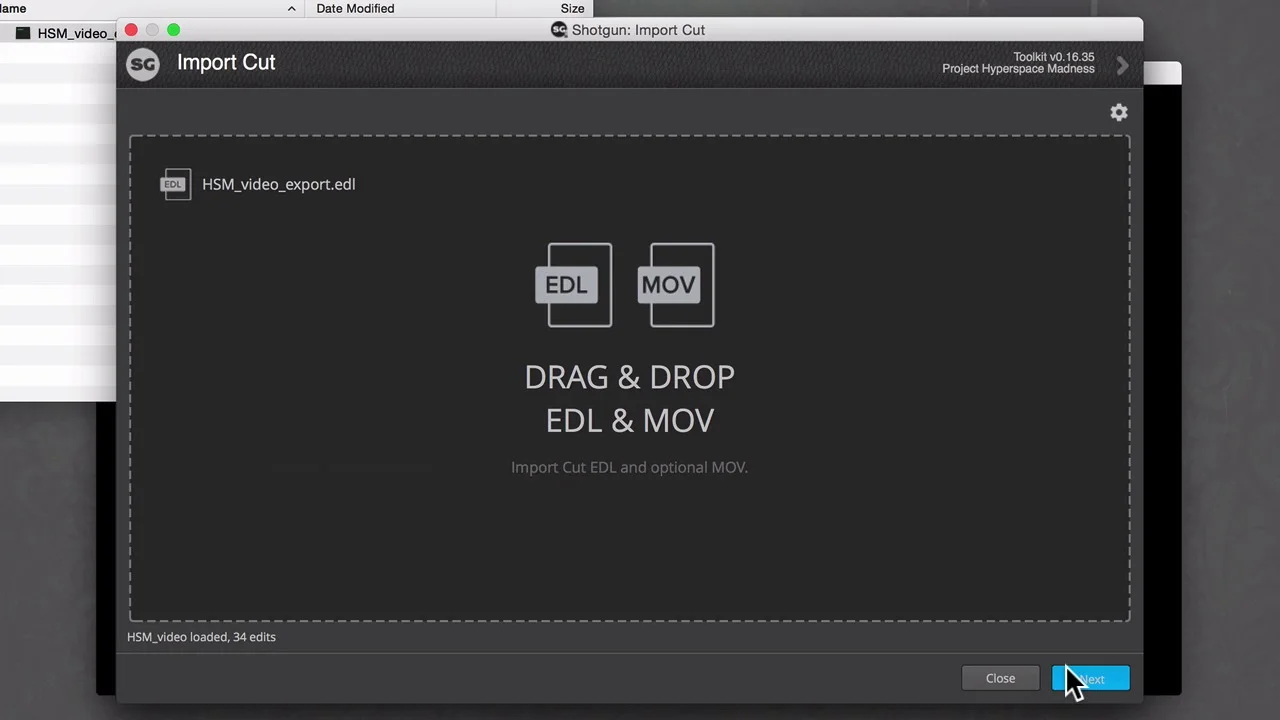Importing a cut
To get started using 7.0's cut-related features and viewing your media in context, you ll need to create a Cut in Flow Production Tracking. With Flow Production Tracking and RV, there are a handful of ways to do this.
The Import Cut Tool is a simplest method to create a Cut in Flow Production Tracking based on an EDL from editorial. It parses EDL information, compares against what's already in Flow Production Tracking, provides a summary of changes, and uploads the information to Flow Production Tracking.
If you have a base layer or cut reference movie that represents the EDL, you can also upload that when importing a Cut. This is helpful in making sure all Shots are represented when playing back a Cut even if work hasn't been started or no work is planned on that portion of the Cut common in Cuts with non-VFX shots or when sharing work across studios.
Import Cut Tool will display the new in points, out points, and frame ranges against what was already tracked in Flow Production Tracking, highlighting any differences. Once imported, Cuts spring to life in Flow Production Tracking, enabling any Shot to be viewed with the latest surrounding media in context—in RV, the web, and Maya with animate in context.
In addition, Import Cut Tool automatically creates new Shots and updates existing Shot information based on the EDL, saving you tedious data entry time. Statuses flip to omit if a Shot isn’t in the new EDL or get reinstated if they return, Cut order reflects whatever is in the EDL for easy sorting in Flow Production Tracking pages, and in points, out points, and frame ranges get populated accurately. If needed, you can include media as part of the import to help make sure all Shots are represented, even if they aren’t being worked on (or aren’t being worked on yet). There is no faster way to connect editorial to Flow Production Tracking than the Import Cut Tool.
How it works
The Import Cut Tool is built into RV and can be accessed via the Flow Production Tracking menu. To create a Cut in Flow Production Tracking with the app, follow these steps:
Export an EDL (CMX3600)
From your editorial application (Autodesk Flame, Avid Media Composer, Adobe Premiere, Apple Final Cut etc.) of choice.
Open RV and launch the Import Cut Tool
Find the Import Cut Tool in the Flow Production Tracking menu.
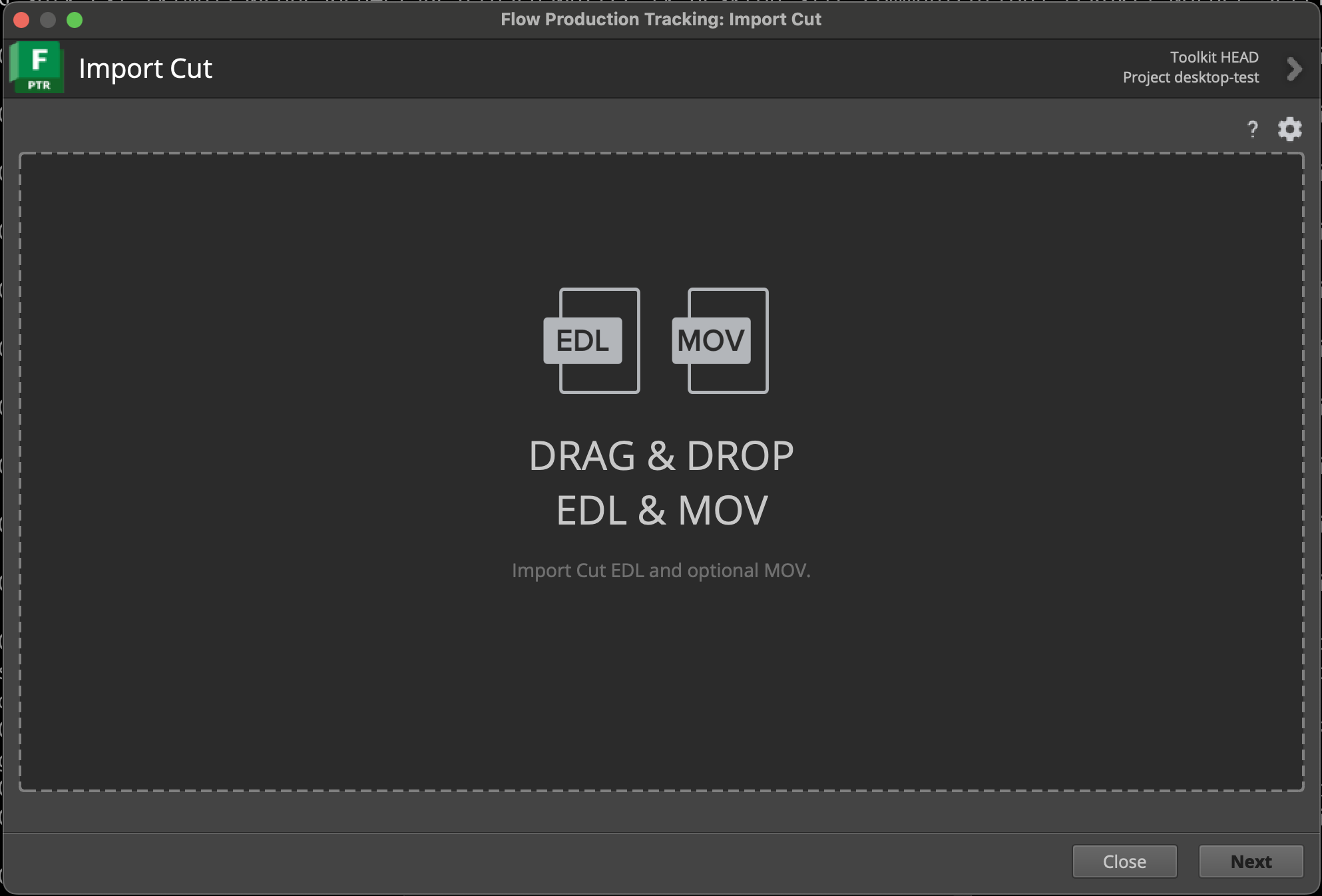
Drag in the EDL (and Media, if available)
Select a file from anywhere on the filesystem.
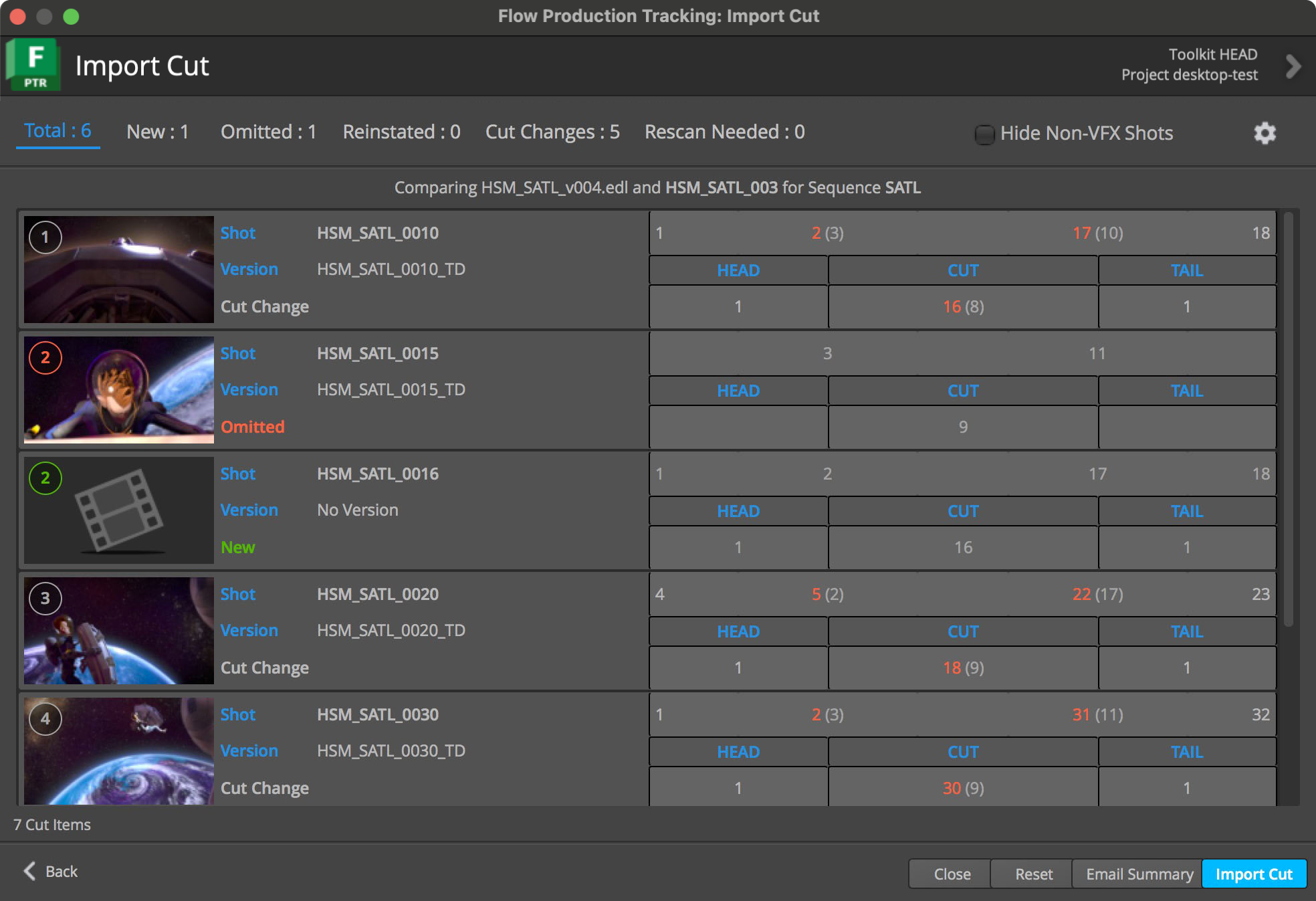
Select a link for the Cut to in Flow Production Tracking
Choose a Project and an Entity. Create the Entity record in the app if it doesn’t already exist.
Compare the new EDL to a previous Cut in Flow Production Tracking
(Optional) Choose a Cut to compare against.
Check out the Cut changes
Quickly see if there are any differences and decide what to do next. If you’re ready, click Import. If you have questions, email the list of changes to your team to discuss.
Import the Cut
Add a message and notify the rest of the team.
View the Cut and update Shots in Flow Production Tracking
Beyond just preparation for review, the Import Cut Tool helps ensure Cut information is accurate and up-to-date, which in turn helps ensure everyone on the team is working on active Shots and correct frame ranges for the Project.
Toolkit integration
For Hiero, Nuke Studio, and Flame users, you can publish editorial information directly to Flow Production Tracking from within the app with Toolkit integration.
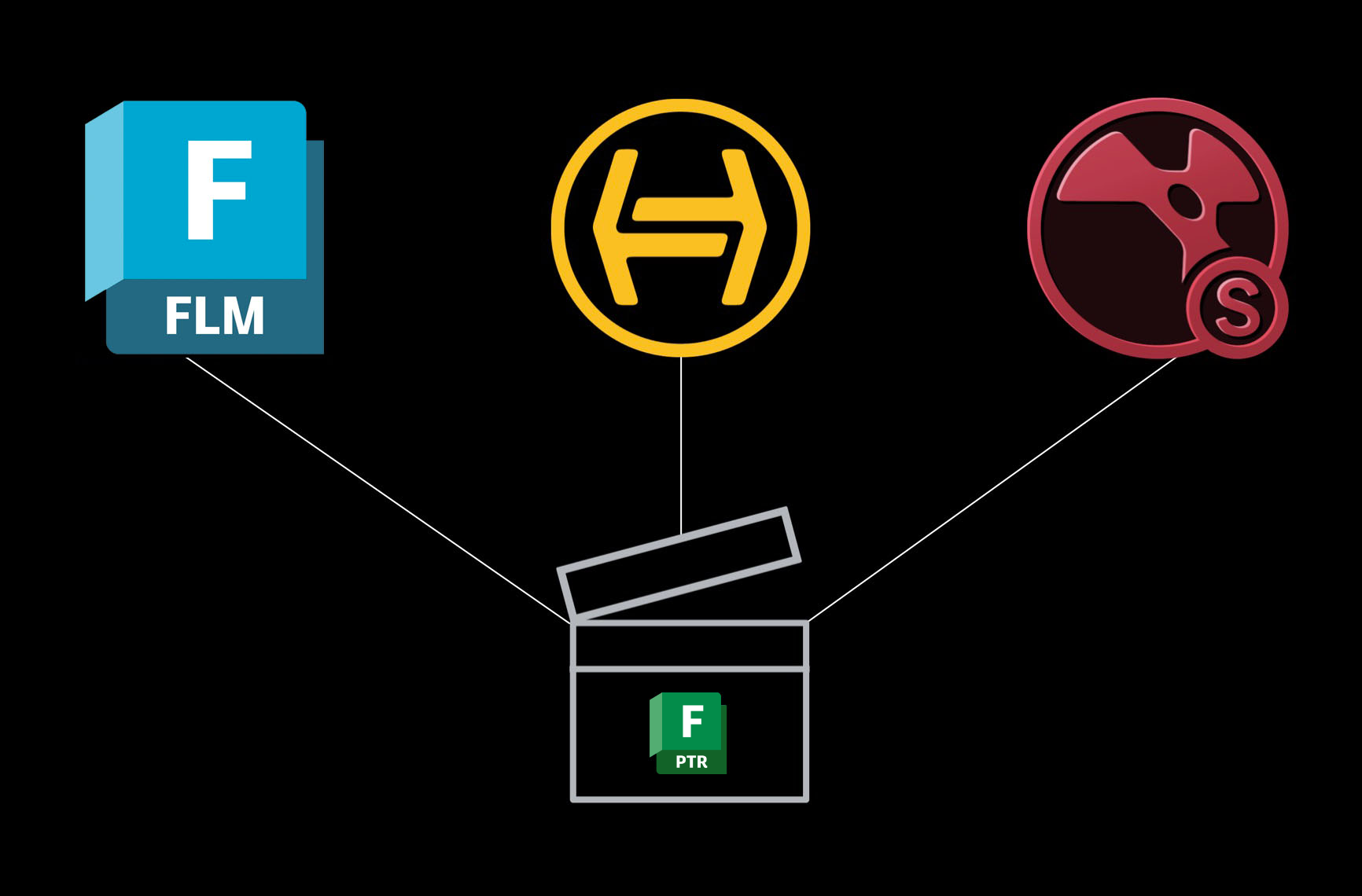
If you have your own internal tools that manage your editorial info, 7.0's Cut Data Model is accessible via the Flow Production Tracking API so you can tie your tools directly to Flow Production Tracking. Learn about what entities and fields in the Cut data model and schema to populate with your tools, so you can use Flow Production Tracking's playback and review toolset.
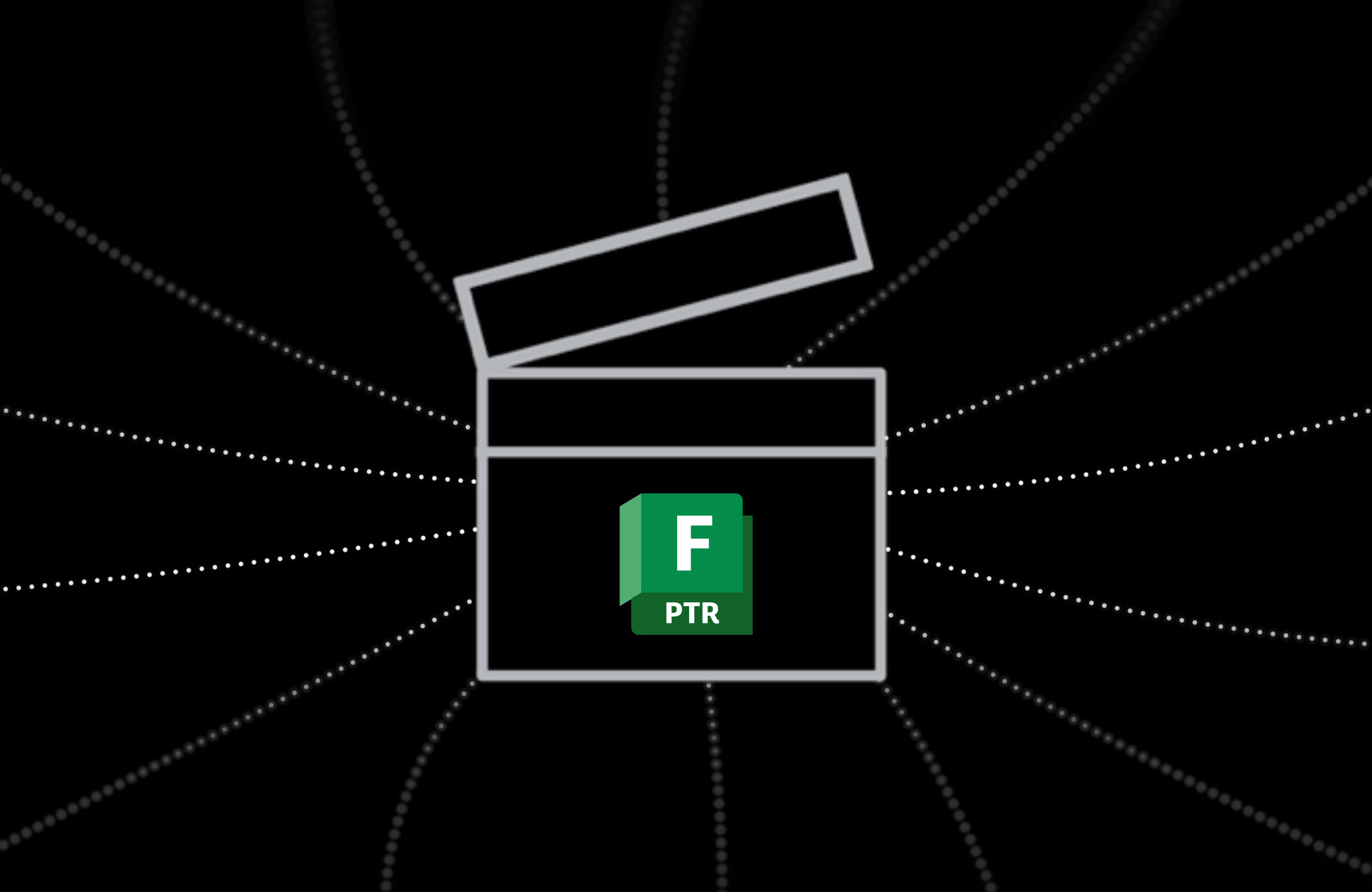
Create a cut manually
You can, from the browser, create a Cut via the + Cut and + Cut Item buttons or the Importer from a Cut or Cut Item page. These two methods are rather laborious though and we encourage you to give the Import Cut Tool a try as it'll save you time.
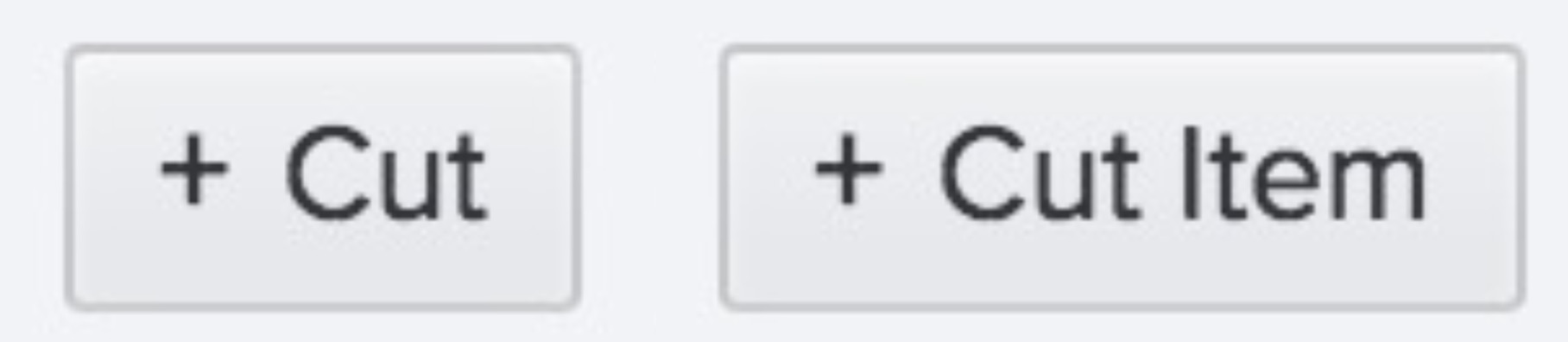
If you're interested in going the manual route, it's a good idea to familiarize yourself with the Cut Data Model so the Cuts you create work as expected.
Supported interchange format
The Import Cut Tool imports only CMX 3600 EDL files.
App details
Successfully translating an EDL into something we can map into Flow Production Tracking means getting a number of subtle details right. With that in mind, it’s important to note that the Import Cut Tool relies on a few expectations that help produce the right result in Flow Production Tracking. The following docs go through these details and will help you dial in the right setup to match your editorial workflow:
Smart Thumbnails
When you import an EDL and reference movie file with the Import Cut Tool, the Version that gets stored in Flow Production Tracking is linked to the parent entity. The only way that the Shot thumbnail uploads using the Smart Thumbnail feature is if the Version is linked directly to the Shot. It isn't possible to chop up the original offline to create individual Shots. To get a Version from the edit for each identified shot in the EDL, you must create individual QuickTimes uploaded to the Shot.
Flow Production Tracking Desktop
While Import Cut Tool is bundled with RV, it can also be used in Flow Production Tracking Desktop. See the Technical Information section below for instructions on how to install it there.
Technical information
Import Cut Tool is a Pipeline Toolkit app.