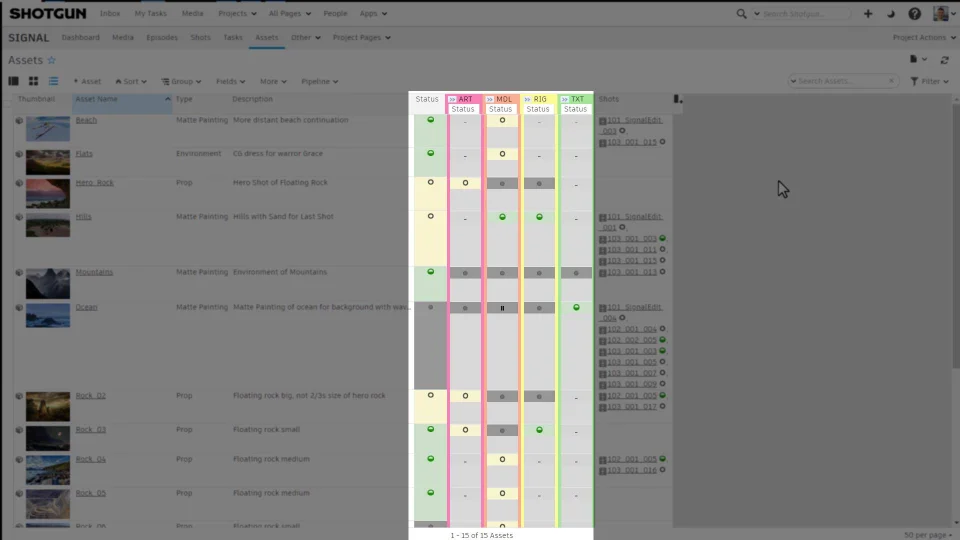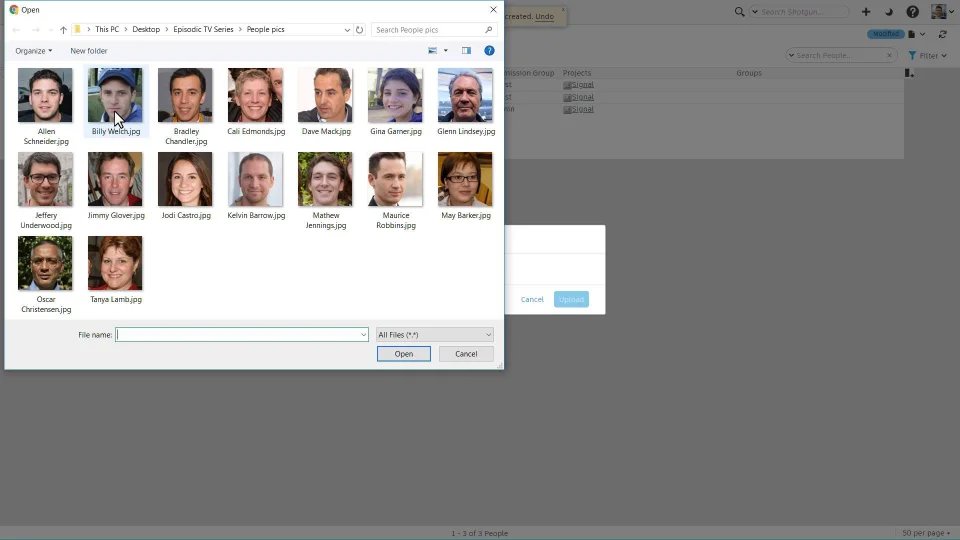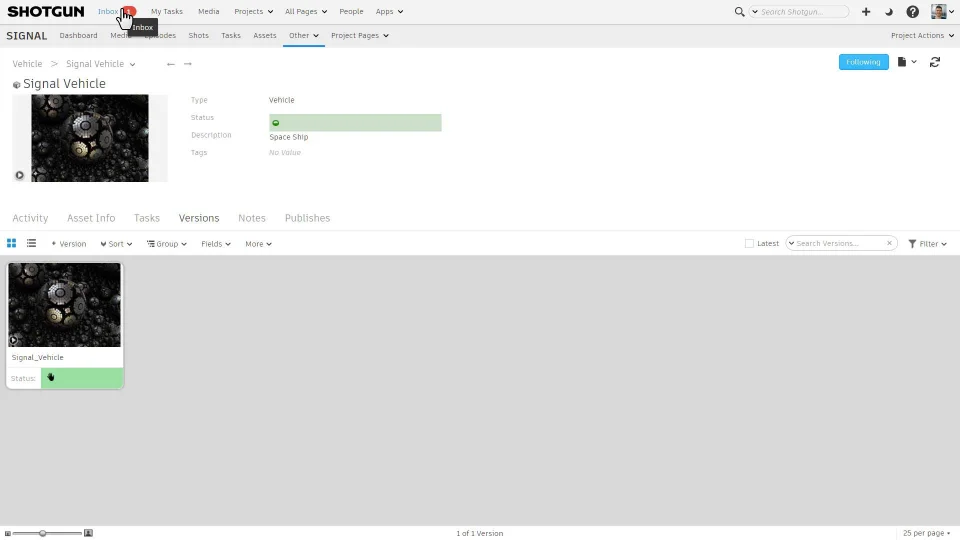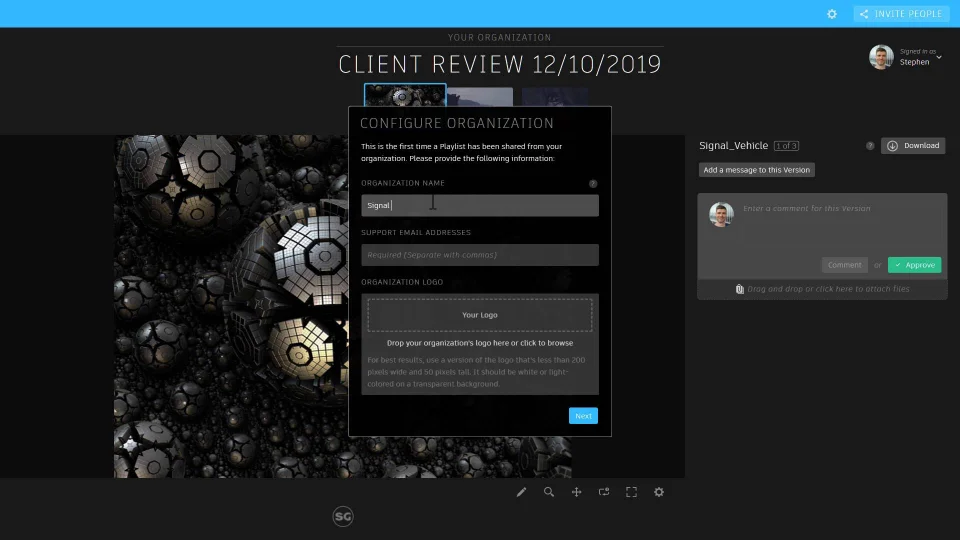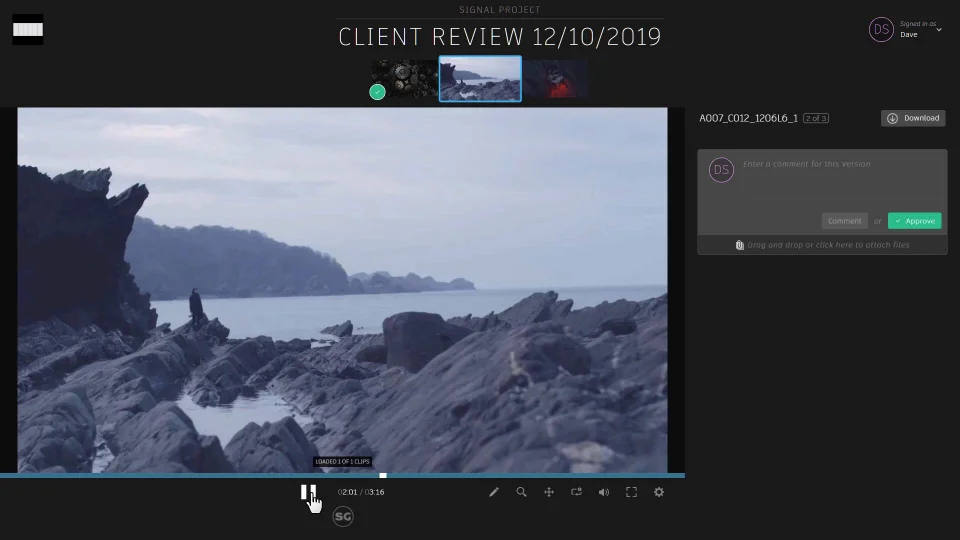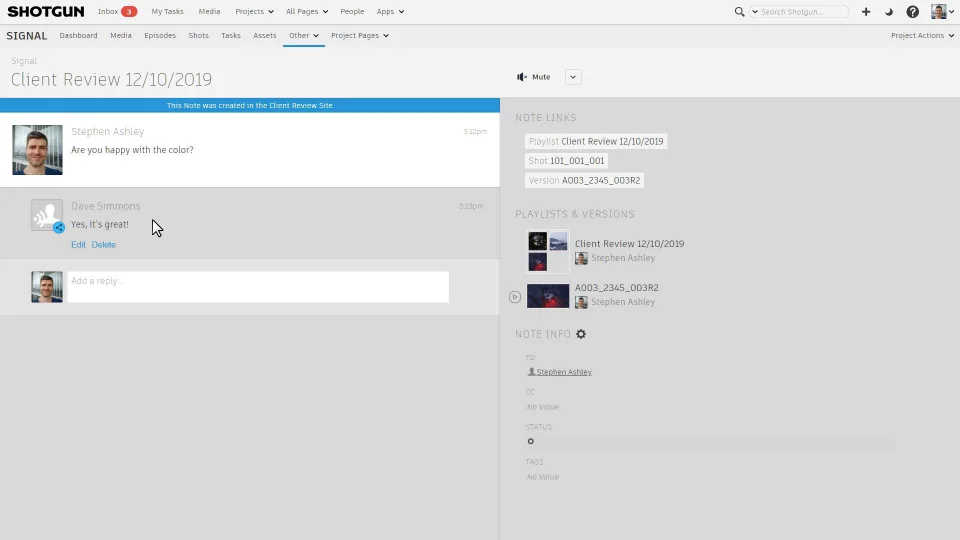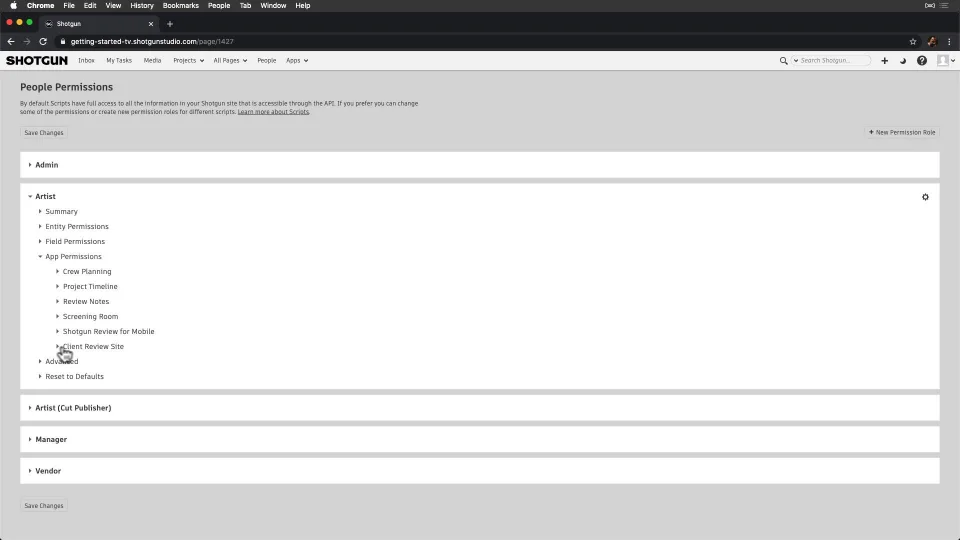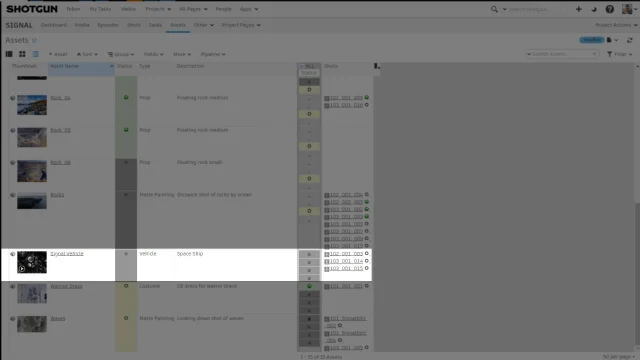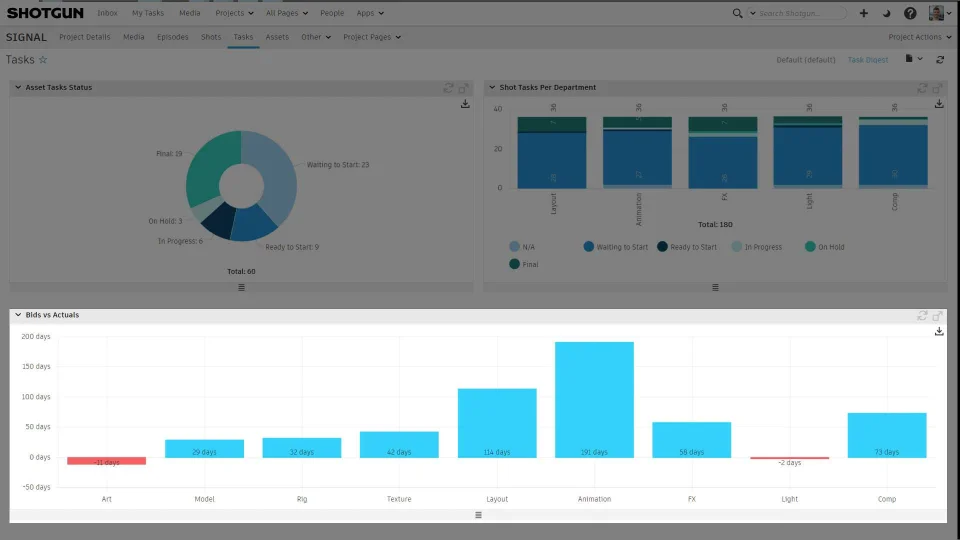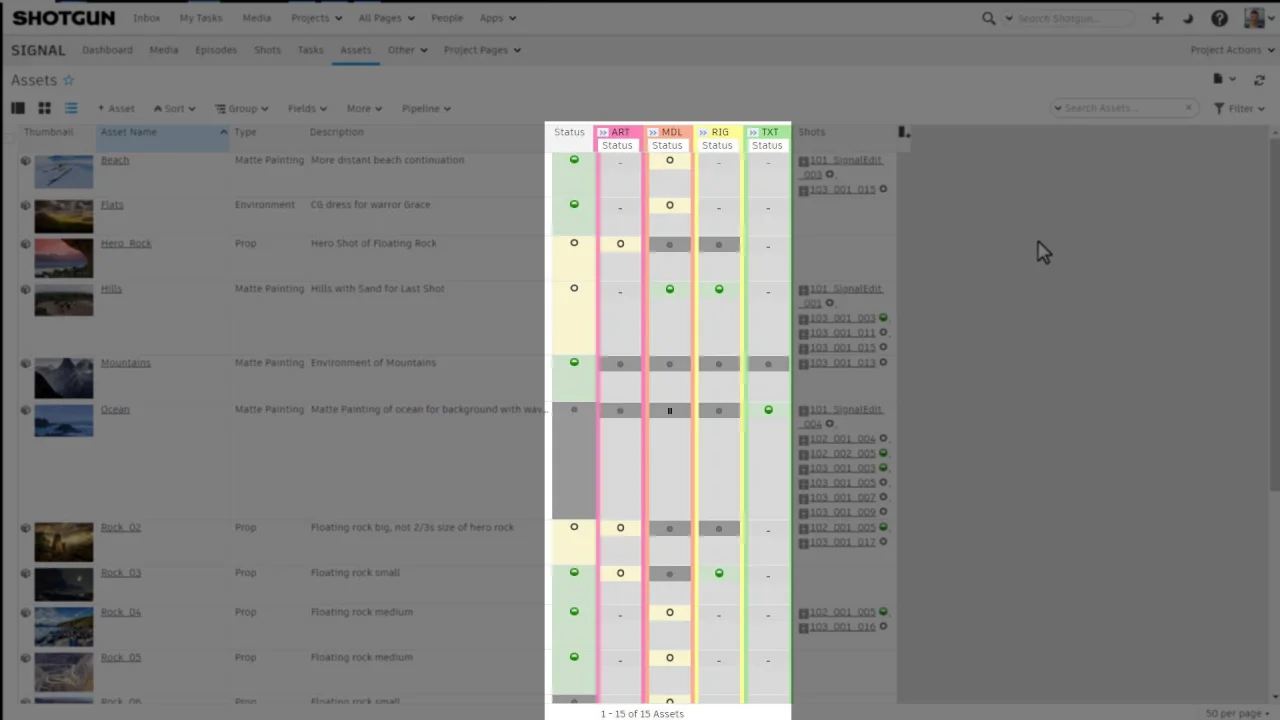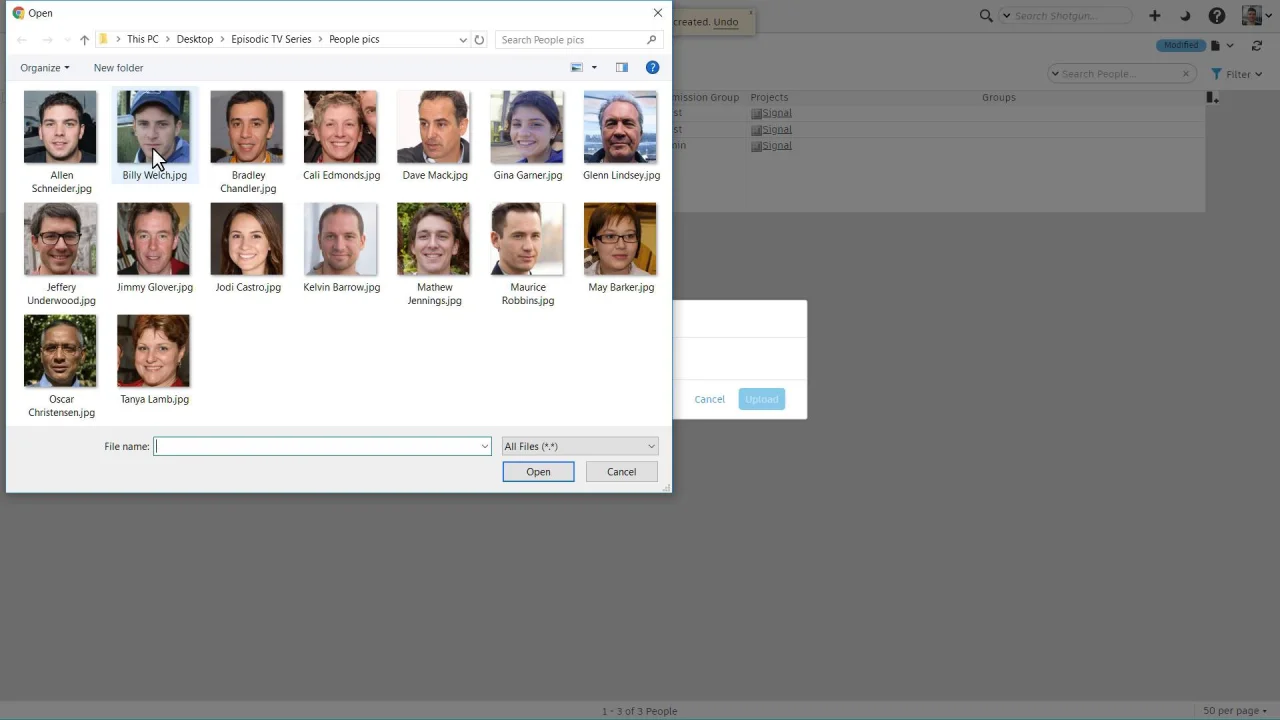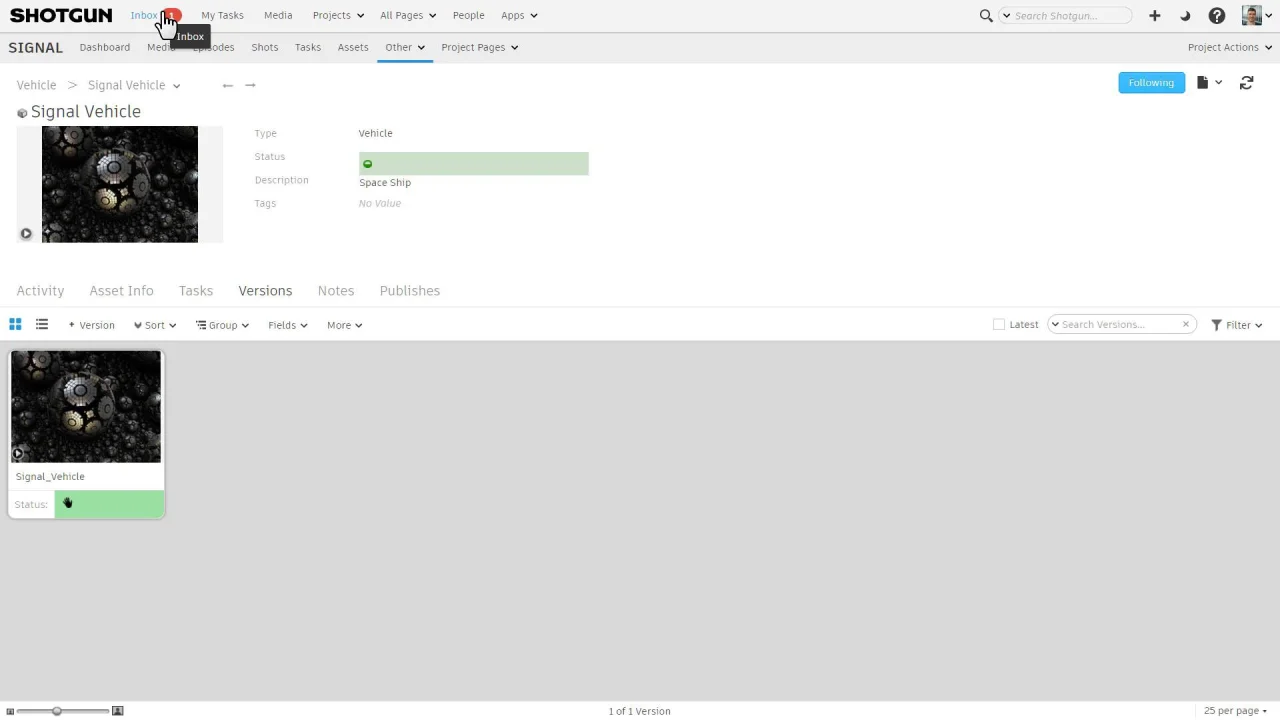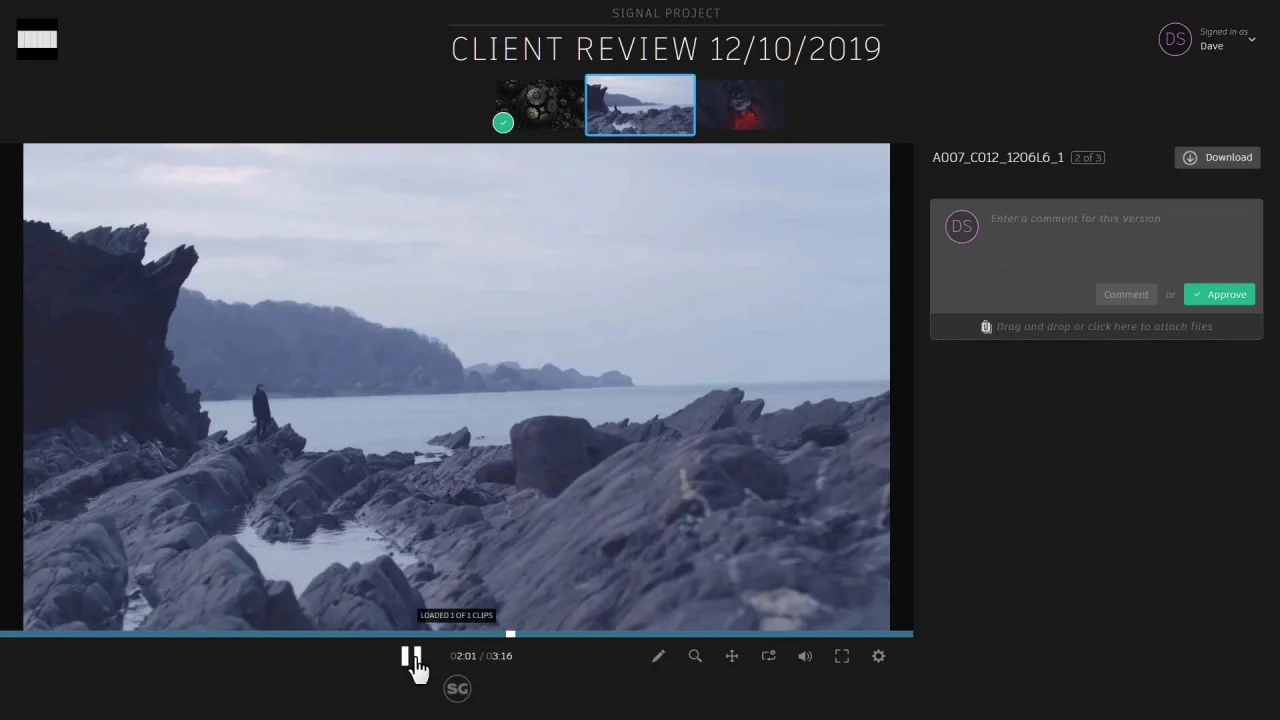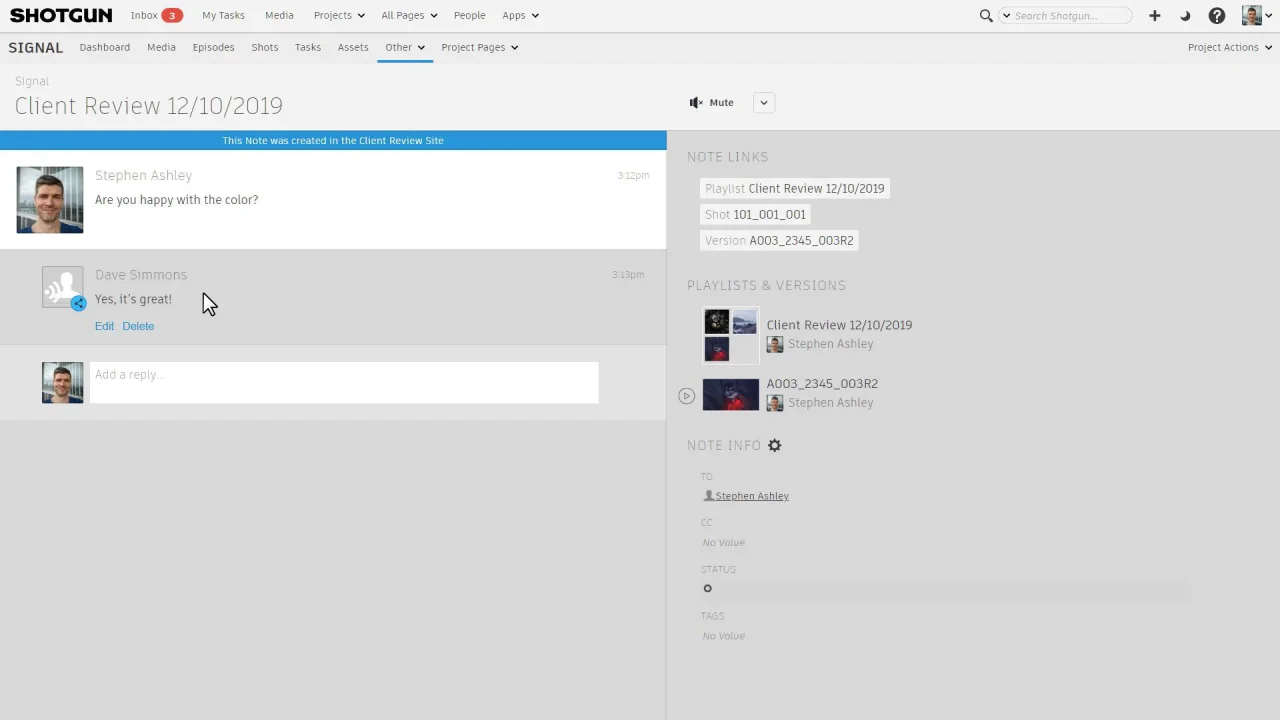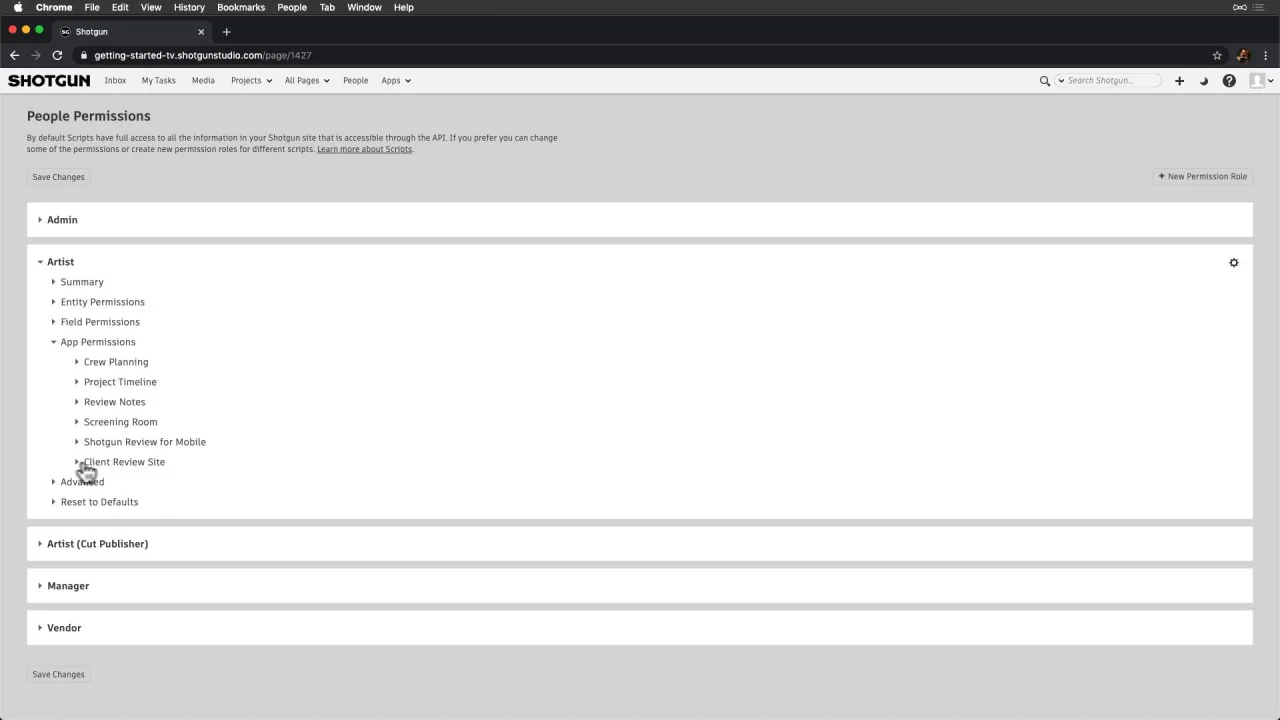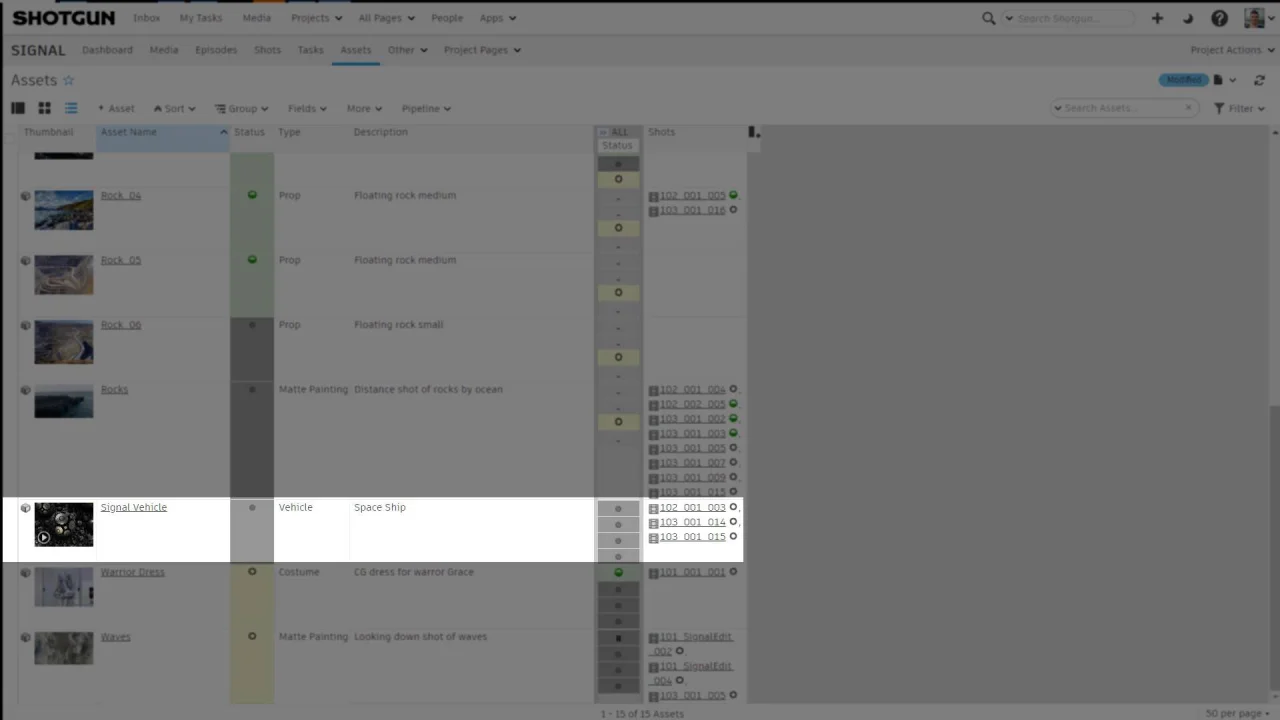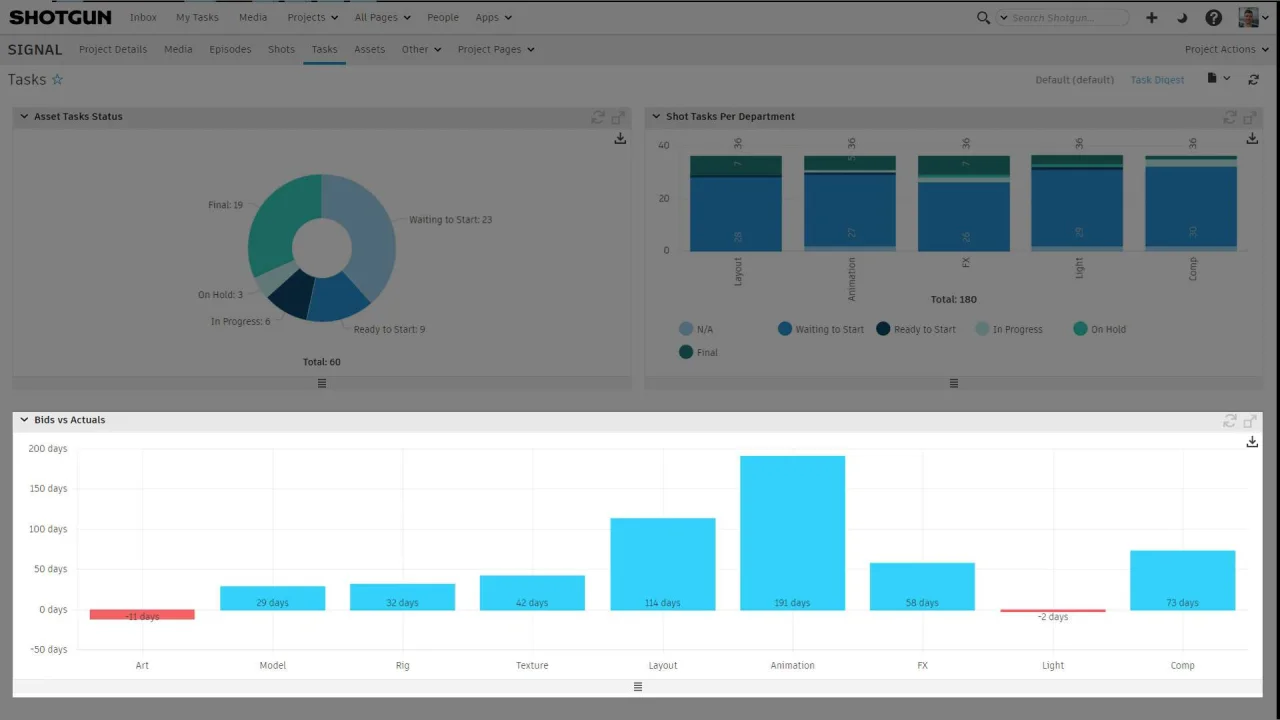Collaborating with your team as a Producer and Manager
Now that we’ve built a solid foundation, let’s invite collaborators.
Before we start adding all the people, let’s really dig into our key players, and as a best practice, we’ll think about how to roll out Flow Production Tracking at our Studio. More specifically, who to add early on, and also importantly, who not to. We’ll want to bring in people who are interested in helping get things setup, and motivated to help design and refine our workflow. In our case, that’s a few key people from each phase of our Pipeline. We can reference our Pipeline Steps where we’ve defined our workflow.
So let’s add our key players to Flow Production Tracking first via the People Page, and recognize a couple of important fields.
- Status: The status by default is active, but we can change it to inactive (
disable) if the person isn’t going to start working for a bit. Only active users can log in to Flow Production Tracking, and Flow Production Tracking only bills for active users. - Permission Group: Permission groups control what people can see and do, and Flow Production Tracking ships with a handful of default groups—where Artists and Vendors have the most restrictions.
Once we’ve created our people, they’ll receive an invitation. They log in, get a tour of Flow Production Tracking, and then can adjust their user settings—like uploading a profile picture and setting their email notifications. With more advanced permissions, like the Admin role, we’ll also have access to controls via the Admin menu.
Our team stays connected by following the activity on an Asset, Shot, or anything else we’re building. On the Signal Asset, when someone creates a note, submits media, or changes important information, we’ll see an update in our inbox—and can even get the same update in our email. And Artists automatically follow the things they are assigned to.
Now let’s pivot a little and think about how our project delivers, and the people involved. Remember the Client who awarded us Signal in the beginning? We’ll need to include key people from the Client side along the way so they can be involved in the right decisions and trust that we are hitting our milestones.
When we’re ready, we can share content with our Client securely via the Client Review Site. We can see how our media is organized in the Media App, and add the Media we’re sharing to a new Playlist.
Then, we’ll be guided through setting up our organization settings and project share settings—where can adjust to our needs. We can even add descriptions that the Client will see while reviewing. Then, we can invite Client users on the fly.
Clients will receive an invitation for each Playlist shared with them. And they can easily review, give feedback, and even approve media—using free client review accounts. They can even have a conversation with the team and other Client users the Playlist has been shared with.
Feedback from our Clients are all reflected in Flow Production Tracking as Client Notes which also come through our inbox. We can further manage our Client users via the Client User page in Flow Production Tracking.
We can control the visibility of Client notes via permissions too.
Later, once we’ve gone through all of the steps in building our Signal Vehicle Asset, we’ll see that each step in our workflow has been completed and the Asset is ready to be used in Shots.
And, once we have completed even more of our deliverables, we can compare bids versus actuals and watch our project evolve along the way with Production Insights—so we can apply our successes to our next project.