How to use SketchBook Motion layers
Do you want to know how to use SketchBook Motion layers? As soon as you open the app, you’ll see the Layer Editor, along the left side of your workspace, with one layer. The pencil icon is highlighted blue  , indicating the layer is active and editable. See how to create, rearrange, show/hide, duplicate, clear, delete, and change the opacity for layers.
, indicating the layer is active and editable. See how to create, rearrange, show/hide, duplicate, clear, delete, and change the opacity for layers.
If you only see 3 layers, you are using the Free version. A subscription is required for more layers.
Creating a layer
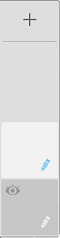
At the top of the editor, tap + to create a new layer. The new layer will become the active layer. It will be lighter in color with a  (highlighted blue pencil icon).
(highlighted blue pencil icon).
To change the active layer, tap a different layer.
Rearranging layers
To change the order of your layers, tap-drag the layer to move it to its new position.
Showing/hiding a layer
To hide a layer, tap the layer’s  icon. It changes to
icon. It changes to  , indicating the layer is hidden.
, indicating the layer is hidden.
To show a layer, tap the layer’s  icon. It changes to
icon. It changes to  , indicating the layer is now visible.
, indicating the layer is now visible.
