The ViewCube is a 3D navigation tool where you can also switch between standard and isometric views.
While the ViewCube is inactive, it displays the current viewpoint of the model based on the current UCS and the North direction defined by the WCS of the model. When you position the cursor over the ViewCube, it becomes active. You can switch to one of the available preset views, roll the current view, or change to the Home view of the model.
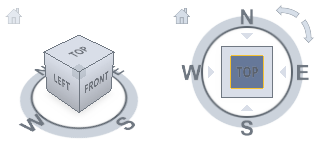
Control the Appearance of the ViewCube
The ViewCube is displayed in one of two states: inactive (transparent) and active (opaque).
In addition to controlling the opacity level of the ViewCube when it is inactive, you can also control its size, on-screen position, and the default ViewCube orientation. The settings used to control the appearance of the ViewCube are located in the ViewCube Settings dialog box.
Using the Compass
The compass for the ViewCube indicates the North direction as defined in the model. The display of the compass below the ViewCube is controlled through the ViewCube Settings dialog box.
Procedures


 .
.
To control the position of the ViewCube
- Right-click on the ViewCube and click ViewCube Settings.
- In the ViewCube Settings dialog box, under Display, select one of the available positions from the On-screen Position drop-down list.
- Click OK.
To control the size of the ViewCube
- Right-click on the ViewCube and click ViewCube Settings.
- In the ViewCube Settings dialog box, under Display, clear the Automatic check box and then drag the ViewCube Size slider left or right.
Dragging the slider to the left decreases the size of the ViewCube, while dragging the slider to the right increases the size of the ViewCube.
- Click OK.
To control the inactive opacity of the ViewCube
- Right-click on the ViewCube and click ViewCube Settings.
- In the ViewCube Settings dialog box, under Display, drag the Inactive Opacity slider left or right.
Dragging the slider to the left increases the transparency of the ViewCube, while dragging the slider to the right increases the opacity of the ViewCube.
- Click OK.