Custom Reports
Custom reports are created by tenant administrators using Jaspersoft Studio. Once created, users access them in Upchain just as they would other reports.
Use pre-configured parameters to build your report from Upchain views. Parameter types are indicated by prefixes such as:
cr: Change Requests; for example,cr_requestorproj: Projects; for example,proj_statuscn: Change Notices; for example,cn_numbercom: Common views available everywhere in Upchain; for example,com_generatedBy
Requirements
To create custom reports, you need to:
- Be a tenant administrator.
- Install the free Community Edition (CE) of Jaspersoft Studio, available from https://community.jaspersoft.com/.
- Know how to use Jaspersoft Studio. Check their Resources page for information on creating reports.
Create a Custom Report File
In Upchain, click Profile > Administration > Custom Reports > Download default template.
Save the template file, then double-click it to open it in Jaspersoft Studio.
From the Outline browser on the left side of the Jaspersoft Studio application, drag and drop an Upchain template into the main Jaspersoft Studio window.
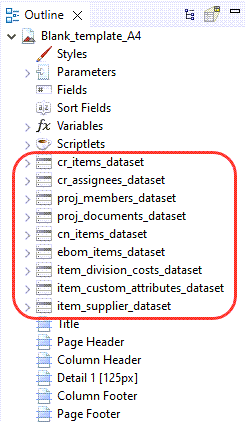
(Optional) Edit the report as needed using Jaspersoft Studio.
Tip: The report builder contains parameters and fields that correspond to Upchain data. Check Jaspersoft Studio’s Resources page for information on creating reports.When finished, save your report file.
(Optional) Add Upchain Parameters To a Report
In Jaspersoft Studio, from the Basic Elements panel on the top right, click and drag the Text Field element onto the report page.
In the Properties panel on the bottom right, click the Text Field tab.
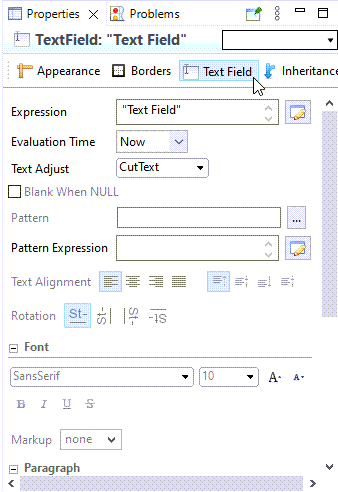
In the Text Field tab, beside the Expression box, click Edit
 to open the Expression Editor.
to open the Expression Editor.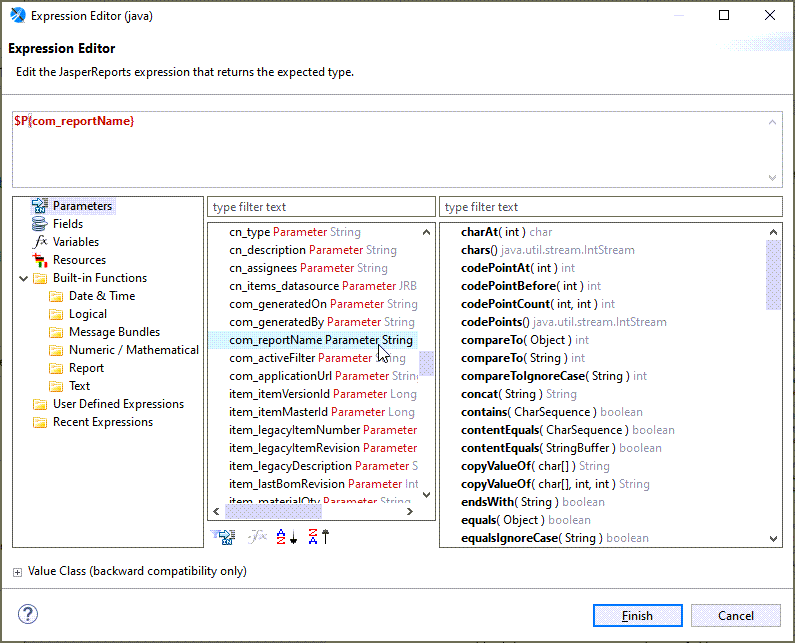
Double-click a parameter to use in the text field.
(Optional) Edit the parameter using Java language; for example, you could make a value display in upper case:
Original parameter:
$P(com_reportName)Modified parameter:
$P(com_reportName).toUpperCase()If you are comfortable with Java, Upchain supports more complex operations, such as if/else conditions.
Click Finish.
(Optional) Add a Table To Your Custom Report
You can add tables based on Upchain datasets; for example, proj_members_dataset.
In Jaspersoft Studio, from the Basic Elements panel on the top right, click and drag the Table element onto the report page to open the Table Wizard.
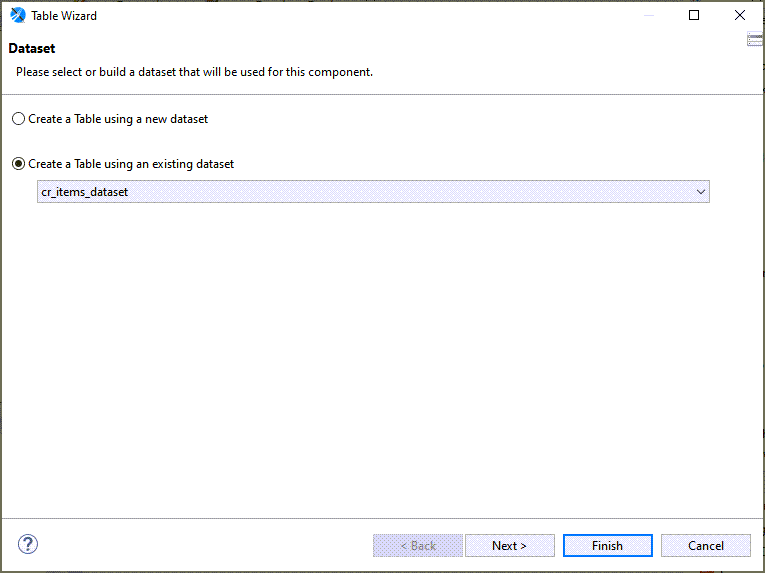
Select Create a Table using an existing dataset.
Select a dataset from the drop-down menu and click Next.
In the Connection page of the Table Wizard, select Use a JRDatasource expression.
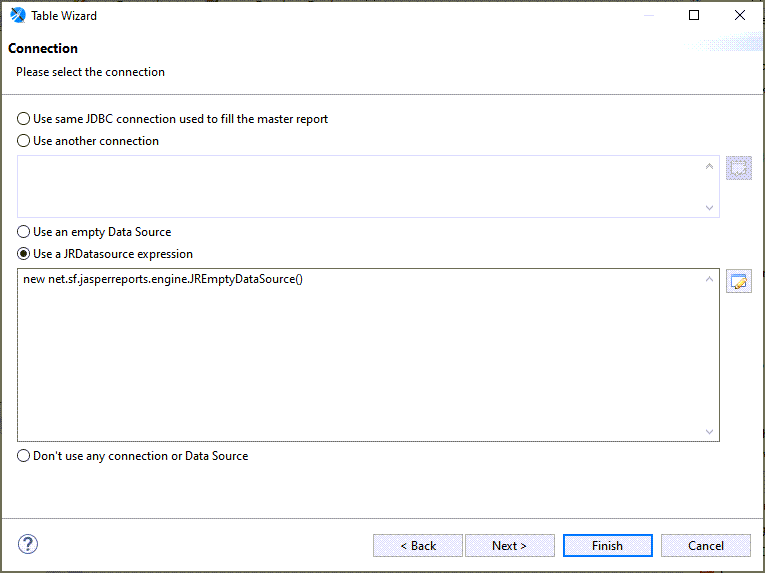
Beside the expression box, click Edit
 to open the Expression Editor.
to open the Expression Editor.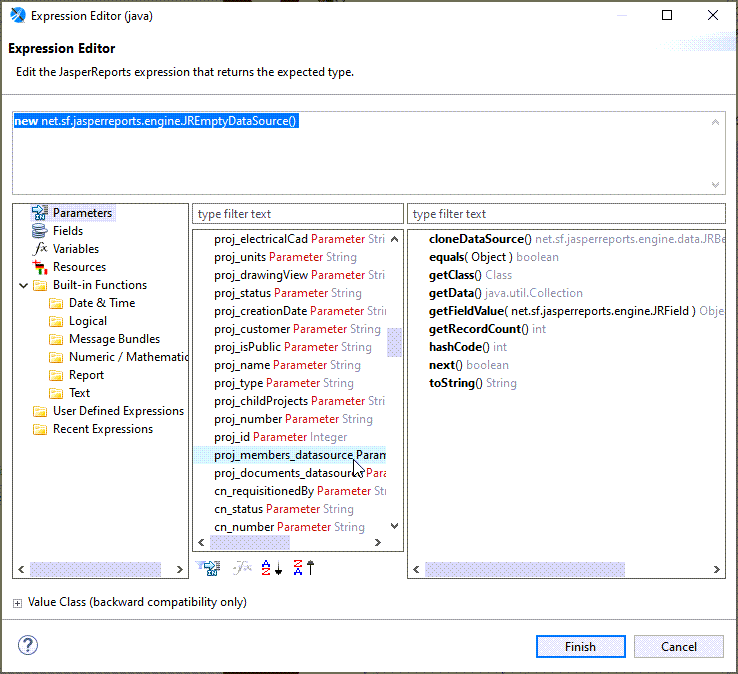
Select an Upchain expression you want to use and click Finish.
Proceed through the rest of the Table Wizard to customize the fields and layout for the table.
Upload Your Report to Upchain
Once you have created the report in Jaspersoft Studio, you can upload it to Upchain so other users can access it.
Return to the Custom Reports page in Upchain and click Add Report.
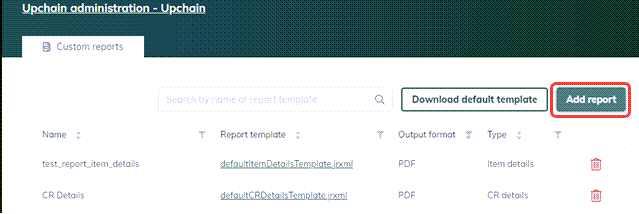
In the Add Report dialog, enter a name for your report, then click Upload to upload the Jaspersoft Studio report file you created.
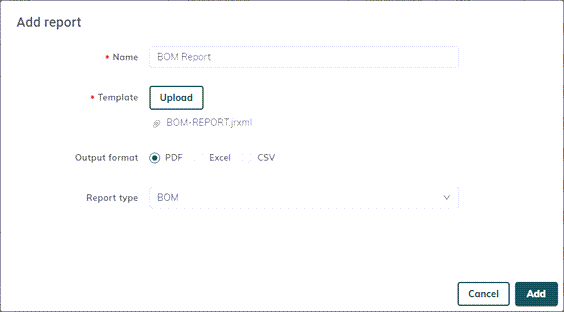
Set the output to PDF, and select the appropriate Location (view); for example, BOM view.
Click Add.
The report is added to Upchain and can be accessed by users as a custom report.
