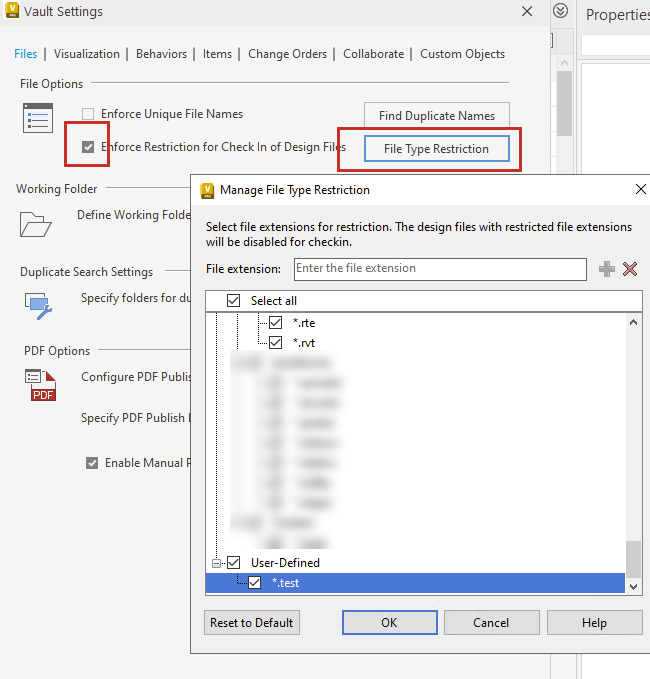Manage File Type Restrictions
Define the list of files types to be enforced by the design file restriction.
As an administrator, you can define the list of design files not to be checked in when the "Enforce Restriction for Check In of Design Files" is turned on. You can add the file extensions to the user-defined list but can't remove the system default extensions.
With this restriction, the user can't add restricted files via Vault Client (drag-and-drop or "Add Files" feature). They can only add restricted files using the add-in client for corresponding CAD applications to retain and maintain file relationships.
To view/update file extension restriction:
Go to Vault Setting, and click the Files tab.
Click File Type Restriction.
The Manage File Type Restrictions dialog displays. The dialog lists all the system and user-defined file extensions.
In the Manage File Type Restrictions dialog,
- Select: Select the file extensions for restriction or, select the checkbox Select all to restrict all the file extensions.
- Add: Enter the file extension in the text box and click "+" to add a new file extension for the restriction.
- Remove: Select the file extension and click "x" to remove a file extension from restriction. You can only remove user-defined file extensions.
Click OK to save the changes.
Click Reset to Default to restore original file extension settings.