Collaborate Administration Settings
Administrators can enable, disable, and manage Shared Views and Project Sync.
Access the Collaborate tab.
- Click Tools > Vault Settings.
- In the Vault Settings dialog box, select the Collaborate tab.
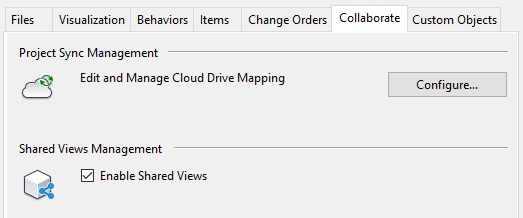
Project Sync Management
Note: This feature is available only in Vault Professional. You also need to subscribe to Fusion Team to use Project Sync.
Configure file syncing between Vault and Autodesk cloud drives. With Project Sync you can:
- Upload content to a cloud drive
- Download content from a cloud drive
- Schedule file syncing between Vault and an Autodesk cloud drive
- Set up folder mapping for syncing files
Enable Manual Sync
Manual sync lets you upload content to a cloud drive or download content from a cloud drive on demand.
Shared Views
Use Shared Views to collaborate on a visual representation of your model or design online. For example, create a shared view for a customer to request approval or to provide easy access to your field sales team for on-site presentations.
Refer to About Shared Views for more information.
Important: Shared Views is available for Vault Professional subscribers.