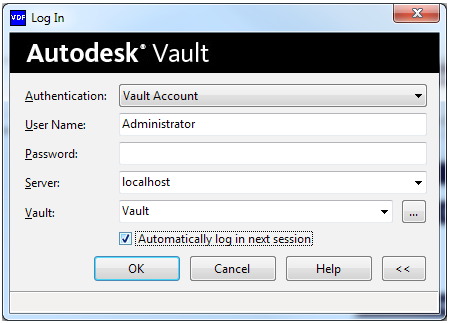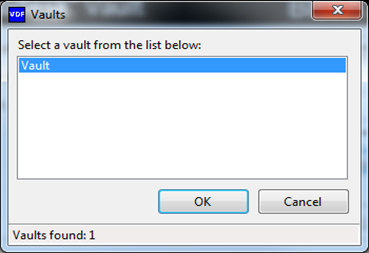Log in
The VDF provides mechanisms for logging into a vault. A login can be performed with or without a GUI.
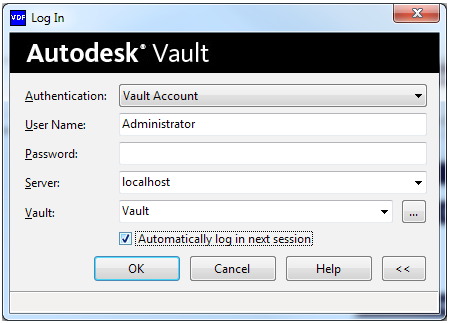
Login GUI Features
The Login GUI provides various features for logging in to a vault.
| Auto Login |
| | The GUI can be enabled to allow automatic login. The next time the application runs, it remembers the user's credentials and logs in on the user's behalf. |
| Persistence |
| | The GUI remembers the user name, server, and vault used for the last login. The GUI also keeps a history of the last several servers and vaults that were used. |
| Customized Anonymous Login |
| | The labels of the Anonymous login can be configured to display the brand for the host application. For example, the text can be changed to "Content Center Login." |
| Vault Browsing |
| | The login dialog allows the user to select from a list of vaults available on a particular server. 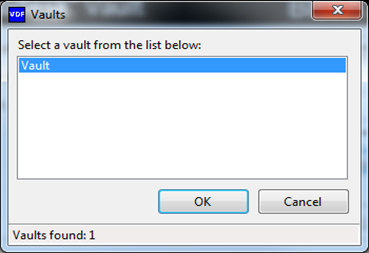 |
General Login Features
The following features are available with or without the login GUI.
| Multiple Types of Logins |
| |
- Standard. A Vault connection using a user name and password.
- Windows Authentication
- Anonymous
- Read-Only
- Server-Only. A connection where a user logs into a server, but not a specific vault.
|
| Connection Caching |
| |
If two logins occur with the same credentials, the connection object is shared. |
| Asynchronous Execution |
| | All login activity occurs asynchronously. If the user types an incorrect server, instead of waiting 30 seconds for a timeout, the user can click cancel immediately and type in new credentials. |
| Progress |
| | Specify a progress callback to get a report on the progress of the login operation. |
| Errors Detected |
| | The following errors are detected by the login business logic: - Invalid User Name
- Invalid Vault Name
- Invalid Server Name
- Invalid Credentials (user-name-and-password-pair-do-not-match)
- Server does not exist or cannot be reached
- Vault does not exist on the server
- Client is not compatible with the server version
- Client is not compatible with the server products
|