Docking Modules
Modules are the windows that appear when you select one of the options, such as Graph (the Scenegraph) or VSets, in the Quick Access Bar. Modules can float outside of the VRED application window (the area that surrounds the Viewport), be docked within the it, or grouped and either floating or docked.
Use the tools found in the upper right corner of modules to do the following:
![]()
 to select which module to display
to select which module to display to undock a group or module (if no docked group was created)
to undock a group or module (if no docked group was created) to close a group or module (if no docked group was created)
to close a group or module (if no docked group was created)
Docking
Docking is the act of connecting a module to either the application window or another module, resulting in a tabbed group. This is in contrast to a floating window. See how to dock and undock a module, and prevent a module from docking when you move it, and close one when done with it.
When docking a floating window, icons appear as you near the UI, which are used to indicate where the window will be docked. The window automatically resizes to the length of the docked side. Modules can be docked as a stacked or tabbed group.
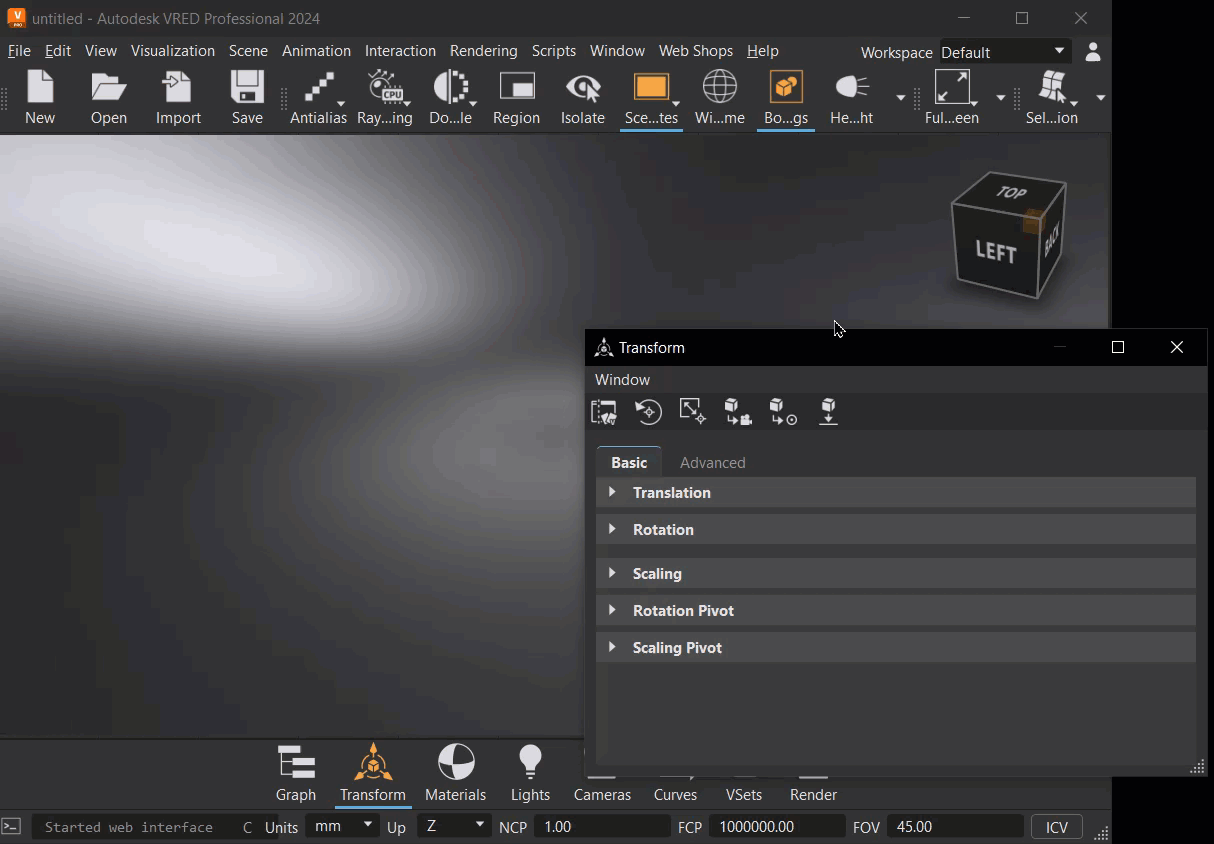
How to Dock to the UI
Do either of the following:
- Press the MMB and drag a module toward any edge of the UI.
- Press and hold the Shift key as you LMB-drag a module toward any edge of the UI.
Blue icons appear, one for each side of the app and another in the middle (
 ) for grouping modules together.
) for grouping modules together.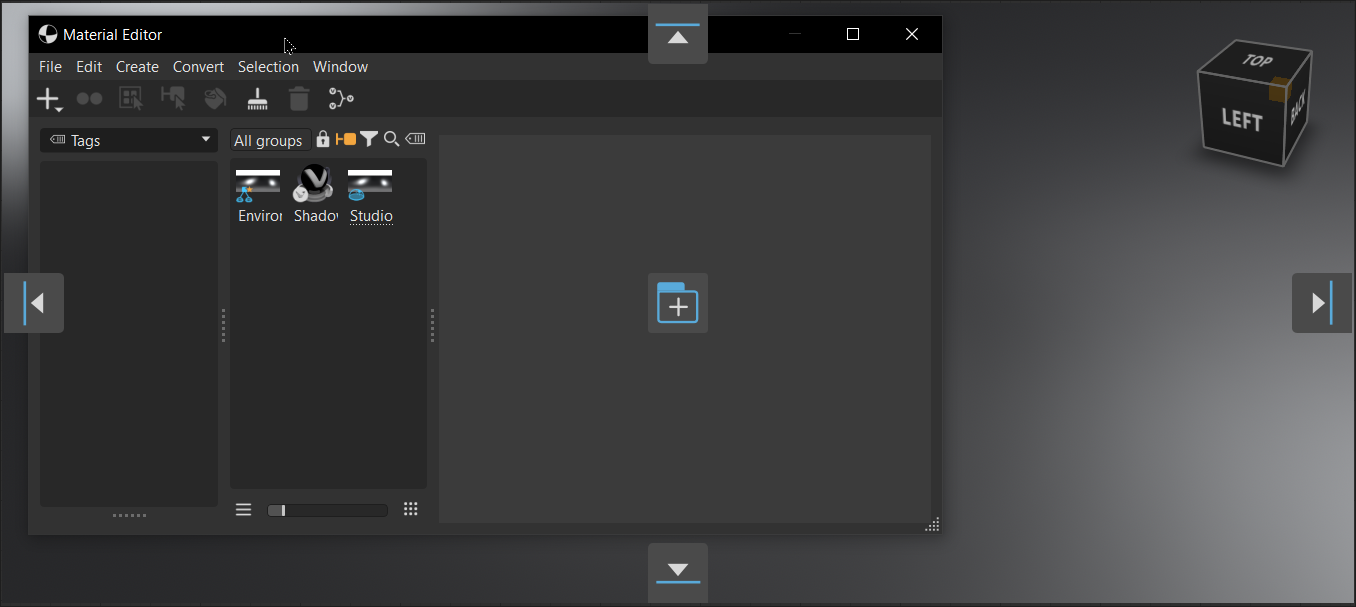
Hover over an icon until highlighted, then release your mouse button to dock the module to that side of the UI.
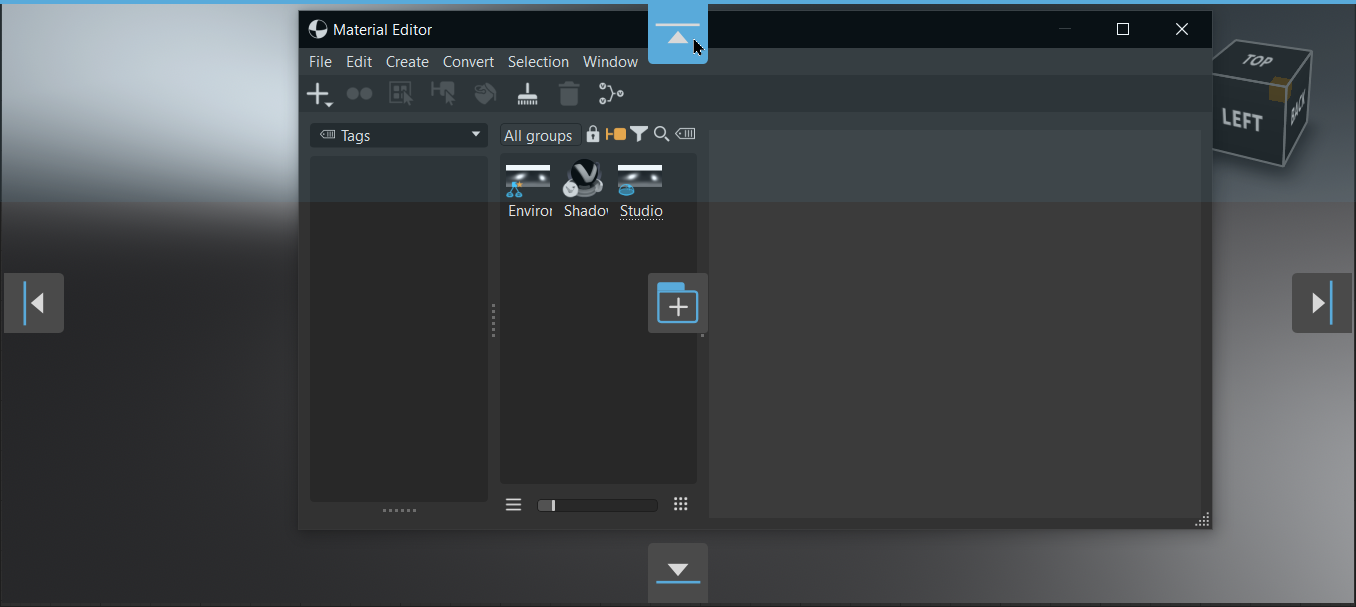
Docking Modules Together
Modules can be docked together in two ways: stacked or tabbed.
To dock modules as a stacked group, press and hold the Shift key, as you LMB-drag the module over the side icon where the other module is docked, then release your mouse.
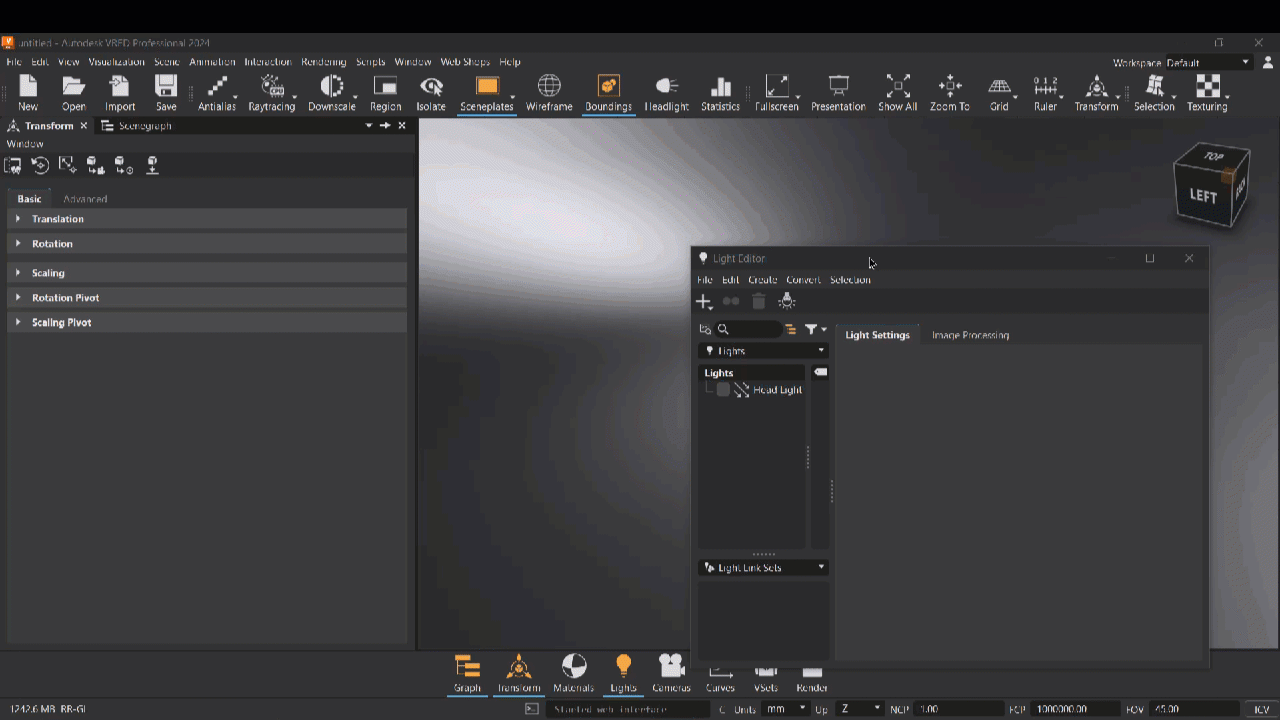
To dock modules into a tabbed group, press and hold the Shift key, as you LMB-drag the module over
 , then release your mouse. A tab is created and added to the end of the group.
, then release your mouse. A tab is created and added to the end of the group.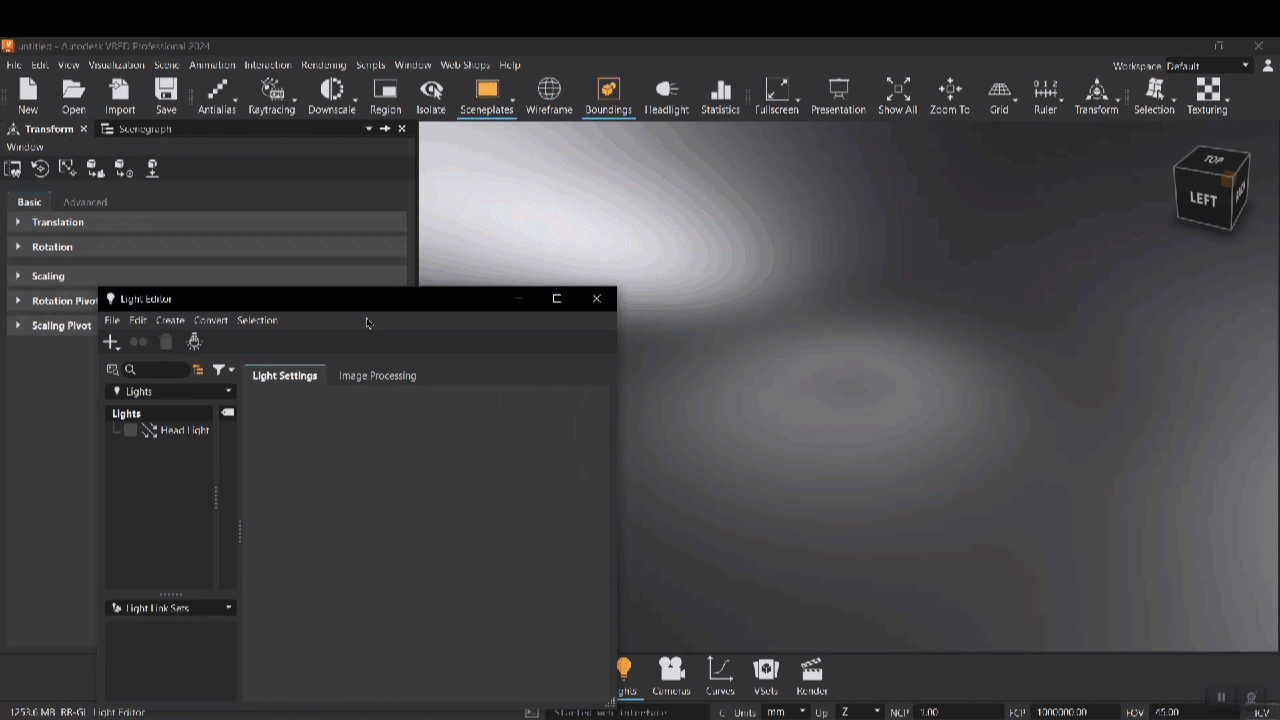 Tip:
Tip:To change the displayed module, either tap another tab or if working with many modules,
 to find and a specific module.
to find and a specific module.
To select which module to display, either click a tab or click
 and select a module from the list.
and select a module from the list.To remove a module from a group, right-click its title and select Detach.
To hide the current module's tab, right-click its title and select Close Tab and to hide all tabs, except the current one, select Close All Tabs. Use these to unclutter your view.
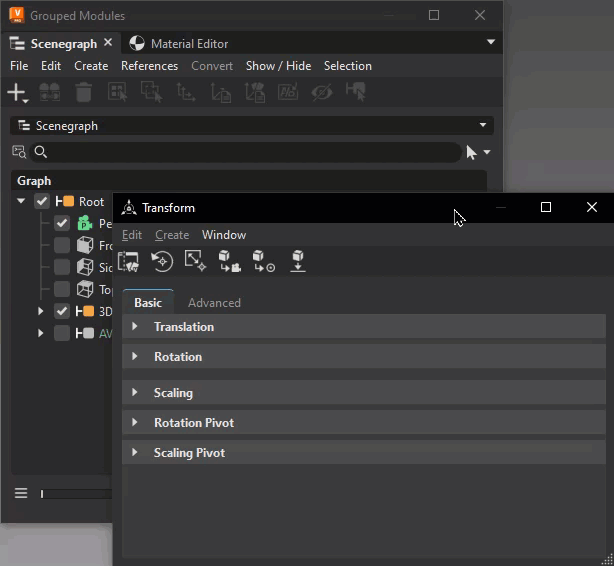
Undocking Modules
When a module is undocked, it returns to its original size and shape. When VRED is minimized, undocked context menus are also minimized.
To return any window to its default size, press the D key.
Here are a few ways to undock a module:
To detach a module from a tabbed group, right-click a module's tab and select Detach.
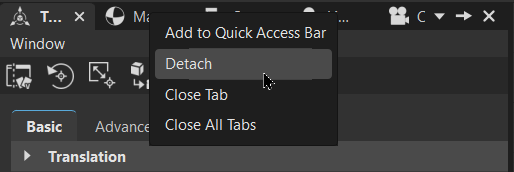
To detach a tabbed group of modules,
 .
.Before After 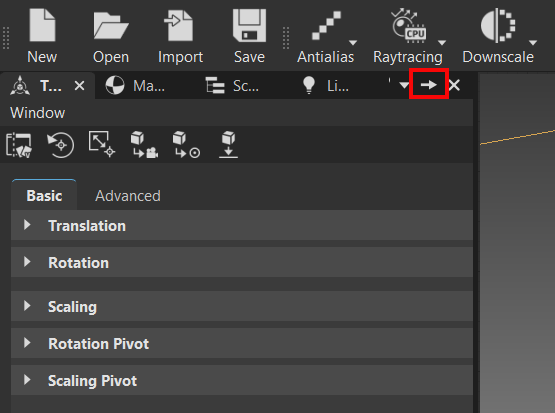
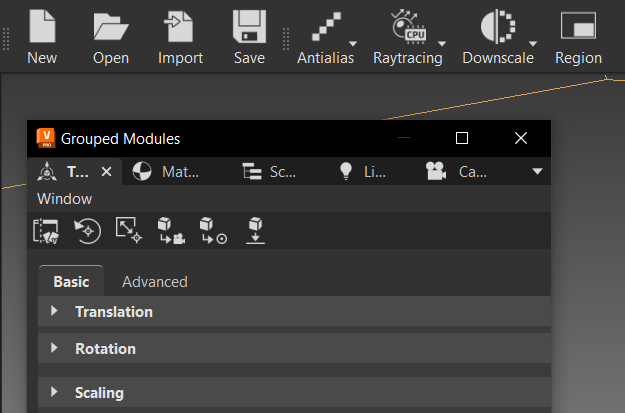
To detach a module from a stacked group,
 .
.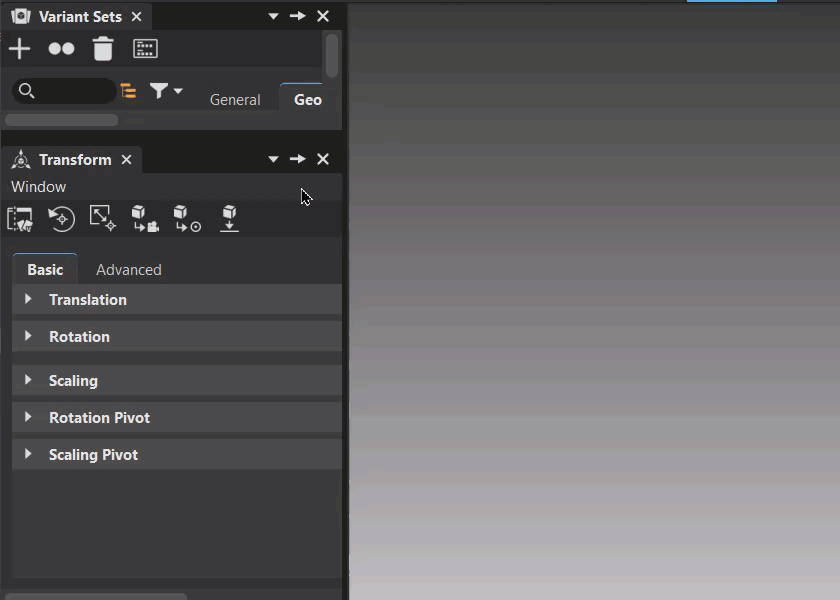
How to Close a Module
To close a module, at the top right of a module, click ![]() .
.
Python For Docking
Use this function, setAllowedAreas, to the QVRDockWidgetWrapper to disable docking globally, if Disable Docking is set in the MainWindow preference.