Using the Scripts Menu
The Scripts menu comes with an assortment of plugins; however, VRED Professional also supports custom Python modules (script plugins). When custom script plugins are loaded, they automatically appears in the Scripts menu, once VRED is restarted.
How to Use the Scripts Menu
The Scripts menu updates whenever a script plugin is added. It contains a list of default scripted plugins (see Working with Script Plugins), along with any loaded custom plugins, and VR Menu options.
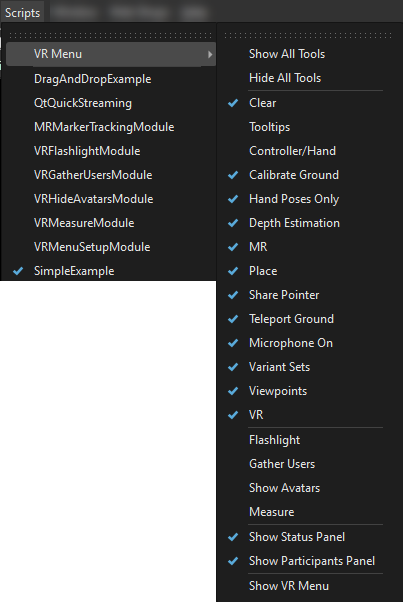
VR Menu
Use the list of VR Menu options to customize the tools that appear in the VR Menu panel used in VR.
| To add tools to the VR Menu, add a check to them. | 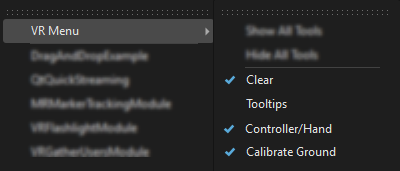 |
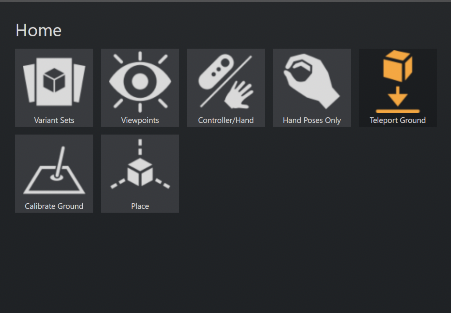 |
| To remove tools from the VR Menu, uncheck them. | 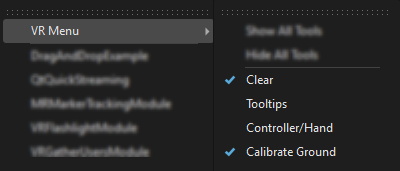 |
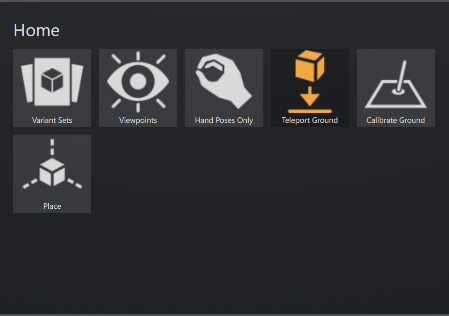 |
| To remove all tools from the VR Menu, select Hide All Tools. |  |
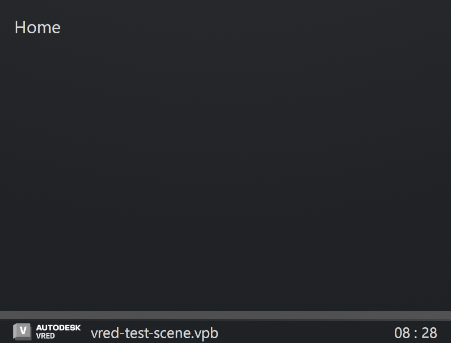 |
| To add all tools to the VR Menu, select Show All Tools. |  |
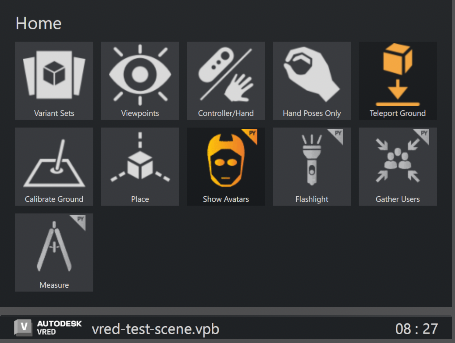 |