Teleportation in Workshop XR
The primary method of movement in Workshop XR is teleportation. Here's how to use it effectively:
Teleportation Basics
Teleporting
- Push and hold the thumb stick forward.
- Point to your desired location.
- Release the thumb stick.
Default Controls
By default, this action is performed using the right controller's thumb stick. You can change this in the settings menu by switching the dominant hand from right to left.
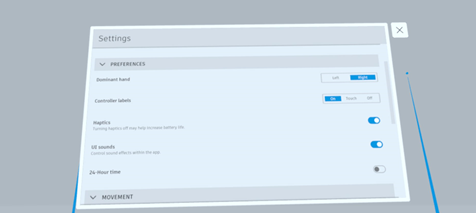
Teleportation Indicator
A blue circle will appear at the tip of the pointer projected from your controller, indicating where you will teleport. If the circle turns red, you cannot teleport to that location.
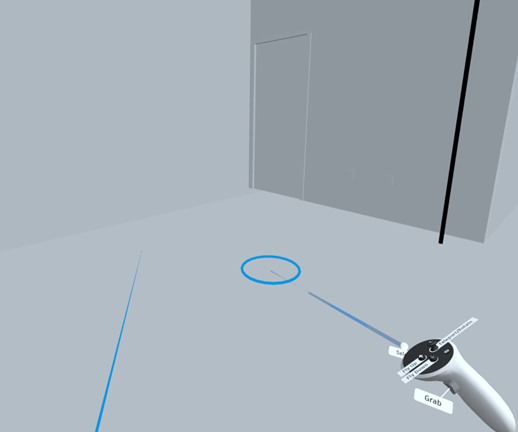
Teleportation Through Geometry
This feature can be controlled in the settings menu. When teleporting through geometry, the pointer and teleportation circle will appear yellow, indicating that you will be passing through a wall or other geometry.
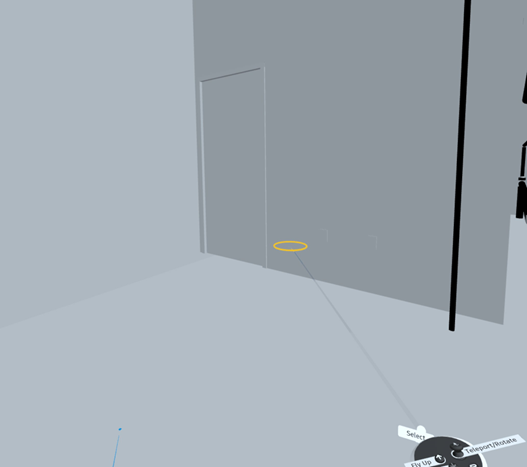
Adjusting Teleportation Distance
You can adjust the teleportation distance in the settings menu. Depending on the size of your model, you may want to increase or decrease this distance. There are three options to choose from:
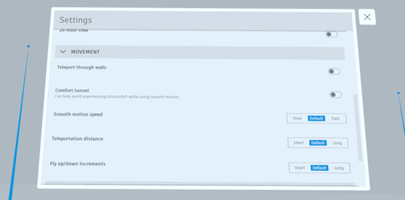
Distance Options
- Short: Suitable for smaller models.
- Default: Works well for most scenarios.
- Long: Ideal for larger models.