Expressions in the Tool Library
Using an expression, you can specify a relationship between parameters, that is, how changes in one parameter affect the value of the other. Some tool parameters are linked by default. It means that changes in one parameter affect the value of the other, for example Shaft diameter and Diameter of a milling tool.
Fields of the linked parameters are indicated by a function symbol  .
.
Example: Linked parameters
| Linked parameters | Expression in the linked parameter field |
|---|---|
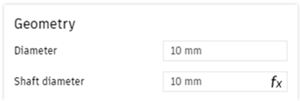 Shaft diameter is linked to Diameter. 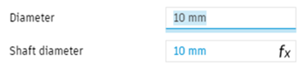 Click the field to view the linked parameters on the tab, in blue. |
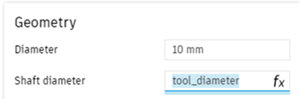 Click the field to view the expression. We want Shaft diameter to equal Diameter. |
Driving cutting data through expressions
Apart from default expressions, you can link parameters on the Cutter and Cutting Data tabs to drive cutting data from geometry parameters. It helps you create tools quickly and differentiate materials or strategies effectively.
For tools with multiple presets, any change in the Geometry parameters on the Cutter tab affects all presets. It applies if parameters of the presets are linked to the geometry parameters.
After you define and accept expressions, they persist in the Tool Library dialog.
Example 1: Using expressions to link parameters on the Cutter tab
In this example, we link the Length below holder parameter to the Overall length parameter as follows:
Overall length = 70 percent of Length below holder
Mouse over the Overall length field to view the parameter name.
It is tool_overallLength.

In the Length below holder field, enter:
tool_overallLength*.70Note: When you type a parameter name in a field, the list of names starting with that string appears. Only parameter names from this list are accepted in the Tool Library dialog.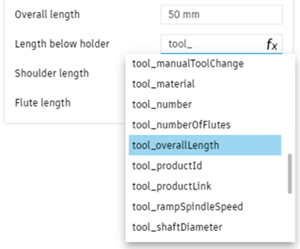
The Length below holder field shows a value calculated based on the expression.
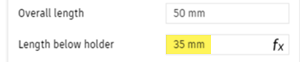
Example 2: Using expressions to link parameters on the Cutter and Cutting data tabs
In this example, we link the Stepover parameter on the Cutting data tab to the Diameter parameter on the Cutter tab so that:
Stepover = 10 percent of Diameter
On the Cutter tab, place the pointer over the Diameter field to view the parameter name.
It is tool_diameter.
On the Cutting data tab, scroll down to view Passes and linking parameters.
Under Passes and linking, select Use stepover.
In the Stepover field, enter:
tool_diameter*.10Cutter tab - Diameter field Cutting data tab - Stepover field 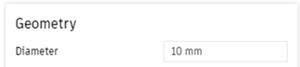
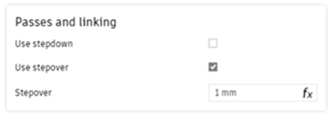
The Stepover field shows a value calculated based on the expression.
