Print sheets
Learn how to use the File > Print command in the Drawing workspace in Fusion to print sheets in a drawing.
On the Application Bar, select File
 > Print.
> Print.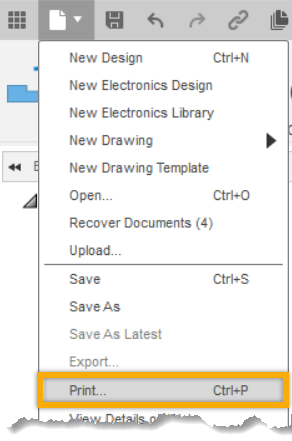
The Print dialog displays.
In the Print dialog, select a printer, paper size and select the desired properties.
Select the Sheets to print:
- Current Sheet: Prints only the current sheet.
- All Sheets: Prints all sheets in the drawing.
- Sheets in Range: Prints a range of sheets that you specify.
- Define Range: Specify the range of sheets to print.
Set the Orientation:
- Portrait: Sets the print orientation to portrait.
- Landscape: Sets the print orientation to landscape.
(Optional) Check the Print Line Widths option to print the defined line widths.
Set the Number of Copies to print. Use the arrows to set the number of copies or enter the number in the box.
Set the Scale to print the selected sheets.
(Optional) Set the Offset to offset the print on the sheet in the X and Y direction.
Recommended: Check the Print Preview option to display the print preview.
Click Print.
Tips
- When printing at a 1:1 scale, make sure the paper matches or is bigger than the sheet size. If the paper is smaller, a portion of the sheet will not print.
- You can also use the commands in the Export panel on the toolbar to export sheets to
PDF,DWG, orDXF. - You can export tables to
CSV.
