Legacy projects
In Fusion, a project is a shared workspace for teams of people working together on a project to store, organize, and manage all related design data.
Projects let you control who has access to specific design data. Each project contains its own project members who are assigned project roles. Project members can share and access design data, discuss challenges and successes, and stay current with project activities.
Within a project, you can:
- Invite people to join a project. This can include internal resources, customers, or other groups partnering with you on your project.
- Upload and share project content including design files, documentation, images, animations, videos, and more
- View, explore, section, explode, and measure a design and its parts
- Update project content
- Switch to different versions of content
- Comment on project content and respond to comments
- Markup 2D and 3D design files
- Stay up to date on content updates, review comments, and new people in the project through the activity feed
- Create different types of projects with varying levels of privacy
- Assign different project roles to project members
A project member's role determines the actions he or she can take within the project.
Project Data
You can upload, view, share, review, and update many types of content to your project. You can upload folders, design files, assemblies, Office files, and media files. When you update content, versions are maintained and you can view different versions of a file. The Fusion web client enables you to view more than 50 2D and 3D design file formats, including those from Autodesk, Solidworks, CATIA, Pro-E, Rhino, and NX.
Where your data is stored
All data is stored in the cloud. Fusion caches temporary files to your computer while you are working to ensure that you don't lose any data if you lose your internet connection and to provide better performance. Because your files are stored on the cloud, there is no need to download files to work on them remotely.
Access project data in Fusion
In Fusion, click the Show Data Panel icon ![]() to open the Data Panel.
to open the Data Panel.
The Data Panel lists your projects. It also lists several sample projects. To access the design data within a project, double-click the project name.
Access project data from the Fusion web client
Click the Fusion web client icon ![]() in the upper left corner of the browser to show a list of projects on the hub.
Double-click on a project name to access data within that project.
in the upper left corner of the browser to show a list of projects on the hub.
Double-click on a project name to access data within that project.
Project Security Types
Using the Fusion web client, you can create projects of several different security types. These have different levels of visibility, content privacy, and membership restrictions. Project Contributor access is also enabled by default, if the hub is PC-enabled.
Open Projects
Open projects are visible and accessible only to hub members. Hub members can join or be invited to join an open project. The Viewer role is not available for Open projects.
Project Contributors cannot join Open projects. Invites to existing Project Contributors will fail. Invites to unregistered users may be subject to admin approval.
Closed Projects
Closed projects are visible to hub members and accessible only to project members. Hub members can request to join closed projects or be invited to them. Project Contributors (PC) may be invited to the project if it is PC-enabled. All three project roles are available within a Closed project.
Secret Projects
Secret projects are visible and accessible only to project members. Project membership is by invitation only. All three project roles are available within a Secret project.
Project Contributor (PC) access
When an administrator invites someone to a legacy project, the invitee is given PC access to the project. They do not have access to the rest of the hub.
Project Contributor (PC) access is primarily controlled at the hub level. Project Administrators can choose to turn off PC access to their project.
In a PC-disabled hub, you can only have hub Members in Closed and Secret projects. Invites to unregistered users may be subject to Admin approval.
Join and leave legacy projects
Hub members can join any open project. They can also request to join a closed project. Project Administrators approve or reject requests to join a closed project. Open and closed projects are visible to all Hub members.
Join an open project in Fusion
Click on the project you want to join.
Click Join Project.

Join a closed project in Fusion
Click on the project you want to join.
Click Request Access.

Leave a project in Fusion
From an active project
- Click the People tab of an active project.
- Hover over the project member icon
 .
. - When the icon changes to Leave click the icon.
From the list of projects
- Hover over the project you want to leave.
- Right-click and click Leave.
Join an open project in the Fusion web client
Click on the project you want to join.
Click Join Project.
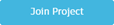
Join a closed project in the Fusion web client
Click on the project you want to join.
Click Request Access.

A message is sent to the Project owner to approve your request to join the project. Once accepted to the project, you have access to the project.
Leave a project in the Fusion web client
Hover over the Join project icon for the project you want to leave.
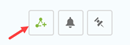
Hovering over the icon changes it to a Leave project icon.
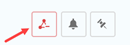
Click the Leave project icon.
