Post processing
The Post Process ![]() tool converts manufacturing operations into a language that a machine tool can understand. This action is known as post processing or posting. The output from post processing is an NC file, usually in the form of G-code. The NC file is exported from Fusion, transferred to the machine controller, and then run on the machine tool.
tool converts manufacturing operations into a language that a machine tool can understand. This action is known as post processing or posting. The output from post processing is an NC file, usually in the form of G-code. The NC file is exported from Fusion, transferred to the machine controller, and then run on the machine tool.
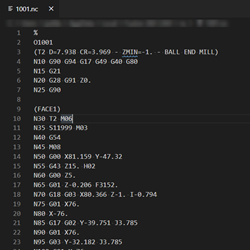
Example of an NC file.
To post process operations, you need to choose a post configuration file *.cps that works with your machine tool. Post configuration files are also known as post processors or posts.
Post processors
A selection of generic post processors come installed with Fusion, and a wider choice is available to download from the online Post Library.
If none of the generic post processors are suitable for your machine tool, you can edit a post processor to create one that is, or ask a provider about customizations:
- Visit the forums to get help from the Autodesk Community with editing post processors. There you can also submit, and vote on, ideas for new post processors.
- Use the manual on the online Post Library to learn how to edit a post processor.
- Contact a provider on the Services Marketplace to ask about customizations.
Personal, installed, and cloud post processors
Personal post processors are those stored locally on your computer. Often, these are where any customized post processors are kept. By default, the folder location is C:\Users \<name> \AppData \Roaming \Autodesk \Fusion CAM \Posts (Windows).
Installed post processors are the generic post processors that come with Fusion. The folder location depends on where you install Fusion, but often this is C:\Users \<name> \AppData \Local \Autodesk \webdeploy \production \... \Applications \CAM360 \Data \Posts (Windows).
Cloud post processors are any post processor stored in the Data Panel, in Libraries > Assets > CAMPosts. If you are a member of a hub, the cloud post processors can be shared across multiple computers and users.
Automatically get latest post processors
Post processors in the Fusion Library folder are updated whenever Fusion is updated. To check for, and update, post processors each time Fusion is restarted, in Preferences > General > Manufacture > Optional Features, select the Automatically Get Latest Posts, Machines and Print Settings checkbox.
