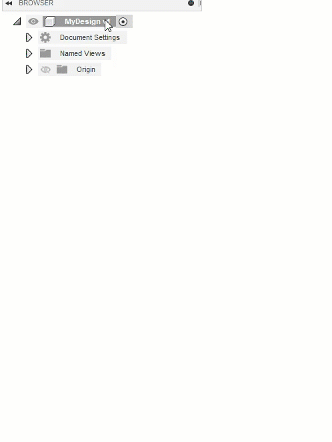Work with item numbers
Fusion Manage requires a separate license and can be used with Fusion or independently. Learn more.
Assign and view numbers that are used to track items throughout their lifecycles.
Assign a unique number to an item
In the Fusion Browser, select the item.
Click Design > Manage > Assign
 .
.In the Assign Item Number dialog, in the Numbering Scheme column, select the appropriate numbering schemes to use for the items in the list.
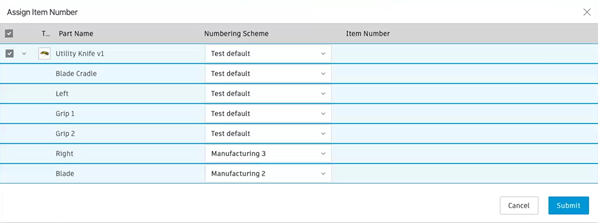 Note: Hub administrators set up numbering schemes that correspond to organizational policy.
Note: Hub administrators set up numbering schemes that correspond to organizational policy.A numbering scheme can only be applied from the Assign Item number dialog. When using Quick Release or Release with Change Order, Fusion Manage assigns a default item number.
Click Submit.
Fusion Manage assigns unique numbers to items in the list.
Change the numbering scheme for an item
Unless an item is released or part of a change order that is in review, you can change its numbering scheme.
- Follow the steps in the preceding procedure to open the Assign Item Number dialog.
- In the Assign Item Number dialog, select the checkbox corresponding to the item or parent of the item you want to change.
- In the Numbering Scheme column, select the numbering scheme to use for the item.
- click Submit.
View an item number
Right-click the item in the browser and select Properties.