Patch open areas on a surface body
Use the Patch tool to close holes on a surface body or repair missing faces on a solid body in Fusion.
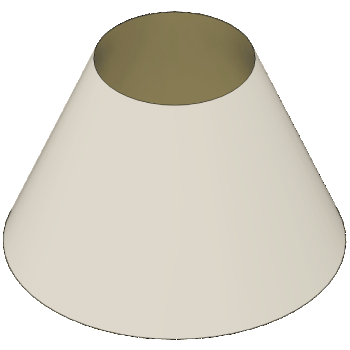
On the toolbar, click Surface > Create > Patch
 .
.The Patch dialog displays.
Optionally, check Group Edges to group all selected edges together and control Continuity and Tangency Weight for all edges at once. Uncheck to list each edge in the table and control Continuity and Tangency Weight for each edge separately.
In the canvas, select the Boundary Edges that surround the are you want to patch.
On the Feature tab in the Patch dialog, select a Continuity setting for the selected edges:
- Connected (G0): Applies positional continuity to surface transitions.
- Tangent (G1): Applies tangent continuity to surface transitions.
- Adjust the Tangency Weight to fine-tune the transition.
- Curvature (G2): Applies curvature continuity to surface transitions.
- Adjust the Tangency Weight to fine-tune the transition.
Select Interior Rails/Points to guide the patch.
Optional: On the Analysis tab, select an Analysis Type to analyze the previewed result in context:
None: Displays no analysis.
Zebra: Displays alternating black and white stripes on a body to help you analyze surface curvature.
Curvature Map: Displays a color gradient on a body to help you analyze areas of high and low surface curvature.
Isocurve Analysis: Applies UV mapping and curvature combs to help you analyze the quality of the surface curvature.

Click OK to finish.
The patch displays as a new surface body in the canvas, which you can stitch together with adjacent surface faces.
Tips
- Use the Patch tool to repair holes in a body, then use the Stitch tool to combine them to create a watertight solid body.
- When Tangent Chain is checked, all tangentially connected edges are automatically selected.
- You can set Continuity for each edge separately. For Tangent (G1) and Curvature (G2), you can set the weight for each edge separately. To set the same options for all selected edges, check Group Edges.
