Detail information on process of using GBS with third party gbXML authoring tools.
Green Building Studio can read any valid gbXML file. You can use any third party gbXML authoring tool to create your building’s model geometry and run the energy simulation using Green Building Studio.
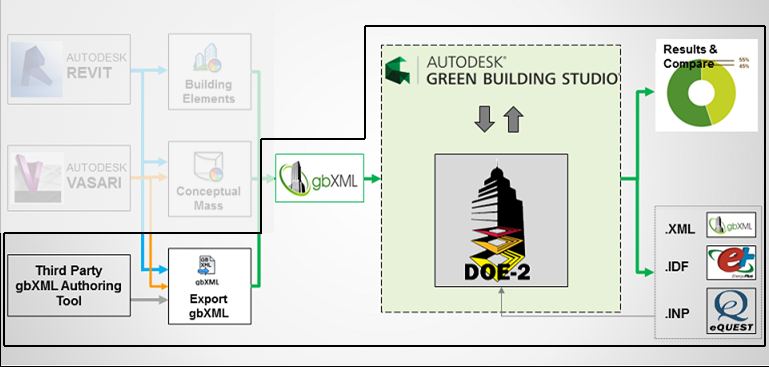
There are many 3D-CAD/BIM and Building Energy Analysis tools that export gbXML geometry format. Please see the extensive list of gbXML authoring tools.
Use the following steps:
-
Register with Green Building Studio web service and sign in to Green Building Studio using your Autodesk username and password.
-
Open your model in a gbXML authoring tool and check the model completeness.
-
Export the model to gbXML.
-
In Green Building Studio you can either create a new project and upload the gbXML file as its base run, or you can upload the gbXML file as a base run for an existing project.
Note: In order to create a new base run for an existing project Select your project from My Project Tab open Action dropdown menu
open Action dropdown menu  Upload gbXML File (Create a Base Run)
Upload gbXML File (Create a Base Run)  Browse the gbXML file and Upload.
Browse the gbXML file and Upload. -
You can view your building in 3D using the VRML link to check that it is correct.
-
Green building will automatically run the simulation and you can view the results in Run List Tab.