mCloth is a special version of the Cloth modifier designed to work in MassFX simulations. It allows cloth objects to participate fully in physics simulations, both affecting and being affected by the behavior of other objects in the simulation.
Interface
mCloth Simulation rollout
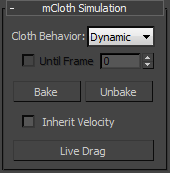
- Cloth Behavior
- Determines how the mCloth object participates in the simulation:
- Dynamic The motion of the mCloth object affects and is affected by the motion of other objects in the simulation.
- Kinematic The motion of the mCloth object affects the motion of other objects in the simulation, but is not affected by it. Note: You can convert a Kinematic cloth to a Dynamic one at any point in the simulation using Until Frame; see following.
- Until Frame
- When on, MassFX converts the selected Kinematic cloth to a Dynamic one at the specified frame. Available only when Cloth Behavior is set to Kinematic.
This means you can animate an mCloth object using standard methods and set Cloth Behavior to Kinematic so it performs as animated until the designated frame. At that point it becomes a Dynamic object and is then subject to the full MassFX simulation forces.
Tip: An mCloth object need not be animated to take advantage of this feature. For example, you might want to suspend several handkerchiefs in the air and then drop them at different times. To do so, simply set them all to Kinematic and turn on Until Frame, then select each one in turn and specify the frame at which it should start being subject to gravity and/or other forces. - Bake/Unbake
- Bake converts the simulated motion of the mCloth object to standard animation keyframes for rendering. Applies only to Dynamic mCloth objects.
After the selected mCloth object is baked, you can use the Unbake function to remove the keyframes and restore the cloth to Dynamic status.
- Inherit Velocity
- When on, the mCloth object starts in the simulation by using animation from below the mCloth object in the stack.
- Live Drag
- Simulates without animation, and allows dragging the cloth to pose it or test behavior.
Forces rollout
Use the Forces rollout to control gravity and apply Force space warps to the mCloth object.
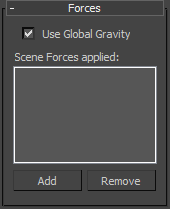
- Use Global Gravity
- When on, the mCloth object uses the MassFX Global Gravity setup.
- Scene Forces Applied
- Lists Force space warps in the scene that affect this object in the simulation. Use Add to apply a space warp to the object. To prevent a space warp from affecting the object, highlight it in the list and then click Remove.
- Add
- Applies a Force space warp in the scene to the object in the simulation. After adding the space warp to the scene, click Add and then click the space warp in the viewport.
- Remove
- Prevents an applied space warp from affecting the object. First highlight it in the list, then click Remove.
Capture States rollout
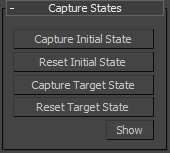
- Capture Initial State
-
Updates the first frame of the selected mCloth object’s cache to the current position.
- Reset Initial State
-
Restores the selected mCloth object's state to the state before mCloth in the modifier stack.
- Capture Target State
-
Grabs the current deformation of the mCloth object and uses that mesh to define the target bend angles between triangles.
Note: Only the bend angles from the Target State mesh are used, not the edge lengths.Tip: To add some natural creasing to the cloth, drop it on the floor, click Capture Target State, and then reset and run the simulation. - Reset Target State
-
Resets the default bend angles to the mesh below mCloth in the stack.
- Show
-
Shows the current target state of the cloth; that is, the desired bend angles. Turn off before continuing.
Physical Fabric Properties rollout
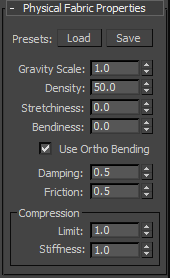
- Presets: Load
- Opens the mCloth Presets dialog for loading Physical Fabric Properties settings from a saved file.
To remove a preset from the list, highlight its name and then click the Delete button.
- Presets: Save
- Opens a small dialog for saving Physical Fabric Properties settings to a Preset file. Type the Preset name and press
 or click OK.
or click OK. - Gravity Scale
- A multiplier for the gravitational force when Use Global Gravity is on. Use this to simulate an effect like wet or heavy cloth.
- Density
- The weight of the cloth in grams per square centimeter.
This parameter takes effect mainly when the cloth collides with other Dynamic rigid bodies. The ratio of its mass to that of the body it collides with determines the extent of its effect on the other body's motion.
- Stretchiness
- How easily the cloth stretches.
- Bendiness
- How easily the cloth folds.
- Use Ortho Bending
- Calculates bending angles instead of springs. This method can be more accurate in some cases, but takes longer to simulate.
- Damping
- The springiness of the cloth, affecting the time it takes to come to rest when flapping or snapping back.
- Friction
- The extent to which the cloth resists sliding when it collides with itself and with other objects.
Compression group
- Limit
- The extent to which cloth edges can compress or crumple.
- Stiffness
- The extent to which cloth edges resist compression or crumpling.
Volume Properties rollout
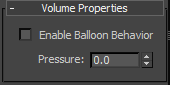
By default, an mCloth object behaves like a two-dimensional cloth. With the Balloon Behavior option, however, you can cause the object to behave as if it encloses a volume of air.
- Enable Balloon Behavior
- Simulates an enclosed volume, such as a tire or cushion.
- Pressure
- The volume of air, or firmness, of an inflated cloth object.
Interaction rollout
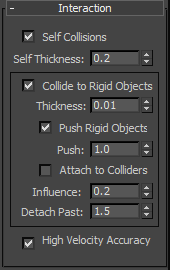
- Self Collisions
- When on, the mCloth object attempts to prevent intersecting with itself.
- Self Thickness
- The thickness of the mCloth object for self-collision purposes. If the cloth self-intersects, try increasing this value.
- Collide to Rigid Objects
- When on, the mCloth object can collide with rigid bodies in the simulation.
- Thickness
- The thickness of the mCloth object for the purpose of collision with rigid bodies in the simulation. If the other bodies intersect the cloth, try increasing this value.
- Push Rigid Objects
- When on, the mCloth object can influence the motion of rigid bodies it collides with.
- Push
- The strength of the force with which the mCloth object pushes rigid bodies it collides with.
- Attach to Colliders
- When on, the mCloth object tends to adhere to objects it collides with. Tip: For the cloth to adhere to a rigid body, MassFX must use at least one substep for rigid bodies in the simulation and the cloth must contact its physical shape directly. For best results, follow these suggestions:
- Use a Rigid Bodies
 Substeps value greater than 0. Experiment with different values; results can vary quite a bit between subsequent values.
Substeps value greater than 0. Experiment with different values; results can vary quite a bit between subsequent values. - Increase the size of the rigid body's physical shape slightly. Use the setting(s) on the Physical Mesh Parameters rollout.
- Use a low cloth thickness value. Start with 0.0 and then increase it slightly while also adjusting the size of the rigid body's physical shape until you achieve satisfactory adherence without penetration.
- Use a Rigid Bodies
- Influence
- The amount of influence the mCloth object has on objects it attaches to.
This could make objects behave as if they were lighter than defined.
- Detach Past
- The amount the cloth stretches before detaching from the collider.
- High Velocity Accuracy
- When on, the mCloth object uses a more-accurate collision-detection method. This can slow down the simulation.
Tearing rollout
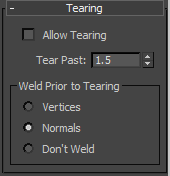
These controls provide global control over tearing in the mCloth object. You define the tears at the Vertex sub-object level with the Group rollout.
- Allow Tearing
- When on, predefined splits in the cloth pull apart when subjected to sufficient force.
This setting is animatable, so you can enable tearing only at certain points in the animation.
- Tear Past
- The amount a cloth edge can stretch before it tears.
- Weld Prior to Tearing
- Choose how MassFX treats predefined tears before the tearing occurs:
- Vertices Welds (combines) vertices in predefined tears until they separate, changing the topology.
- Normals Aligns the normals on edges along predefined tears, blending them together. This option retains the original topology.
- Don't Weld No welding or blending of torn edges is performed.
Visualize rollout
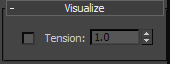
- Tension
- When on, displays the compression and tension in the fabric by means of vertex coloring. Stretched cloth is indicated by red, compressed by blue, neutral by green.
The numeric setting lets you change the range of tension/compression illustrated by a complete traversal from red to blue. The higher this value, the more gradual the shading.
Advanced rollout
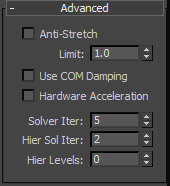
- Anti-Stretch
- When on, helps prevent overstretching with low Solver Iteration values (see following).
- Limit
- The extent to which overstretching is allowed.
- Use COM Damping
- Affects damping, but uses the center of mass for stiffer cloth.
- Hardware Acceleration
- When on, the simulation uses the GPU.
- Solver Iter(ations)
- The number of iterations the solver performs per cycle. Using a higher value can improve cloth stability.
- Hier(archical) Sol(ver) Iter(ations)
- The number of iterations for the hierarchical solver. In mCloth, "hierarchy" refers to the propagation of forces exerted on a particular vertex to neighboring vertices. Using a higher value here improves the accuracy of this propagation.
- Hier(archical) Levels
- The speed of propagation of forces from one vertex to adjacent ones. Increasing this value increases the rate at which forces spread across the cloth.
 (Set Selected as mCloth Object).
(Set Selected as mCloth Object).